
"Is Slack better than Teams?" or "Slack Vs Microsoft Teams"; These questions alone can divide offices. Everyone has an opinion, and some people feel really, I mean REALLY, strongly about it.
I've used both tools for years and read many online discussions about them. And it came down to a point that it's not actually about the features. It's about how the tool feels and how it fits your work.
- Some people think Slack works like a better version of Discord for work: it's quick, flexible, and connects with many tools.
- Others see Teams as Microsoft's mix of email and file sharing that also handles video calls and uses too much computer memory.
In this comparison, I'll skip the surface-level opinions and show you how both tools actually work in real teams: the good parts, the problems, and where each one does its best work (or causes headaches).
Let's look at the FACTS.
Enjoy!
Features - Slack vs Microsoft Teams
TL;DR
- Slack speeds up team chat with channels, Huddles, Clips, and AI summaries to cut the clutter of too many meetings and messages.
- Teams works best if you're all-in on Microsoft, putting chat, meetings, files, and bots in one spot, plus handy tools like scheduling messages and Green Room.
Slack Features
Collaboration: All-In-One Team Communication Hub

Most of the work in Slack normally happens in Channels. Channels are dedicated spaces for specific projects, teams, or topics.
For example;
- We have a channel called Ideas 💡. This is where we share our ideas, basically.
- We have a channel for respective areas of our work, and that's where we share our daily updates.
This makes it very easy to search and work with other team members. For external collaboration, you can use Slack Connect. I use this to work with clients directly in Slack instead of through long email chains.
Suppose you need a quick call; that's called a "Huddle" in Slack. You can start a quick Slack Huddle; it's a very simple audio or video call, and anyone in the channel can join.
It's perfect when you just want to convey a message or an update quickly without the hassle of creating meeting links.
There's also Slack Messaging that keeps everything organized with threads, group chats, and DMs. When you need to share updates without meetings, make Slack Clips. Slack Clips are short videos or voice messages that you can take, and the team members can watch or hear them on their own time. Slack is made for quick and easy interactions that cut down the time of preparing meeting links, scheduling, and all the *insert static noises.*
Project Management: Organize, Track, and Deliver
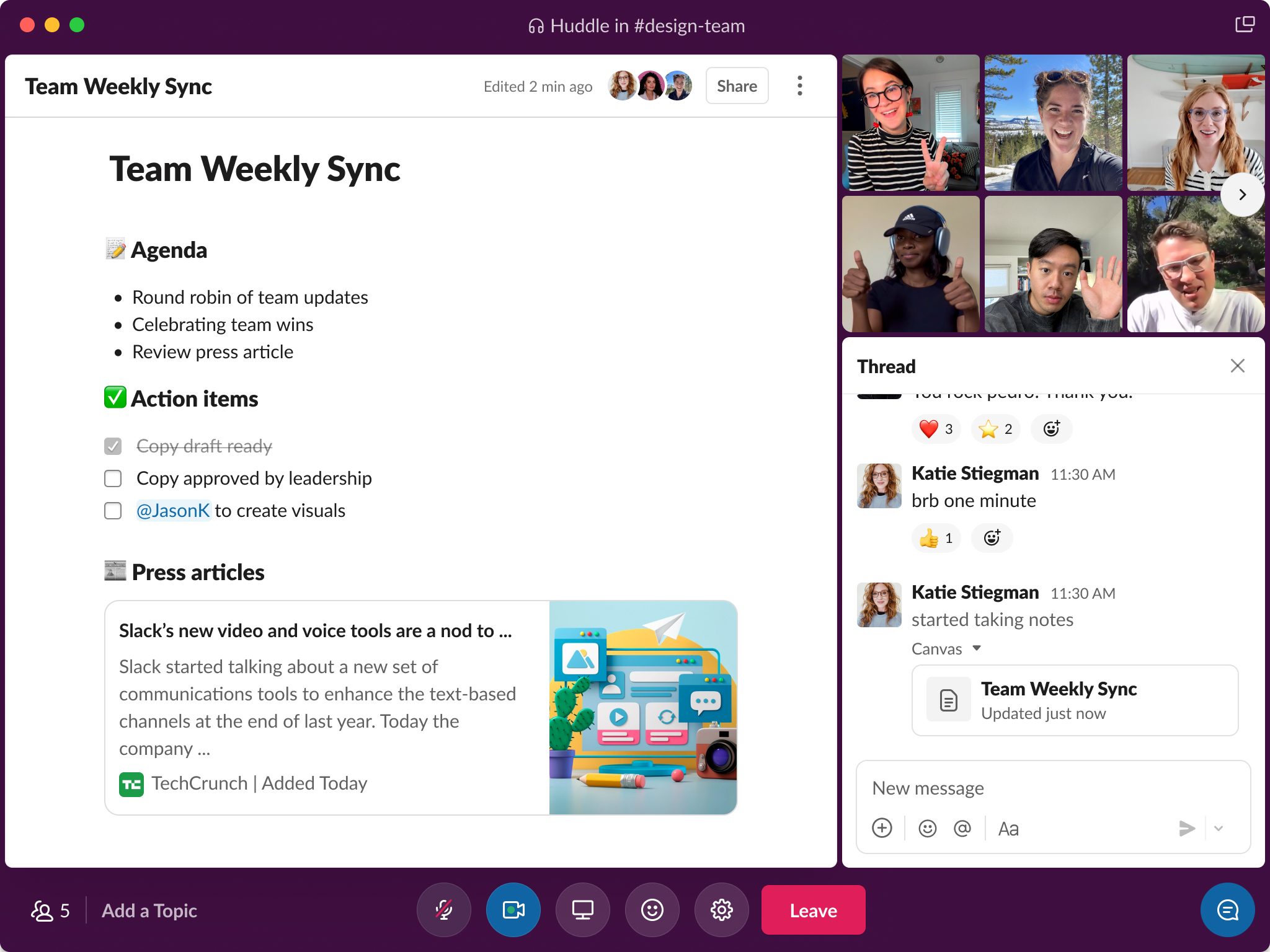
There is an inbuilt collaboration feature called Slack Canvas. You can use it as a central place for all your notes, files, and documentation. It works great when you need access to documents or information quickly because it's all right there. You don't necessarily need to switch between apps.
You can also use Slack Lists to help assign work, set deadlines, and connect to workflows.
Finding information is easy with Slack Search. I use the search bar with filters multiple times daily to find messages, files, or comments.
Intelligence: Slack AI
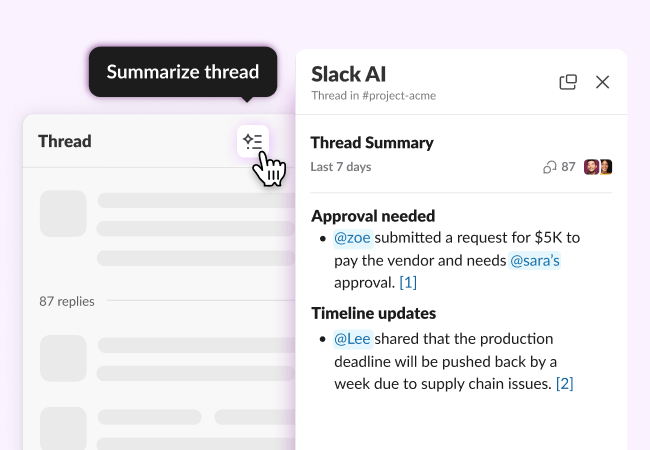
Slack AI is an AI feature for quick overviews of busy threads and recaps.
It can give you daily digests of important updates that you might have missed, or the thread is too long for you to read. Just ask Slack AI to summarize the thread for you. Trust me, it saves me time to catch up on things that I have missed.
Slack AI improves searching, too. It understands what you're looking for, not just keywords, and finds files, conversations, or information in threads faster. All AI runs on Slack's secure systems without using your data to train their models. You can confidently use it with sensitive information. I use it daily, and it's transformed my workflow.
Slack Is Right For You If:
- You want easy, real-time chat with your team across many channels.
- You need tons of connections to tools like Google Drive, Jenkins, and Confluence.
- You work from home or mix office/home and love quick chats with Huddles and Clips.
Slack Is Not For You If:
- You hate notification overload or can't keep track of all those channels and threads.
- You need good task tools or note-taking built in without adding extra apps.
- You want something simpler to use or cheaper for small teams.
Microsoft Teams Features
1. Scheduling Channel Messages
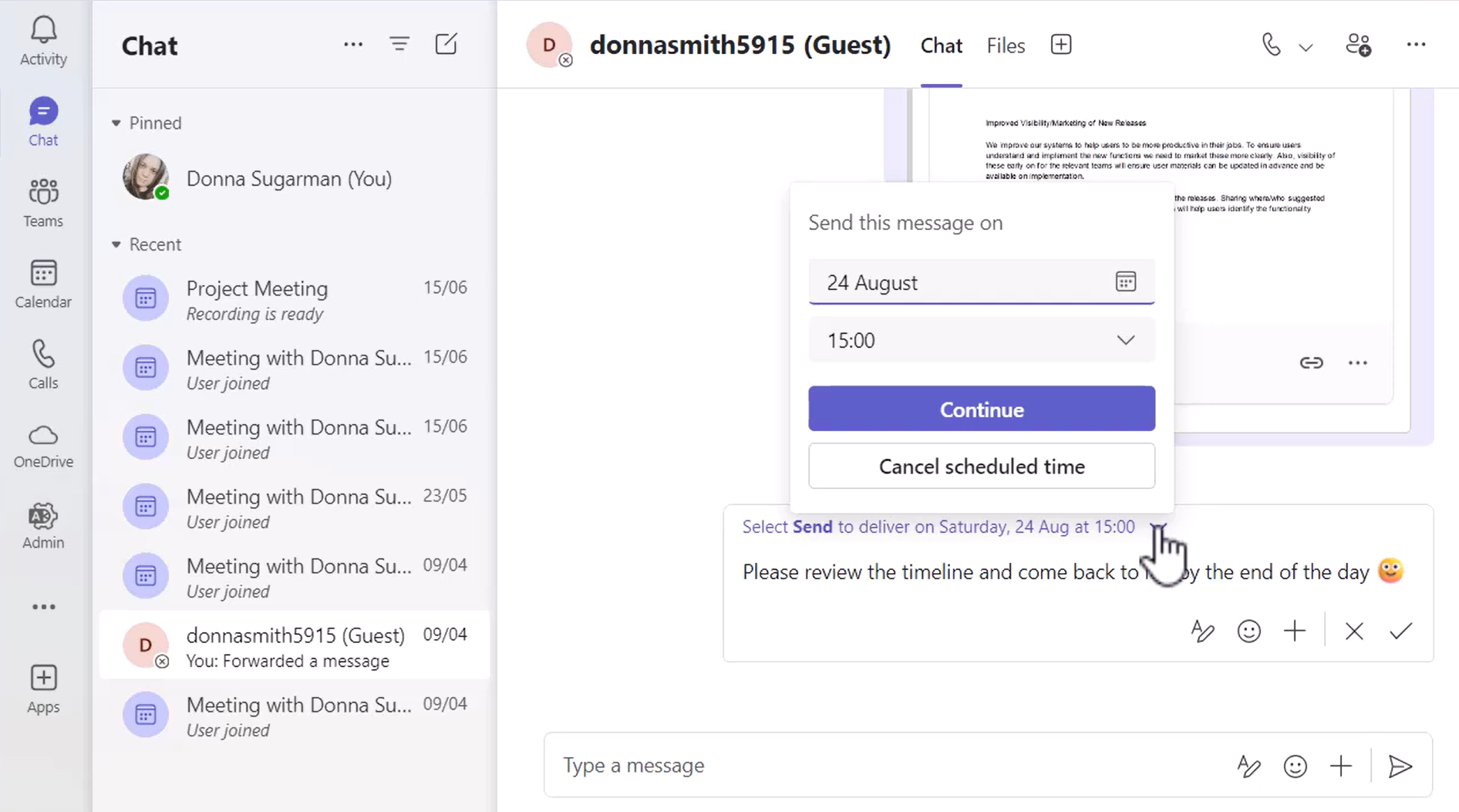
You can now schedule messages in Teams channels. Perfect for teams working across time zones. Messages arrive when people are working, not during their off hours.
Just write your message and hit the "Schedule message" icon. Choose when you want it to appear. Teams queues it up once you confirm.
Don't worry, if you need to make changes to the already scheduled messages, you can easily edit or reschedule them. This simple feature shows you respect your team's time.
2. Using Bots for Task Automation
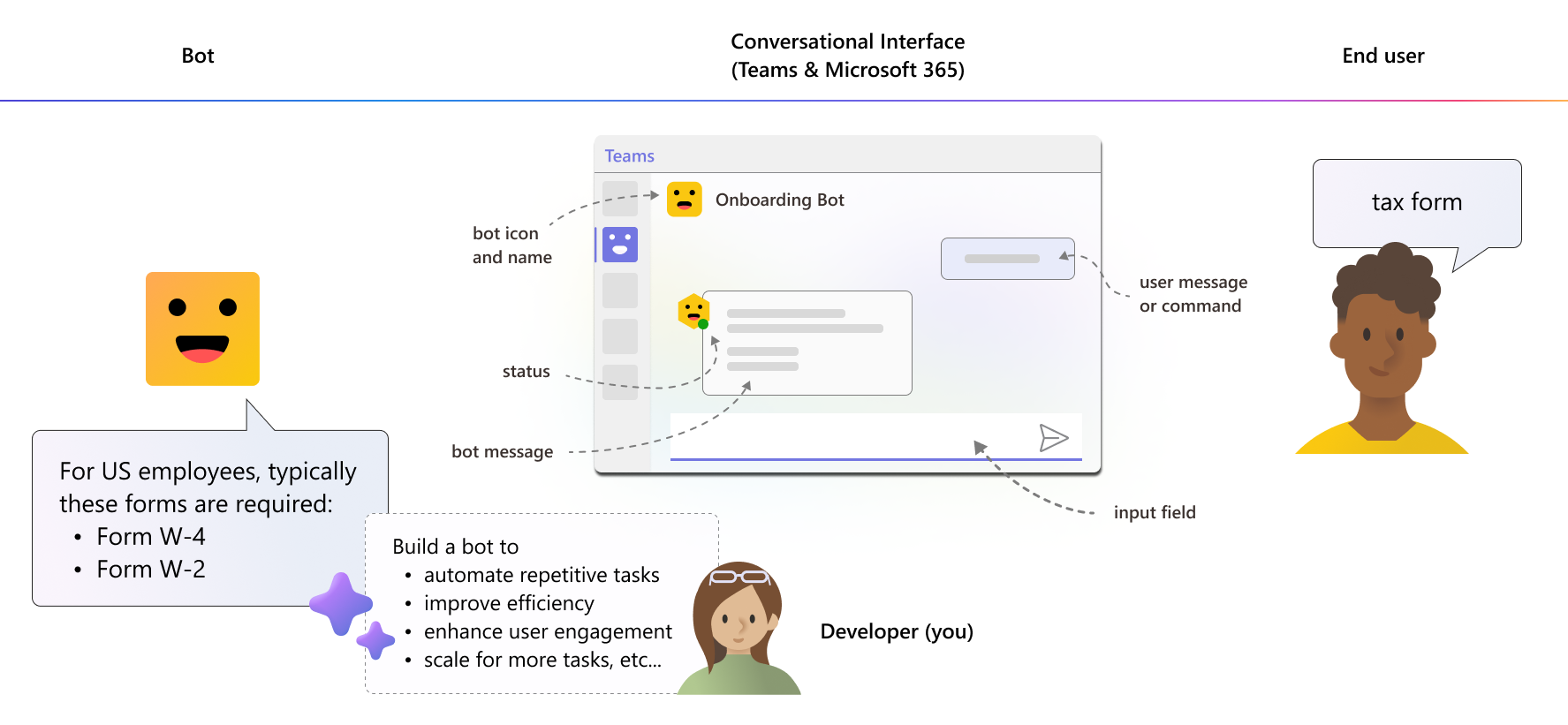
Teams Bots are AI assistants that work inside Teams to make your work easier. They automate tasks, handle conversations, and connect with your apps.
I've built these bots using Bot Framework SDK and Teams AI Library. You can deploy them as AI agents, workflow managers, or conversation assistants.
These bots access your Microsoft 365 data, use Teams APIs, and communicate through Adaptive Cards and notifications - all inside Teams, where you already work.
Let me break it down for you:
- Activity Handler: This is your bot's brain that processes messages, actions, **@**mentions, and events.
- Multi-modal Conversations: I've used bots that talk through text, voice, and interactive cards. They have real back-and-forth conversations.
- Bot Scopes: Place bots exactly where you need them. You decide where they'll help you most.
- Bot Types: Choose from command bots, notification bots, workflow bots, conversation bots, and AI agents.
- Custom AI Integration: Connect your own AI models or use Azure OpenAI for bots that understand natural language and solve complex problems.
3. Green Room for Organizers and Presenters
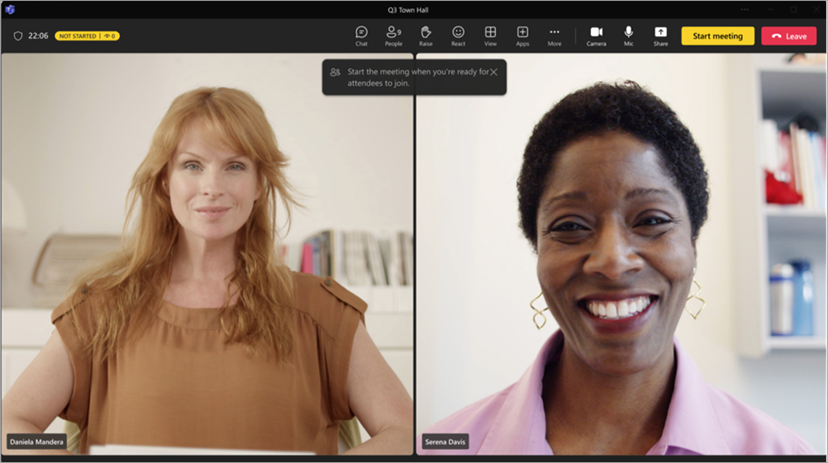
Green Room gives organizers and presenters a private space before events start. You can:
- Test your audio and video,
- Review the agenda with speakers,
- Make last-minute content changes privately,
- Calm your nerves with teammates before the big event. (I use Green Rooms mainly for this)
Turn on the green room during the meeting setup.
Assign presenters and enable the green room in settings. Inside, you can chat, review content, admit people, and add apps like Q&A tools.
It works like a backstage prep space. The green room stays open after meetings for quick team debriefs.
This helps get immediate feedback after events. Remember that some features, like changing layouts or recording, only work when the main meeting starts.
Microsoft Teams Is Right For You If:
- You already use Microsoft products.
- You need strong security, especially with strict rules.
- You want everything in one place - chats, meetings, calls, and documents.
Microsoft Teams Isn't for You if You:
- You dislike busy screens. Teams has too many buttons and hidden options that slow you down.
- Your computer runs slowly and Teams takes forever to load.
- You miss important messages because notifications get buried and finding files is messy.
Integrations - Slack vs Microsoft Teams
Slack Integrations
Slack connects effortlessly with the tools you already use to keep your team productive—without switching apps constantly.
- Google Drive/Dropbox/Box: Share and collaborate on files directly in Slack, no need to leave the conversation.
- Asana/Notion/Jira: Track tasks, manage projects, and get updates right inside your channels.
- Salesforce/HubSpot: Bring CRM insights into Slack so your sales and support teams can move faster.
- Zendesk/Freshdesk: Get support tickets and customer updates in real time within your workspace.
- GitHub/GitLab/PagerDuty: Monitor code changes, deployments, and incidents as they happen.
- Workflow Builder: Automate routine tasks—like reminders, approvals, or alerts—without writing a line of code.
- Custom Integrations: Build your own apps with Slack APIs or browse 2,600+ apps in the Slack Marketplace.
Microsoft Teams Integrations
Microsoft 365 connects super easily with all those Office apps you use every day.
- Outlook: You can schedule your meetings through Outlook, and your Teams calendar will stay synced up automatically - no extra work for you!
- OneDrive or SharePoint: When you're in a meeting, you can open your files right from OneDrive or SharePoint
- Word/Excel/PowerPoint: You can work on these documents with your teammates at the same time.
- Microsoft Whiteboard: To sketch out your ideas during meetings (personally my favourite feature)
- OneNote: Perfect for keeping your meeting notes organized.
- Third-party integrations: For example, you can connect project tools like Trello or Asana, add polls or quizzes, connect your CRM system, and even integrate with other meeting platforms you might be using.
Pricing - Slack vs Microsoft Teams
TL;DR
Slack Pricing (2025)
Business Plans
SLACK PRO
- $7.25/user/month, billed annually
- $8.75/user/month, billed monthly
- Unlimited message history, integrations, canvases
- Huddles with up to 50 participants
- Access to Workflow Builder and 2,600+ app integrations
SLACK BUSINESS+
- $12.50/user/month, billed annually
- $15.00/user/month, billed monthly
- Includes everything in Pro, plus:
- SAML-based SSO & user provisioning
- Data exports for all messages
- Enhanced admin controls and priority support
SLACK ENTERPRISE GRID
- Custom pricing – contact sales
- Built for large enterprises with:
- Advanced compliance, security, and data governance
- Multi-org support and enterprise-grade administration
Slack AI Add-On
- $10/user/month, billed monthly or annually
- Available as an add-on to any paid plan
- Includes:
- AI-powered search
- Conversation summaries
- Daily recaps
- Automated workflow suggestions
- Must be purchased for the entire workspace
- No free trial available
Microsoft Teams Pricing (2025)
Business Plans
Microsoft Teams Essentials
- $4.00/user/month, paid yearly
- Up to 30-hour meetings with 300 participants
- 10 GB cloud storage per user
- Real-time file sharing, tasks, and polling
- Meeting recordings with transcripts & live captions (English)
- Standard security (encrypted meetings, chats, calls, files)
- Microsoft 365 Copilot available as add-on
Microsoft 365 Business Basic
- $6.00/user/month, paid yearly
- Includes everything in Teams Essentials, plus:
- 1 TB cloud storage per user
- Custom business email (you@yourbusiness.com)
- Web/mobile versions of Word, Excel, PowerPoint, Outlook
- User management for up to 300 employees
- 10+ apps (Bookings, Planner, Forms, etc.)
- Spam & malware filtering
- Phone & web support
- Copilot available as add-on
Microsoft 365 Business Standard
- $12.50/user/month, paid yearly
- Includes everything in Business Basic, plus:
- Desktop apps: Word, Excel, PowerPoint, Outlook
- Webinars with registration & reporting
- New: Microsoft Loop collaborative workspaces
- New: Clipchamp for video editing & design
- Copilot available as add-on
Microsoft 365 Business Premium
- $22.00/user/month, paid yearly
- Includes everything in Business Standard, plus:
- Advanced security
- Access and data control
- Cyberthreat protection
- Copilot available as add-on
Home Plans
Microsoft Teams (Free)
- $0/month
- Group calling: 60 mins, 100 participants
- Unlimited chat
- 5 GB cloud storage
- Tasks, polling, & basic security features
Microsoft 365 Personal
- $9.99/month or $99.99/year
- For 1 user
- Group calling: 30 hours, 300 participants
- 1 TB cloud storage
- Desktop apps: Word, Excel, PowerPoint, Outlook, OneNote
- Copilot, design tools, grammar support
- Ad-free email & calendar
- Live captions (English)
- Ongoing tech support
Microsoft 365 Family
- $12.99/month or $129.99/year
- For up to 6 users
- All Personal plan features, but:
- 6 TB total cloud storage (1 TB per person)
- Shared access across family members
What Are Customers Saying?
Slack Reviews | G2 Rating: 4.5
What users love:
- "I can talk to any of my teammates in a shorter time without planning an appointment."
- "The ability to have threads and huddles. We use it daily within our organization."
- "Clean interface and clutter free. And the wide spread awareness of the product"
- "Slack makes team communication effortless and organized. Channels keep conversations focused, reducing email clutter, and integrations with tools like jenkins for automation ."
- "It is extremely useful and you can connect at it with almost everything"
Common complaints:
- "Sometimes it can be a lot to handle when there are so many conversations waiting for my response."
- "Managing notifcations when I am into multiple workspaces. And also login issues while managing multiple workspaces."
- "The UI, albeit very good and clear, can have a tough time adjusting to window sizes and is not the most reactive ever. It also tends to quickly turn into a cluttered mess with a ton of information on screen when you have numerous discussions, servers and group chats going on at the same time."
- "with constant messages and notifications it becomes very difficult to focus and communicate effectively. Searching for old messages can sometimes be tricky if you don’t remember exact keywords."
- "Thread model is not great which makes confudinh"
Source: G2
Microsoft Teams Reviews | G2 Rating: 4.4
What users love
- "I use it pretty much everyday, all day, to communicate and share work items with colleagues."
"Microsoft Teams is an exceptional collaboration tool... features like video conferencing, file sharing, and team channels." - "It is a All-in-One Collaboration Hub, an Effective Communication Tools..."
- "Well, from chats to audio call or video call or setting up all the meetings in outlook, I do the same using the MS Teams."
- "The quick way and connected to calendar and easy join a conference also presenting a document with allowing other to have a control on the their screen."
Common complaints
- "Every once in a while it struggles to connnect at login but after one or two tries, it log me in."
"Microsoft Teams can be overwhelming with its complex interface... The app sometimes suffers from performance issues, such as lag and connectivity problems, which can disrupt workflow." - "It sometimes has 'it's moments'... there's always an issue out of the blue that prevents you from joining a meeting or delays in transmitting texts."
- "Microsoft Teams has plenty of potential as a collaboration tool, but it falls short... Teams frequently logs users out without notification, forcing them to go through multi-factor authentication just to get back in."
- "It crashes constantly. The screen sharing makes it difficult to see your attendees when presenting."
Source: G2
Final Verdict: Slack or Microsoft Teams?
Let me help you pick the right tool for your team - Slack or Microsoft Teams.
In Favor of Slack:
- Slack works best if your team needs speed and lots of app connections.
- You can start Huddles instantly when you need to talk, or drop a Clip instead of scheduling a full meeting.
- Slack feels lighter and easier to use.
- Slack handles real-time messages, threads, and chat organization better.
- I find Slack more intuitive and less bloated than Teams.
- Slack's search and threading features give you a real advantage.
- I've found Slack's API, webhooks, and integrations easy to set up and very flexible.
- Slack runs more smoothly across platforms, especially on Mac.
In Favor of Microsoft Teams:
- Teams connects with everything if you already use Microsoft 365 for your work.
- You can edit Word docs together on calls and set up meetings directly from Outlook with no extra steps.
- It works great for big companies that need strong security.
- I like the Green Room feature because it lets me prepare before important meetings.
- I've created bots in Teams to handle repetitive tasks, though it took me time to figure out how.
- Teams costs nothing extra for Microsoft 365 users, making it budget-friendly for many companies.
- Teams works seamlessly with Outlook, OneDrive, SharePoint, and all Microsoft tools.
- Teams handles more than just chat - it manages calls, meetings, approvals, dashboards, calendars, and phone systems.
- Big organizations love Teams for its admin controls, compliance features, and central data management.
Now, pick which one that fits your workflow better. Good luck!
But here's what you need to know: Neither platform solves what happens after your meetings.
Both Slack and Microsoft Teams offer AI note takers.
- They cost extra.
- They’re locked into their own ecosystems.
- And they don’t give you cross-platform flexibility when your workflow spans multiple tools.
That's where Jamie helps you. It works with both platforms (literally all platforms, online and offline) as your AI meeting assistant.
Here's how;
Meet Jamie – Your AI Meeting Assistant That Works Everywhere
Jamie is an AI meeting assistant that works with all video conferencing platforms. Zoom, Google Meet, Microsoft Teams, Webex, and even when you're meeting in person. Jamie works both online and offline.
What makes Jamie unique is its bot-free nature. Jamie values genuine human connection without the presence of AI bots hovering inside meetings. Jamie is bot-free and works wherever you do.
Automatic Meeting Notes & Transcription
You don't need to take notes or switch between different apps anymore. I know how annoying that is. Jamie writes down everything that happens in your meetings automatically and correctly. You get clean notes you can search through anything you want using its real-time AI assistant, the Sidebar.
You can use it when you are in a Slack Huddle or when you are showing slides in a Teams meeting. Jamie catches everything without getting in the way of your meeting.
Action Items, Not Just Transcripts
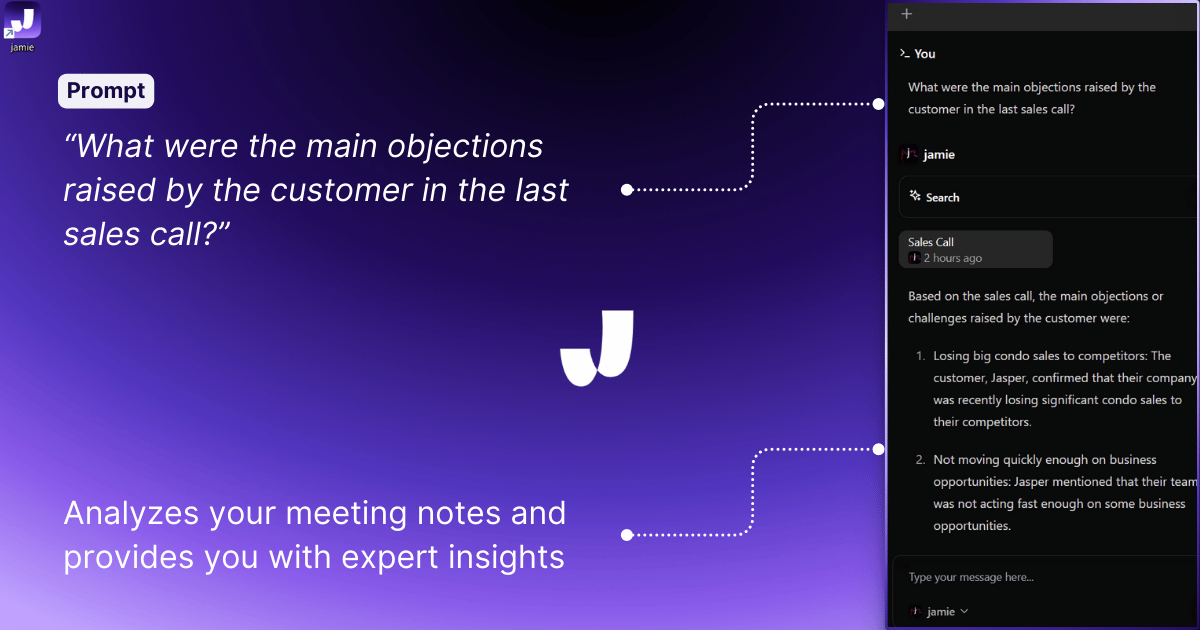
Jamie understands natural language. You'll get simple summaries of the decisions you made, tasks that got assigned, and things you need to follow up on, without having to look through the whole conversation. I find this saves me at least 30 minutes after every meeting because I don't have to figure out what was important.
You can also use Jamie's Executive Assistant, Sidebar to retrieve the past meeting information quickly.
No Bots in Your Calls
I know privacy is important to you. Here's how Jamie complies;
- Jamie does not send intrusive bots to your meetings,
- Do not record video and audio
- Audio is deleted soon after the transcription process is over.
Jamie's goal is to keep your meetings organic, conversational, and human-centered.
Works on Any Platform (Yes, Any)
- Are you using Slack?
- Teams?
- Zoom?
- Or are you in the office with a recorder?
It doesn't matter. Jamie works with all of them. Jamie works with all the major platforms and even in in-person meetings.
🔒 Note on Privacy

Jamie won't keep your video or audio files. Your information gets encrypted right away, and they delete all recordings after they've been transcribed. Just make sure you tell people you're only using it to get a transcript of the meeting. Always make sure to mention this at the start of you meetings.
Take It Further with Jamie's Executive Sidebar (Real-Time AI Assistance)
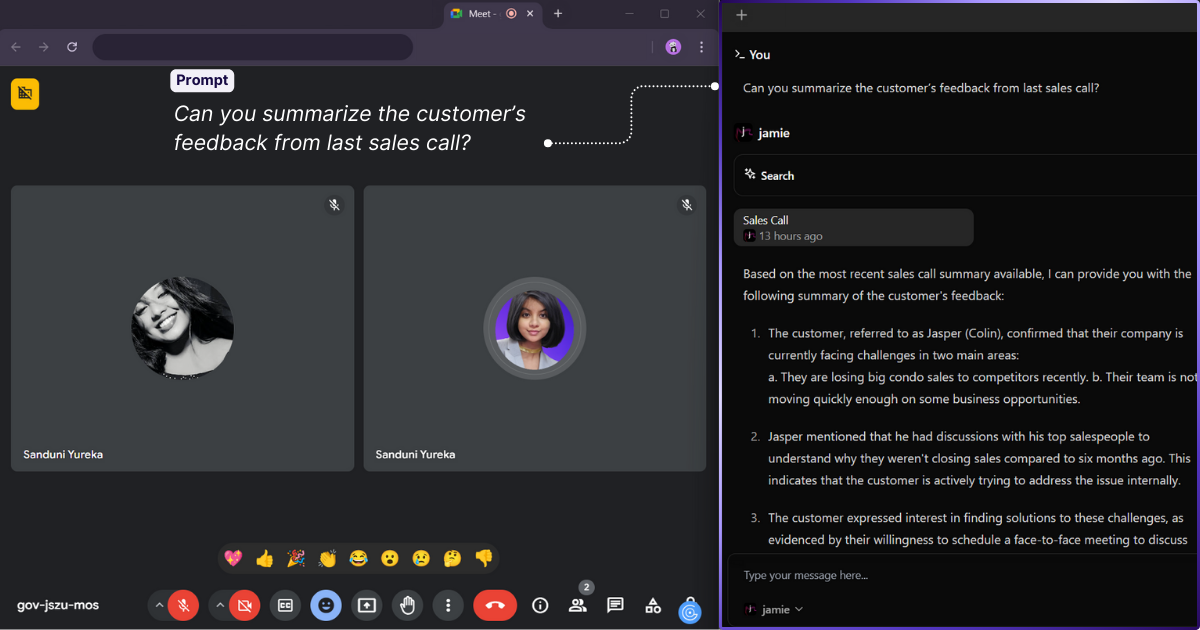
Jamie also comes with a helpful Sidebar assistant (you just need to press Ctrl + J):
- Jamie's own LLM helps you look through past meetings and find information quickly—like if you want to know "What did we decide about Q3 pricing?" I use this all the time when I forget what we agreed on.
- You can use GPT-4 to come up with ideas or write follow-up emails right away. This saves me so much time after meetings.
- Or you can use Claude 3 Opus for more complex thinking and big-picture summaries—this is perfect for leadership and making strategic decisions. I've found this especially helpful for quarterly planning meetings.
Intrigued about how Jamie can change the way you do meetings? Download Jamie for free, and you'll never have to take meeting notes again!
FAQs on Slack Vs Microsoft Teams
Does Slack's free plan offer enough features for small teams?
Yes, Slack's free plan works great for small teams. You get chat history for 90 days, 1:1 video chat, and messaging in both private channels and direct messages. But you'll need to upgrade if you want guest access, workflow automation, or more file storage.
How does the Slack user interface compare to Teams?
Slack's user interface is cleaner and easier to use, especially if you're tech-savvy. Teams crams in too many features, which confuses new users. I find Slack's interface just works better when you need to move fast.
Can you use Slack with external users?
Yes! Just invite external users to specific Slack Connect channels. It makes working with other companies super easy, even when you're not in the same office.
Is the Slack app better than Teams on mobile devices?
The mobile app for Slack is light and easy to use. Teams works well, too, especially with Microsoft apps, but Slack's instant messaging feels faster on the go. Plus, Slack notifies you better based on which device you're using.
Can you access Slack in a browser?
Yes. The Slack web app has almost everything the desktop app does. Even Slack's web app runs smoothly, perfect if you don't want to install another program.
Can I connect Slack to other apps?
Absolutely! Slack integrates with over 2,600 third-party tools including project management tools, CRMs, and developer tools. This makes it a great collaboration platform. Teams works best with Microsoft apps like Word, Excel, and Outlook.
Is Slack better for managing multiple conversations?
Yes, Slack handles threads and messaging capabilities better. The Slack workspace keeps topics organized in channels, and slash commands make interaction faster.
How does Slack handle two-factor authentication?
Slack offers two-factor authentication (2FA) on all plans, even the free plan. This keeps your Slack workspace secure when working with external users or sensitive information.
Which platform offers a more natural onboarding process?
Slack has a natural onboarding process that gets new users started quickly. It's perfect for tech-savvy workers who don't need much guidance.
Does Slack help with work-life balance?
Yes, Slack lets you set working hours, Do Not Disturb modes, and smart notifications for your mobile devices. It feels less corporate than Teams, which I find helps maintain better work-life balance.
Can Slack help identify closed deals?
Yes, but indirectly. Connect your CRMs like Salesforce or HubSpot through Slack integrations to see deal updates in real time. You can identify closed deals right in your channels.
Is there an enterprise grid plan for large companies?
Yes, the Enterprise Grid plan serves big companies needing government organisation-level security, compliance, and file storage. It supports multiple orgs and offers controls similar to Microsoft 365 Enterprise.
Can Slack truly enhance productivity?
Definitely. Slack combines workflow automation, instant messaging, searchable chat history, and app connections to help teams stay connected across tools. It's a great productivity app.
Which one is better overall—Slack or Microsoft Teams?
It depends on your needs. If you use Microsoft Office and Microsoft apps daily, go with Teams. But if you want a faster, more flexible chat app with better search capabilities and a cleaner interface, Slack offers a better experience.
How many active users does Slack have?
Slack has tens of millions of active users worldwide as of early 2025. Teams has more users because it comes with Office 365, but Slack remains popular with startups, agencies, and tech teams.
Which one is better for private channels?
Both have private channels, but Slack makes them easier to use. Teams buries private channels deeper in its menus, making it harder for new users to find them.
Do both platforms support guest access?
Yes. Both allow guest access, but Slack gives you more control options, which works better when collaborating with external users on short projects or with clients.
Sanduni Yureka es editora de contenido en en Jamie. Se especializa en la elaboración de estrategias de SEO de alto impacto para empresas de SaaS impulsadas por la inteligencia artificial, especialmente aquellas que utilizan modelos lingüísticos de gran tamaño (LLM). Cuando no está viendo series, Sanduni estudia todo lo relacionado con el SEO.
Read more
3 min to save 1000 hours
Download Jamie now
Start your meeting
Super-charge your workday




.png)





.-p-500.png)


