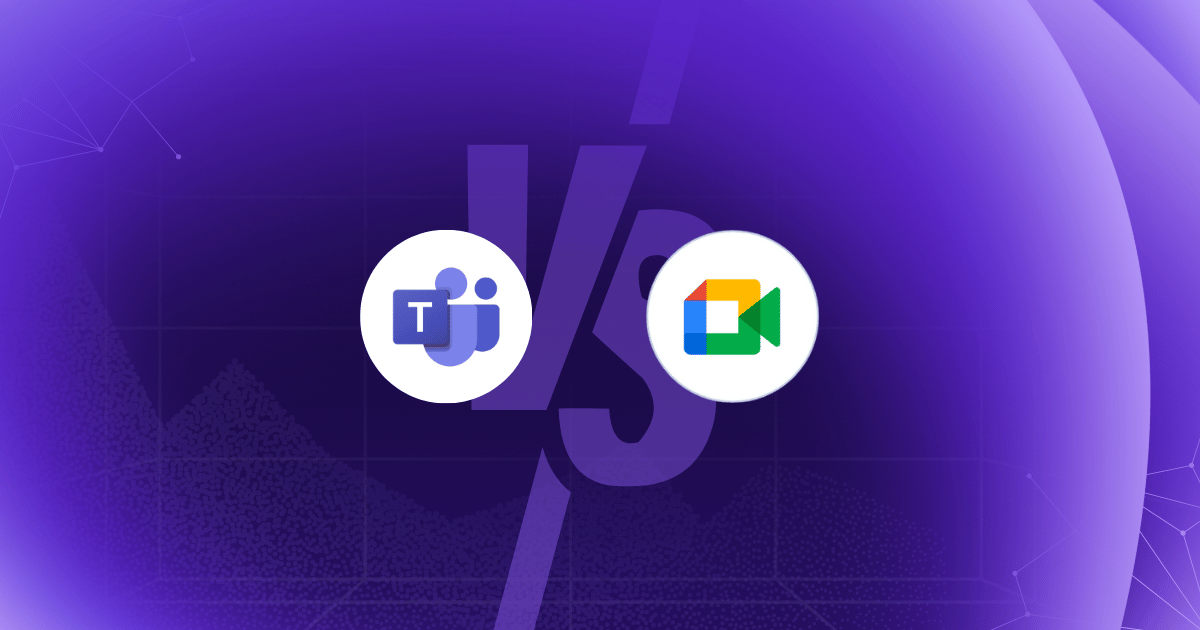
I used Google Meet all the time during my university days for virtual classes, lectures, and online seminars. It was simple, quick to set up, and worked smoothly with my student Gmail account—exactly what I needed back then.
Jump cut to work life. My first workplace ran on Microsoft 365, so I switched to Microsoft Teams. It's where we used to chat, share files, plan projects, and basically live during the workday. It felt like a big shift at first, but now I get why it’s the preferred tool for so many businesses.
If you’re confused between Microsoft Teams and Google Meet, I get it. I’ve used both, and in this article, I’m sharing my personal experience to help you pick the right video conferencing tool—whether you’re a student, part of a lean startup team, or working in a structured corporate environment.
Both Microsoft Teams and Google Meet are Reliable Virtual Meeting Tools but They Cater to Different User Bases and Use Cases
MS Teams and Google Meet offer basic conferencing features like high-quality video calls, screen sharing, customizable backgrounds, chat, and real-time captions.
But beyond the basics, the two platforms diverge significantly in terms of who they serve and how they fit into broader workflows.
Microsoft Teams is built as a comprehensive collaboration hub designed for enterprise environments. Apart from simple video conferencing, it offers team chats, threaded conversations, file sharing, and deep integrations with Microsoft 365 tools. For organizations that manage complex projects or need centralized communication across departments, Teams provides an all-in-one solution.
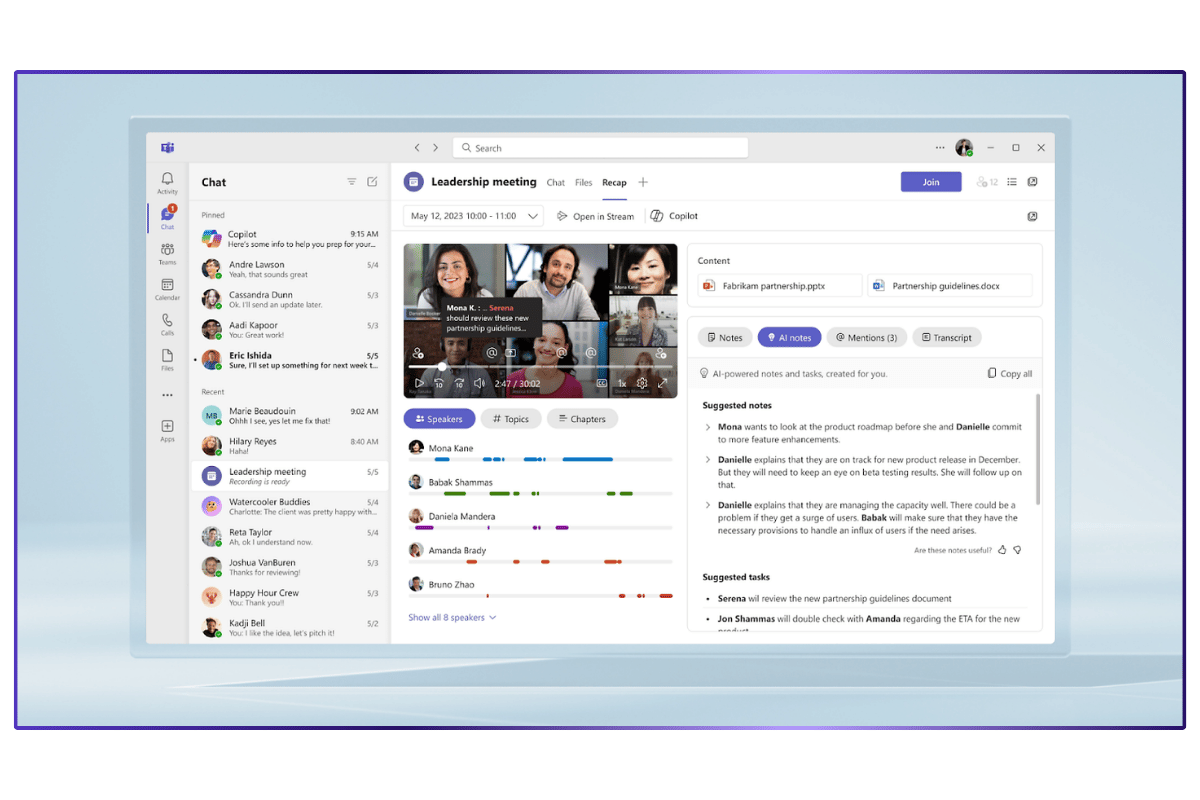
On the other hand, Google Meet appeals to users who value simplicity and speed. It’s useful in educational setups, startups, and small to mid-sized businesses that rely heavily on Google Workspace. Meet is tightly integrated with Google apps such as Gmail, Google Calendar, so you can jump into a call directly from an email or calendar invite.

While Google Meet doesn’t offer the same breadth of in-app collaboration tools as Teams, its lightweight interface and minimal setup make it ideal for quick meetings.
Features Comparison – Microsoft Teams vs Google Meet
Let’s see how the features of Teams and Meet stack up against each other.
Microsoft Teams Features
1. Meetings
Microsoft Teams supports advanced meeting features like breakout rooms, meeting recordings, live captions with speaker attribution, and in-call file collaboration.
The scheduling and meeting experience is fully integrated with Outlook and Teams calendars, making it feel like a natural extension of your workday (especially for Microsoft 365 users).
Teams also scales well for enterprise needs, as it supports large webinars, town halls, and live events.
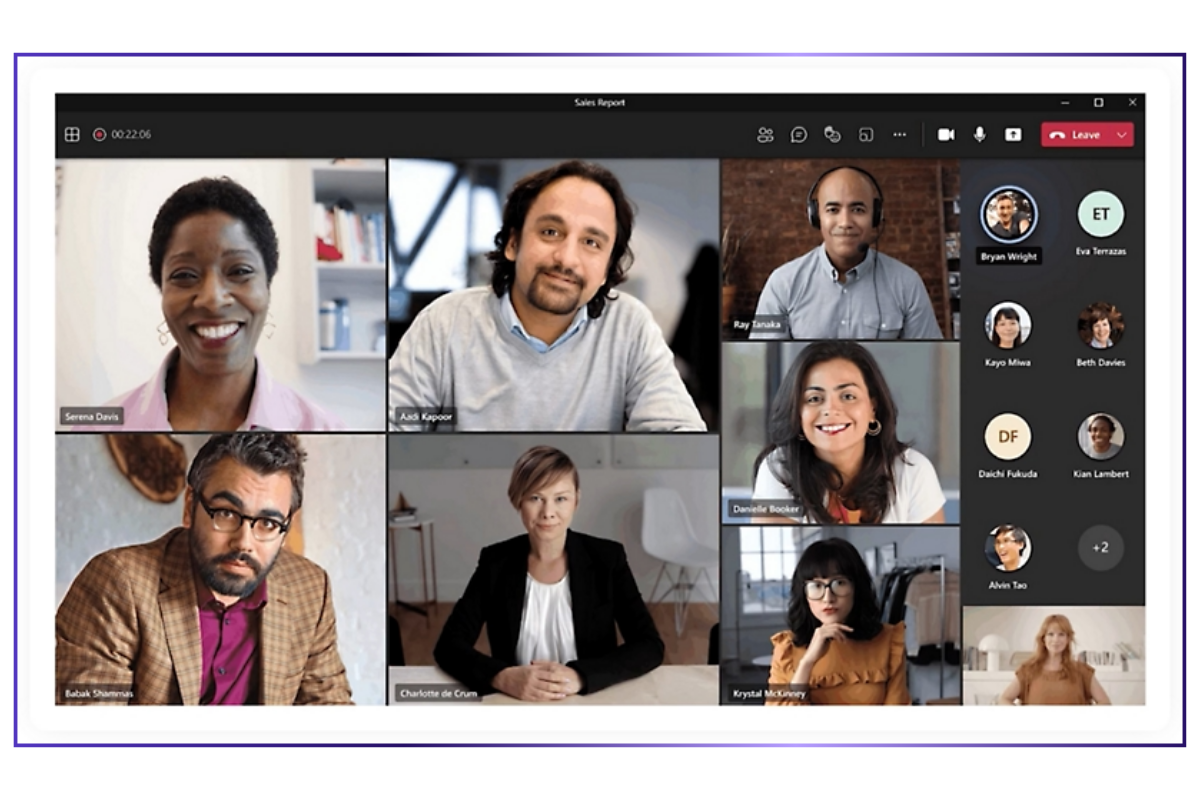
2. Collaboration
Unlike Google Meet, Teams is structured around persistent chats. Thanks to this feature, you can make Teams the central place for long-term collaboration.
Meeting chats, shared files, and notes don’t disappear after a call. Instead, they live on in the relevant channel or group thread for you to revisit and act on them.
Teams also supports real-time document editing directly within the platform (through Word, Excel, PowerPoint, and Whiteboard), so you can co-create during or after meetings without switching tools.
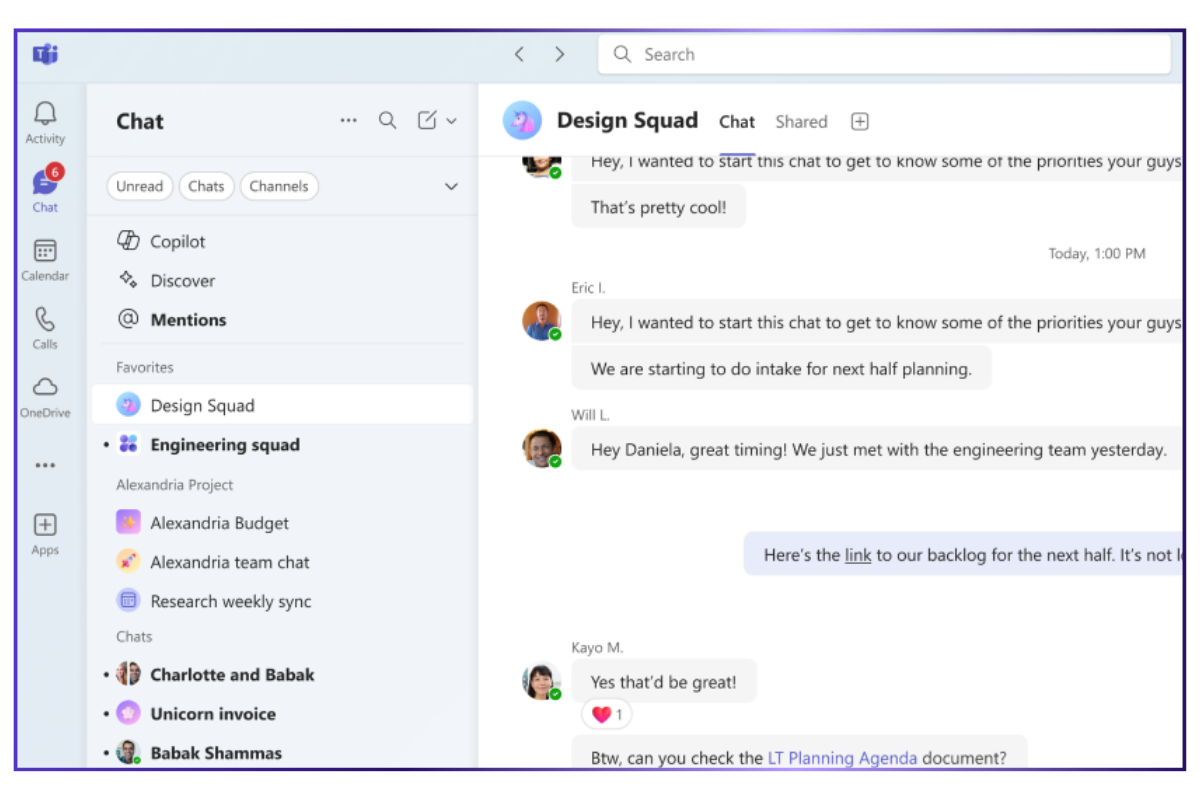
3. AI Tools
Teams is integrating Microsoft Copilot across the suite. Some notable features are intelligent meeting summaries, action item extraction, and context-aware suggestions.
In meetings, AI also powers real-time transcription, background noise reduction, and live translation.
These features are useful for large, fast-moving teams that need structure and automation to keep things on track. However, the meeting transcription and summaries are far from perfect—you may have to manually edit them after the meeting.
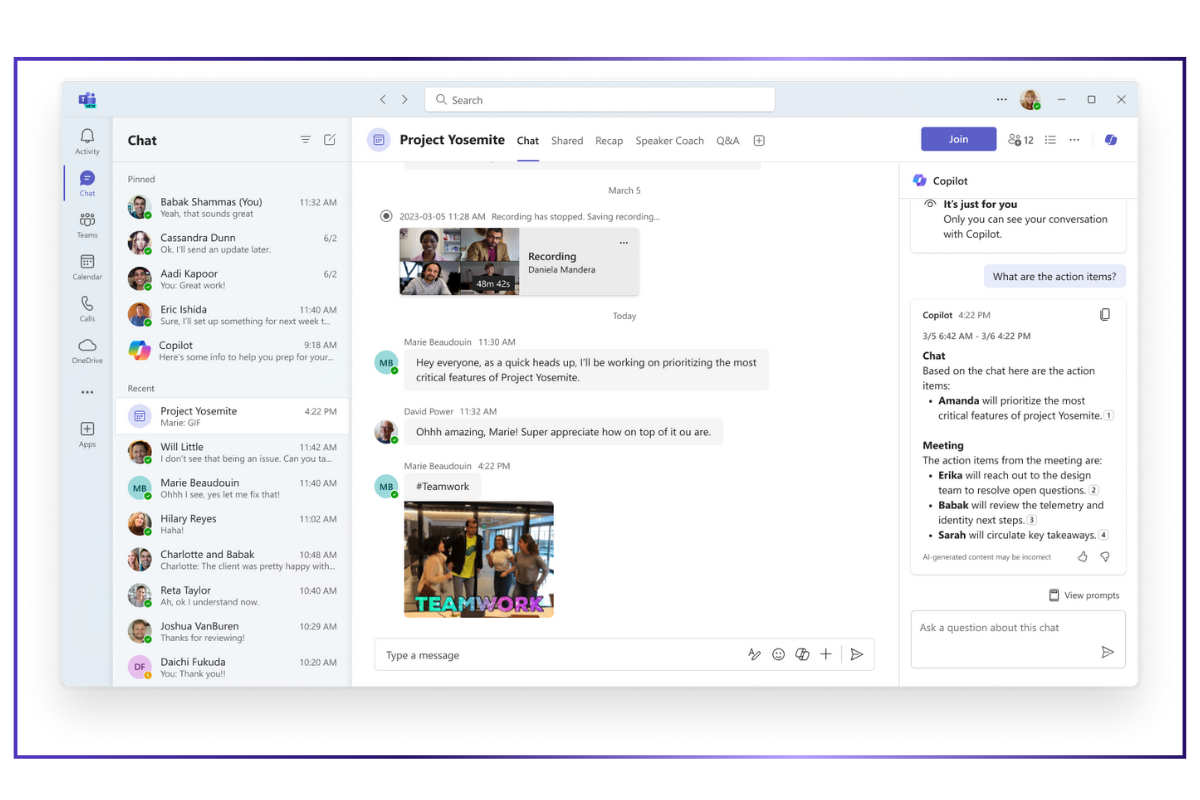
Also Read: Microsoft Teams Transcription: How to Capture and Share Meeting Transcripts
4. Security
Microsoft Teams offers end-to-end encryption for one-on-one and scheduled meetings, granular admin controls, multi-factor authentication, and data protection features like DLP, retention policies, and sensitivity labels.
It meets the needs of enterprise IT departments with strict security or regulatory requirements.
Teams is the right choice if you:
✅ Use Microsoft 365 and want seamless calendar and email integration
✅ Need a central hub for ongoing team collaboration, with persistent chats and shared files
✅ Want powerful meeting features like breakout rooms, real-time document editing, and AI tools like summaries and live captions
Teams isn’t the right option if you:
❌ Prefer a simpler, lightweight video calling tool without advanced collaboration features
❌ Need 100% accurate AI-generated meeting notes without manual editing
Google Meet Features
1. Meetings
Google Meet is fast and intuitive. You can launch or join meetings directly from Gmail or Calendar with zero friction. It supports high-quality video, screen sharing, noise cancellation, and live captions.
However, it’s more minimalist by design. If you need features like breakout rooms, attendance tracking, or polling, you’ll need to be on a higher-tier plan.
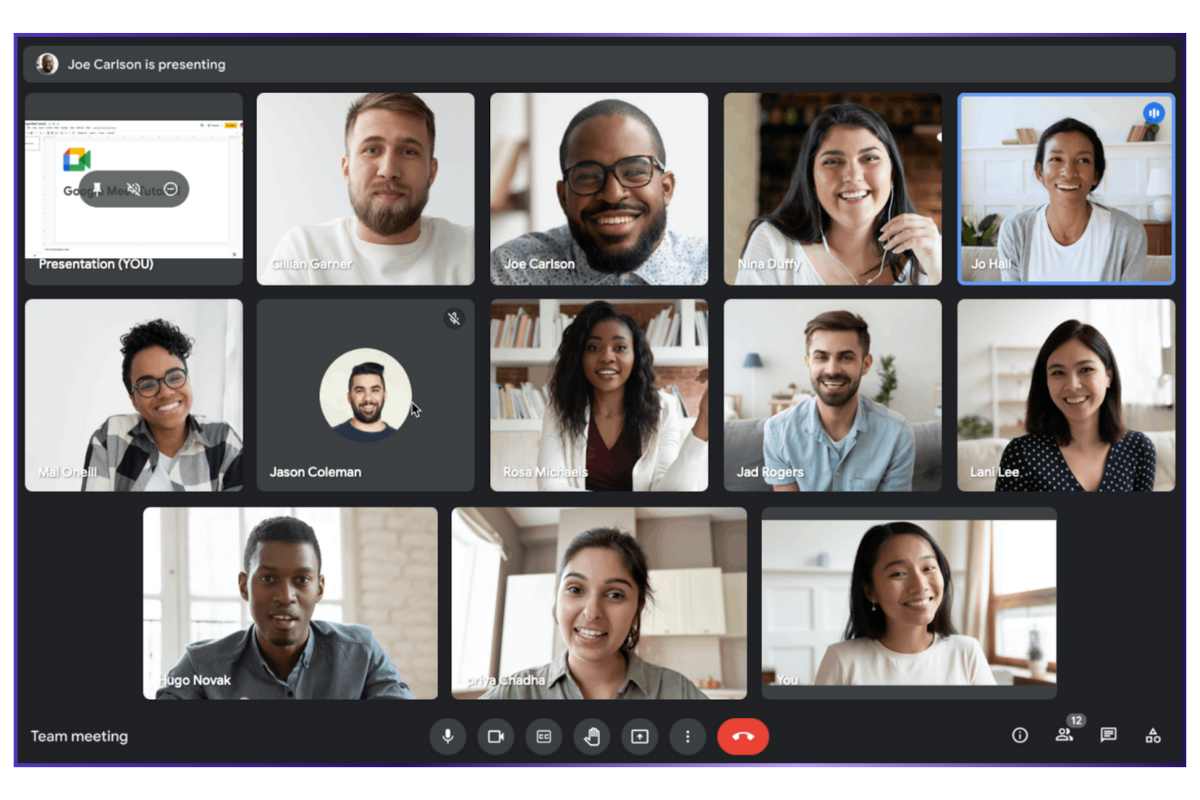
2. Collaboration
Google Meet keeps things simple. During a call, you can chat with other participants, but the messages disappear after the meeting ends. There’s no ongoing thread or workspace for post-meeting collaboration within Meet itself.
That said, it integrates smoothly with Docs, Sheets, and Slides, so you can present and collaborate on documents in real time.
For follow-ups and continued discussion, you have to switch to Gmail or Google Chat.
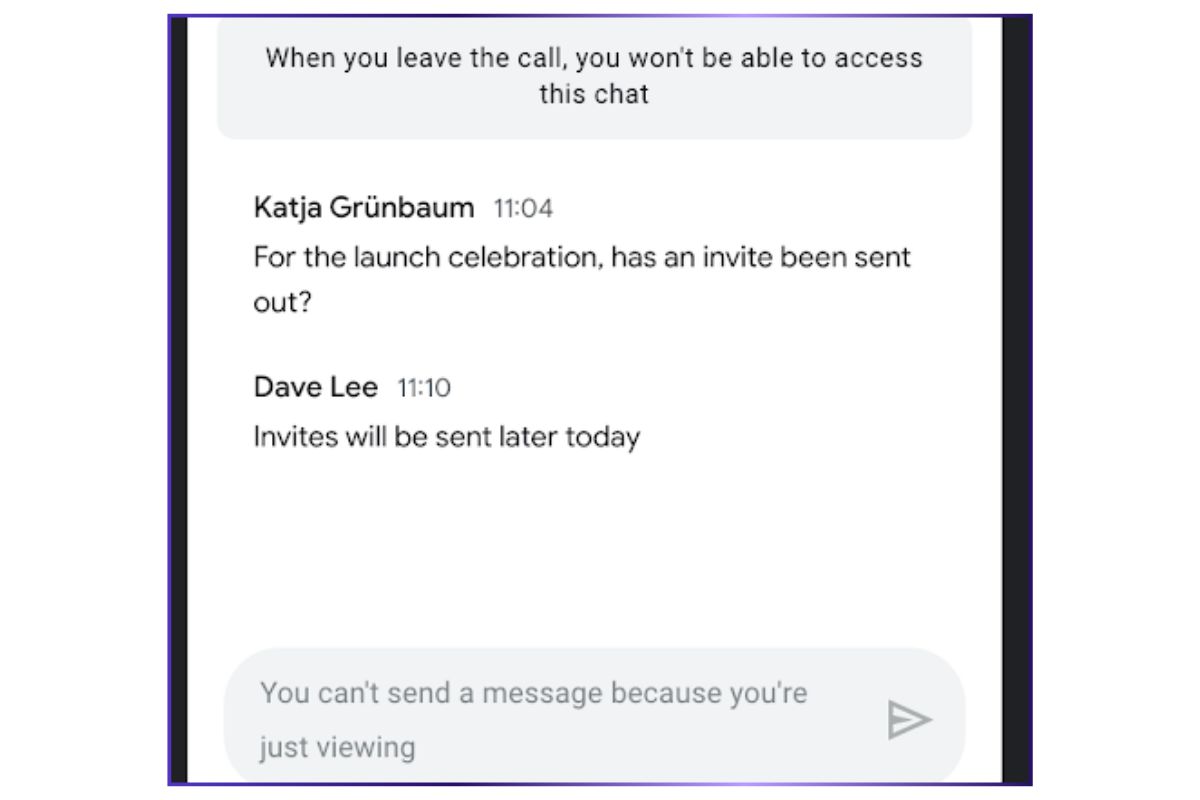
3. AI Tools
Google is rolling out Gemini AI across Workspace apps, including Meet.
Features like live meeting summaries, language translation, and smart video enhancements (lighting, framing, noise removal) are already available on some plans.
Gemini also supports post-meeting tasks like summarizing documents or generating responses. These are helpful, but feel more fragmented than Teams' native integration. Another issue is, the meeting summaries are quite basic. If you’re looking for nuanced note-taking, you’d be disappointed.
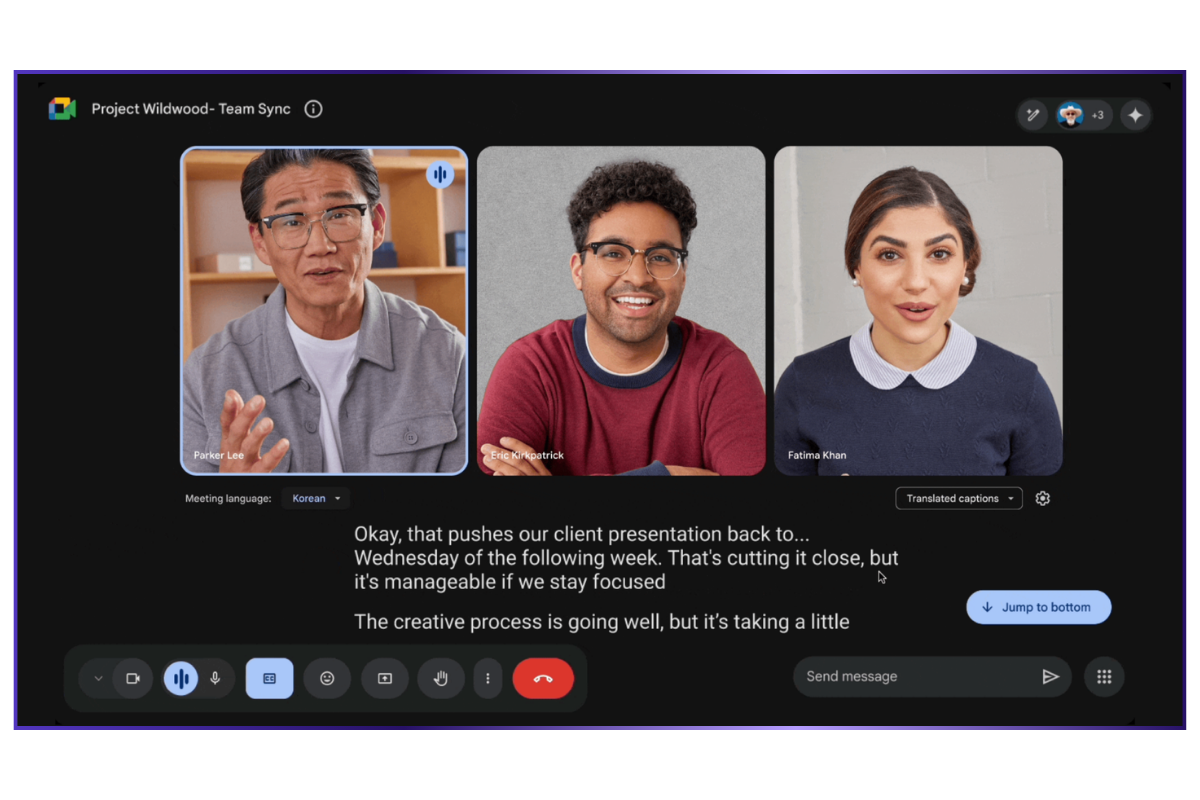
4. Security
Google Meet benefits from Google Cloud’s secure infrastructure. It offers encryption in transit, secure meeting links, and strong host controls.
However, advanced security features (such as attendance reports or recording controls) are tied to higher-tier plans.
Admins can enforce restrictions on external participants and manage access through Google Admin Console.
Also Read: How to Record a Google Meet
Meet is the right choice if you:
✅ Want a lightweight video tool that launches instantly from Gmail or Google Calendar
✅ Prefer a clean, distraction-free experience for quick calls and screen sharing
✅ Already use Google Workspace and want to present Docs, Sheets, or Slides effortlessly during meetings
Meet isn’t the right option if you:
❌ Need persistent chats, meeting threads, or a centralized space for post-call collaboration
❌ Rely on advanced features like breakout rooms, attendance tracking, or AI summaries (you have to opt for a premium plan)
Integrations – Microsoft Teams vs Google Meet
Let’s check the native and third-party integrations these tools offer.
Microsoft Teams Integrations
Microsoft Teams integrates natively with the Microsoft 365 suite. If your organization uses tools like Outlook, OneDrive, SharePoint, Excel, or Word, Teams fits right in. You can schedule meetings from Outlook, co-edit Word documents without leaving Teams, or collaborate on Excel sheets during a call. It’s designed to bring all your Microsoft tools together in one digital workspace.
Teams also supports hundreds of third-party integrations through the Teams App Store—tools like Trello, Asana, Salesforce, and ServiceNow. It also works with Power Automate, so you can build custom workflows across apps.
Google Meet Integrations
Google Meet is built to work seamlessly with Google Workspace. If you already use Gmail, Google Calendar, Docs, Sheets, and Drive, Meet is a natural fit. You can schedule a call right from your calendar or jump into a meeting from a Gmail thread. During meetings, you can present directly from Docs or Slides—no need to switch tabs. It’s fast, clean, and intuitive.
While Google Meet doesn’t have as many deep third-party integrations as Teams, it does support add-ons from the Google Workspace Marketplace. You’ll find popular tools like Zoom, Slack, and Trello available.
TL;DR:
- Teams works for complex workflows, multi-app collaboration, and enterprise automation
- Meet offers in simplicity, speed, and frictionless use within Google Workspace
Pricing – Microsoft Teams vs Google Meet
Microsoft Teams Pricing
1. Microsoft Teams Free Plan
👉 Ideal for: Casual users, families, or small teams who need a secure, all-in-one space for communication and light collaboration without the price tag
Key features:
- Unlimited meetings for up to 60 minutes and 100 participants
- Unlimited chat with friends and family
- Collaborative planning with tasks and polling
- 5 GB of cloud storage
- Data encryption for meetings, chats, calls, and files
Microsoft Teams Essentials
Price: $4.00 per user/month (billed annually)
👉 Ideal for: Small teams needing core collaboration tools
Key features:
- Host meetings for up to 30 hours with 300 participants
- 10 GB cloud storage per user
- Real-time collaboration with file sharing, tasks, and polling
- Meeting recordings with transcripts and live captions (English)
- Standard security with data encryption for meetings, chats, calls, and files
- Microsoft 365 Copilot (available as an add-on)
2. Microsoft 365 Business Basic
Price: $6.00 per user/month (billed annually)
👉 Ideal for: Small businesses needing cloud-based productivity tools
Includes everything in Microsoft Teams Essentials, plus:
- Identity, access, and user management (up to 300 employees)
- Custom business email
- Web and mobile versions of Word, Excel, PowerPoint, and Outlook
- 1 TB of cloud storage per employee
- Access to 10+ additional business apps (Bookings, Planner, Microsoft Forms, etc.)
- Automatic spam and malware filtering
- Anytime phone and web support
- Microsoft 365 Copilot (available as an add-on)
3. Microsoft 365 Business Standard
Price: $12.50 per user/month (billed annually)
👉 Ideal for: Businesses needing full-featured productivity tools, including desktop apps
Includes everything in Microsoft 365 Business Basic, plus:
- Desktop versions of Word, Excel, PowerPoint, and Outlook
- Webinars with attendee registration and reporting
- New: Collaborative workspaces with Microsoft Loop
- New: Video editing and design tools with Clipchamp
- Microsoft 365 Copilot (available as an add-on)
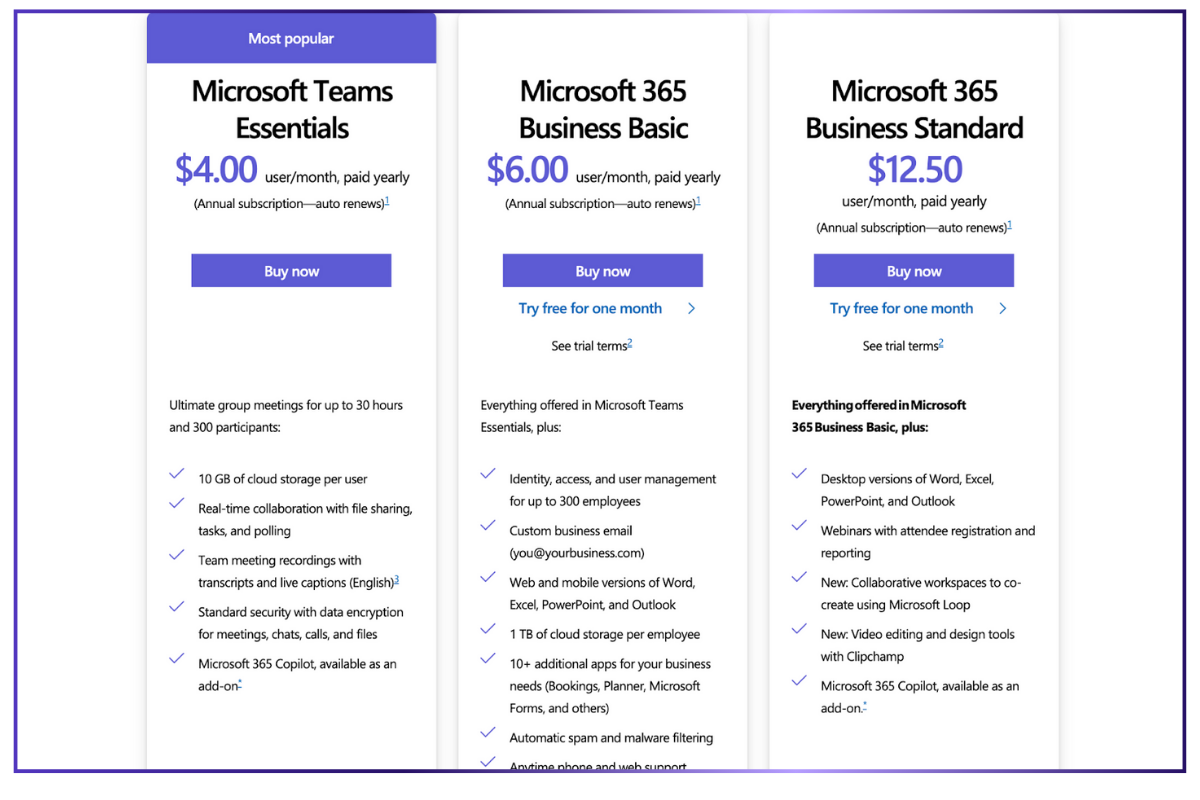
Google Meet Pricing
1. Google Meet's Free Plan
Price: Free
👉 Ideal for: Individuals or small teams starting out with basic collaboration needs
Features include:
- 15 GB of storage per user
- Gmail with standard features
- 1:1 video meetings (up to 60 minutes)
- Access to Docs, Sheets, Slides
2. Business Starter
Price: $6.30 per user/month
👉 Ideal for: Small businesses needing secure email and basic productivity tools
Features include:
- 30 GB of pooled storage per user
- Custom business email for added security
- Gemini AI assistant in Gmail
- 100 participants per video meeting
- Basic security and management controls
3. Business Standard
Price: $12.60 per user/month
👉 Ideal for: Teams that need more storage, enhanced AI tools, and advanced meeting features
Includes everything in Business Starter, plus:
- 2 TB of pooled storage per user
- Secure custom business email: you@your-company.com
- Gemini AI assistant in Gmail, Docs, Meet, and more
- AI chat with Gemini + build your own team of AI experts
- AI research assistant (NotebookLM Plus)
- 150-participant video meetings with recording & noise cancellation
- eSignature with Docs and PDFs
4. Business Plus
Price: $22 per user/month
👉 Ideal for: Growing teams that need more storage, security, and appointment tools
Includes everything in Business Standard, plus:
- 5 TB of pooled storage per user
- Enhanced email security with eDiscovery and retention
- 500-participant video meetings with recording, attendance tracking, and noise cancellation
- Appointment booking pages
- eSignature with Docs and PDFs
5. Enterprise
Price: Custom pricing
👉 Ideal for: Large organizations needing maximum capacity, security, and AI features
Includes everything in Business Plus, plus:
- 1000-participant video meetings with recording, attendance tracking, noise cancellation, and in-domain live streaming
- Highest-level security and compliance tools
- Appointment booking pages
- eSignature with Docs and PDFs
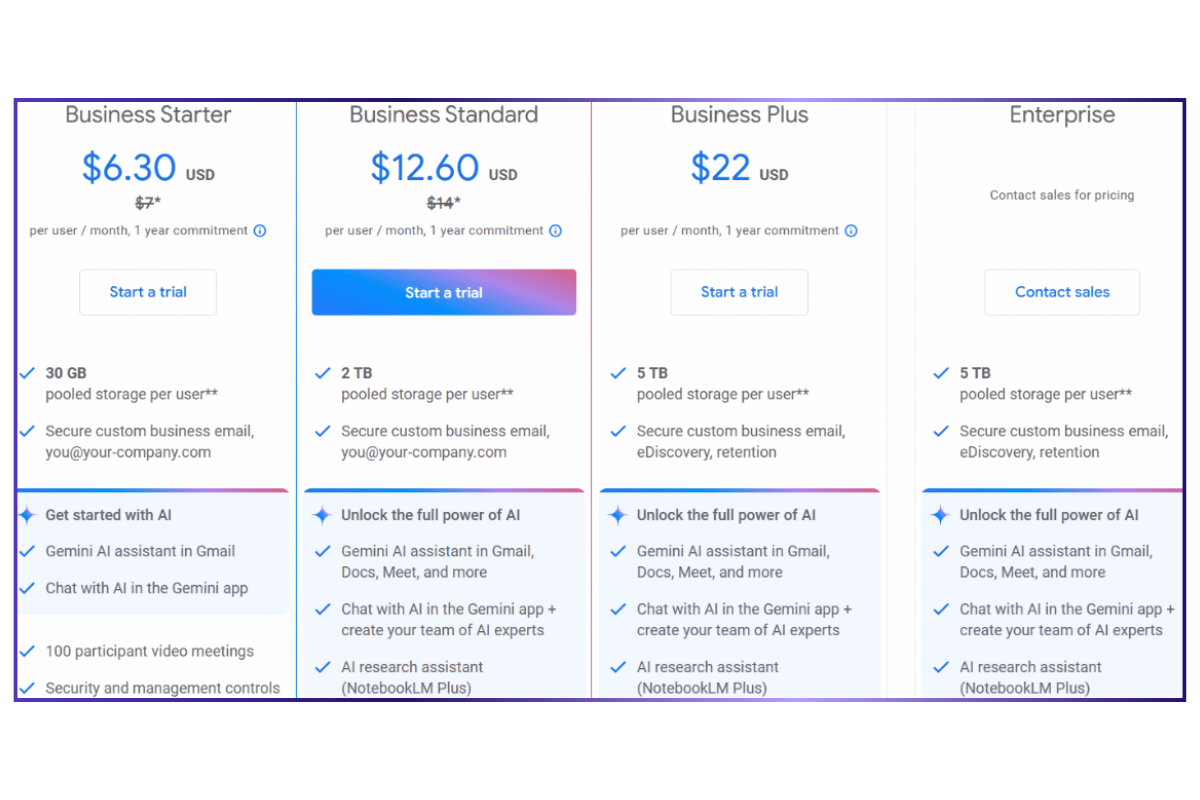
What Are Customers Saying About Teams vs Google Meet?
We headed to G2, the popular software review platform, to see what real-life users feel about these video conferencing platforms.
TL;DR:
Microsoft Teams
✅ Users love the all-in-one platform (chat, video calls, file sharing), seamless file storage & sharing, and integration with Email, Calendar, and Copilot AI, especially in mobile environments
❌ Complaints include performance issues like lag and connectivity problems, and a search function that's not effective for finding specific content in chats
Meet
✅ Users appreciate the user-friendly interface, quick setup, and Google account integration (no extra sign-ins required)
❌ Complaints focus on limited features (such as recording behind a paywall) and the 60-minute limit on free meetings
Teams Reviews | G2 Rating 4.4/5
👍 What users love:
- “It brings all the tools you need like chat, video calls, file sharing into one place, so I am not jumping constantly between different apps.”
- “The best thing I would like in Teams is that I can store and share any type of files among my team members.”
- “The most helpful feature is the easy ecosystem access, from integration to Email, Calendar, and notes to Copilot AI built-in features, and beyond, if you are considering the Smartphone environment.”
👎 Common complaints:
- “The app sometimes suffers from performance issues, such as lag and connectivity problems, which can disrupt workflow.”
- “The search functionality has limitations, making it challenging to locate specific content within chats.”
Source: G2
Meet Reviews | G2 Rating 4.6/5
👍 What users love:
- “I really like the application's interface, as with just one click you can access the camera, audio, recording, etc. Also, being part of Google, you don't need to create an extra account to access the application.”
- “Google Meet is very easy to use and its implementation took like 5 mins.”
- “Customer support is good. When I complained about the lagging problem, they quickly reached out to me in 5-6 hours.”
👎 Common complaints:
- “One thing I don’t like is that some features, like recording meetings, are only available for paid users.”
- “I feel there could be more features, especially around meeting customization, and the 60-minute limit on free meetings can be a drawback.”
Source: G2
Teams vs Meet: Side-by-Side Comparison
The final choice between Google Meet and Microsoft Teams depends on your use cases, collaboration requirements, and existing tech stack. Here’s a comparison table to sum up what I’ve been discussing so far:
Meet Smarter with Jamie—Your AI Note-Taking Assistant
Choosing between Google Meet vs Microsoft Teams is just one part of running effective meetings. The other? Making sure nothing important slips through the cracks once the meeting’s over.
That’s where Jamie can help.
Jamie is an AI note taker that works effortlessly across any meeting platform—Teams, Google Meet, Zoom, Webex, and more. It listens, captures key points, and generates clear, professional summaries. With Jamie working silently in the background, you can stay present during the call and still walk away with everything you need.
Here’s a sneak peek of how Jamie works:
The native AI transcription and post-meeting summaries in MS Teams and Google Meet often lack depth and they aren’t always contextual. Jamie takes a smarter approach:
- No bots in your meetings: Jamie runs quietly in the background without disrupting the flow
- Context-aware transcription: It accurately captures who’s speaking, what’s being said, and why it matters
- Actionable summaries: It surfaces key points and next steps, not just a basic recap
- Executive Assistant Sidebar: Jamie’s Sidebar (powered by Claude 3.5, GPT-4, and Jamie-M) lets you access past meetings or ask follow-up questions
- Offline functionality: Jamie works locally on your device, which makes it suitable for both online and offline meetings
- GDPR-compliant: Audio files are not stored in the cloud—they get deleted after processing, so your confidential data remains protected
- Easy sharing: You can share meeting notes via email, copy-paste, or by generating a shareable link
No matter which platform you choose, Jamie is an essential addition to your workflow if you want to improve meeting productivity.
Don't just take our word for it—here's what real-life users have achieved after using Jamie for note-taking:
👉 Sadra Hosseini, CEO of Ryft, saves 8+ hours each week
👉 Anna Lösch, a key account manager and event director, cut down meeting follow-up time from 60 to 12 Minutes
👉 Dmitry Andrusenko, an HR and talent development lead, has improved meeting transcription accuracy by 90%
Download Jamie for free today! (No credit card details needed)
Or schedule a free demo to learn more about the tool and see it in action.
Read More:
- Webex vs Zoom: Which fits your workflow better?
- Teams vs Zoom: Find out which one’s the better option in 2025
- Zoom vs Google Meet vs Teams: Which one should you go for?
Rodoshi Das is a Growth Content Editor at Jamie. With a marketer’s mindset and a researcher’s curiosity, she crafts product-led B2B SaaS content that drives results. When she’s not brainstorming strategies, you’ll find her lost in her books, rewatching The Office for the hundredth time, or planning her itinerary for a trip to the mountains.
Read more
3 min to save 1000 hours
Download Jamie now
Start your meeting
Super-charge your workday




.png)




.png)

.-p-500.png)


