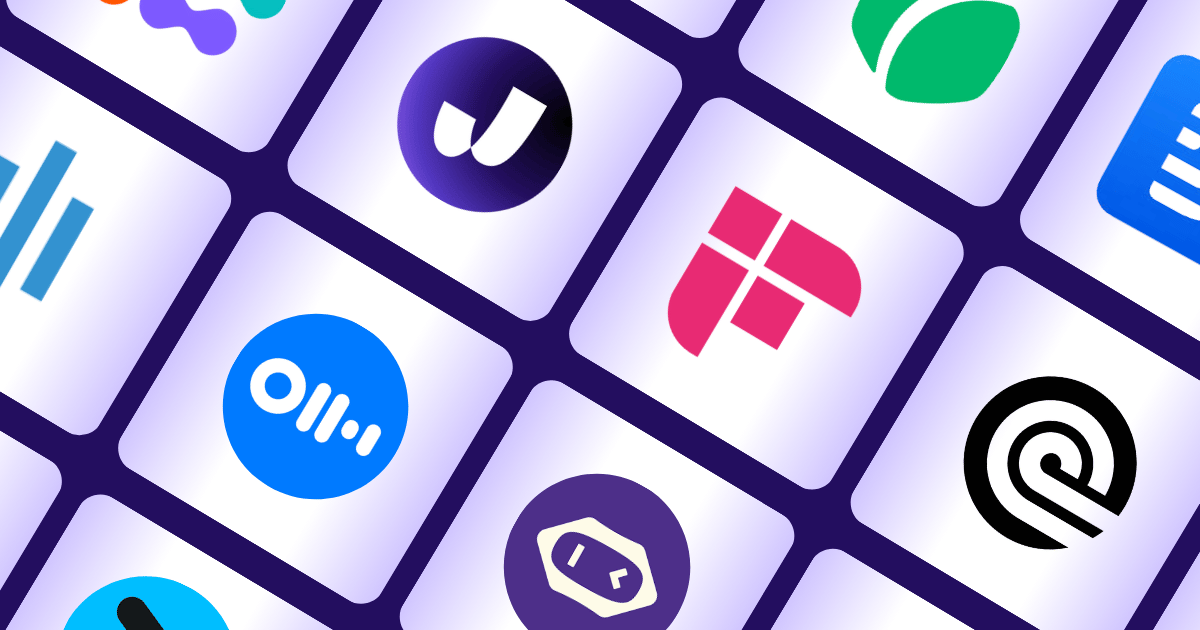
So many users are looking for Tactiq AI alternatives because they say Tactiq only works with Chrome and doesn’t support offline meetings. This can be a pain and disrupts the workflow and the Chrome extension requirement might not work for those who use other browsers.
And Tactiq only supports Zoom, Google Meet, and MS Teams, so if you use other platforms, you’re out of luck. Keep reading to see other options that might be the solution you’ve been looking for, including some free alternatives to Tactiq AI.
Why You Might Look for Tactiq AI Alternatives?
1. Free Isn’t Free Enough
Tactiq's free plan has a limited number of transcriptions per month, and while that's perfect for checking the app out, it's not enough to get any real work done if you're working solo or in a small team. The free plan limit is one of the main reasons people switch to other apps. If you need more, you'll want to look at other options.
"What I like least is that in its free version it is limited to very few transcriptions per month."-G2 Review
2. Tactiq Is Tied to Chrome
Tactiq requires a Chrome extension to use, which can be limiting if you primarily use other browsers or want to have the ability to use a native app. This can add to frustration, especially if you're trying to get work done and have to navigate a browser just to input data. If you feel stuck on using Tactiq, you might consider a different tool that lets you transcribe anywhere, anytime. Cosider downloading a native AI meeting assistant like Jamie if this is one of your main reasons.
"This is being picky - but I have to input something, so I suppose a downside is not having the ability to use it with Teams outside of the browser." -G2 Review
3. Lost in Translation (Literally)
Tactiq, like many transcription tools, has issues with diverse accents and non-standard pronunciation. If you're part of a global team or have team members with unique accents, you'll likely run into issues with critical information being missed or transcribed incorrectly. This can lead to wasted time and frustrating re-dos.
"It doesn't catch some words and it needs more speech recognition. We speak Indian accents and some of the words translate to something else, and the whole story changes. I hope that it works better in the future." -G2 Review
What Are the Best Alternatives to Tactiq AI?
Here are the top alternatives to Tactiq AI, each with different features:
- Jamie: Works offline and on any platform, no browser required.
- Otter.ai: Best for real-time collaborative transcription and action items for teams.
- Rev: Human transcription and multilingual subtitling.
- Sonix: Transcribe in 49+ languages, in-browser editing and subtitling.
- Fireflies.ai: Transcription and workflow automation and conversation intelligence.
- Sembly AI: Meeting insights, task management and multi-meeting analysis.
- Descript: Transcription, text-based editing and screen recording.
- MeetGeek: Analytics, action items and customizable templates for meeting management.
- Fathom AI: Real-time transcription with multilingual support and CRM integrations.
- Grain: AI summaries, video clip sharing and CRM sync for meeting documentation.
1. Jamie: Your Personal AI-Powered Assistant
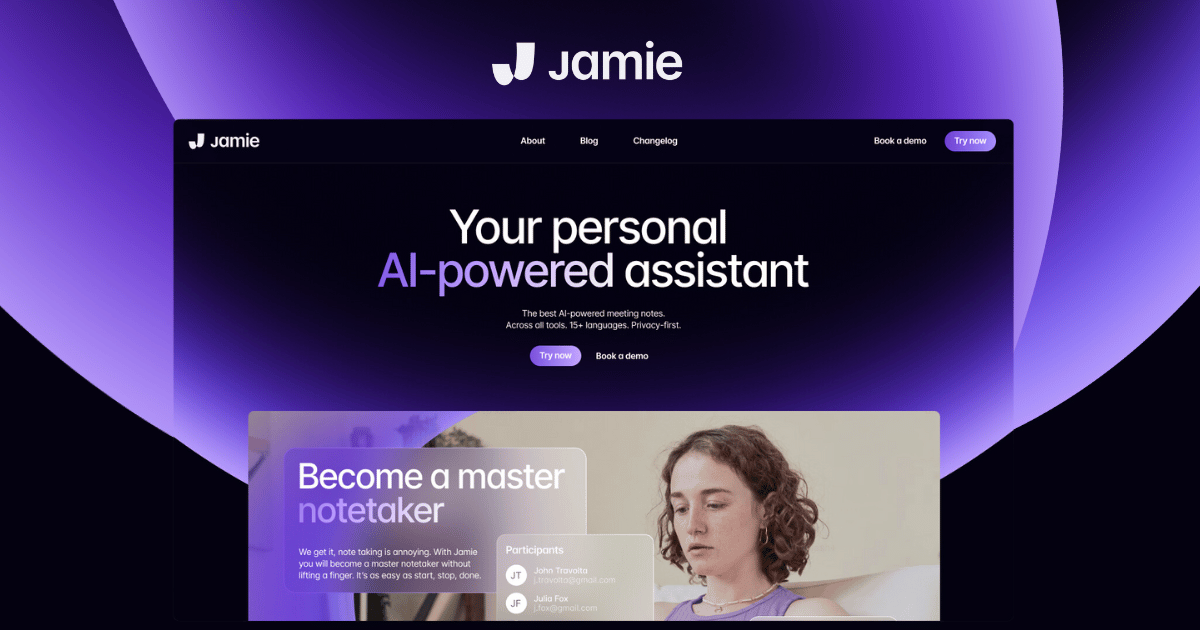
Jamie AI is the best alternative to Tactiq AI. Tactiq’s biggest problem is being a chrome extension and doesn’t work offline.
- Jamie AI works offline and online.
- Jamie is compatible with all video conferencing platforms and any browser.
Jamie is a native app, you just download it and it’s plug and play from there.
But Jamie AI is more than just a transcription tool. Let me show you why Jamie is better in many ways.
Key Features of Jamie
1. Works Anywhere, Anytime
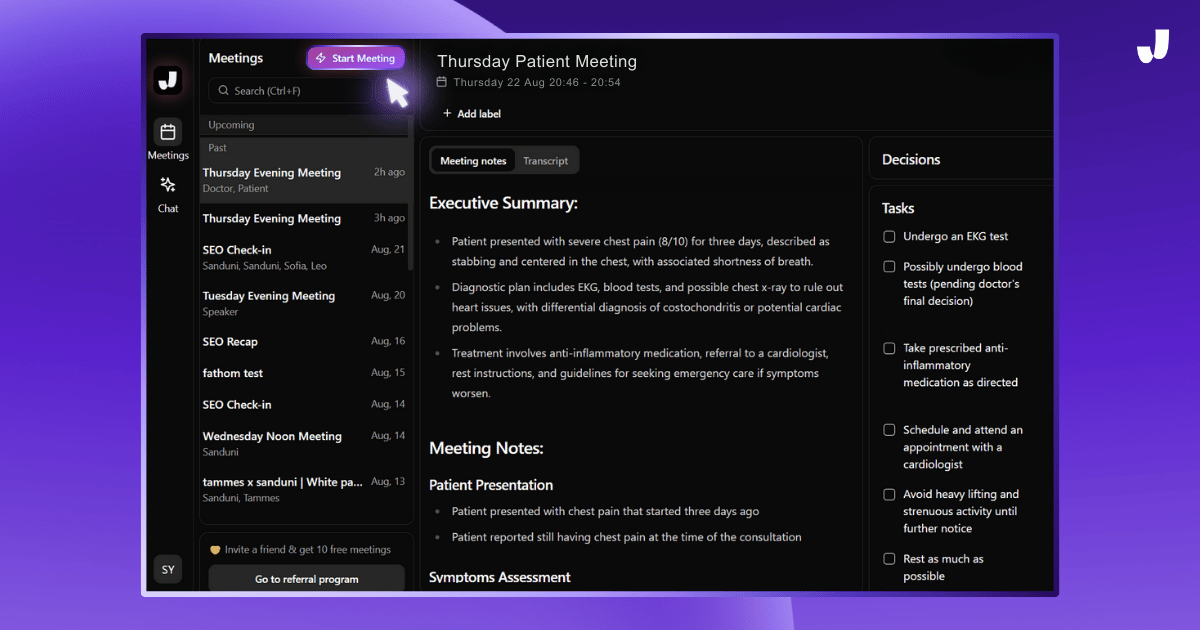
- Jamie is a standalone app, no browser or extensions needed.
- Simple setup—just download and go.
- "Start Meeting" takes care of everything, from recording audio to creating transcripts.
- No learning curve, get started fast.
2. No Accents Left Behind
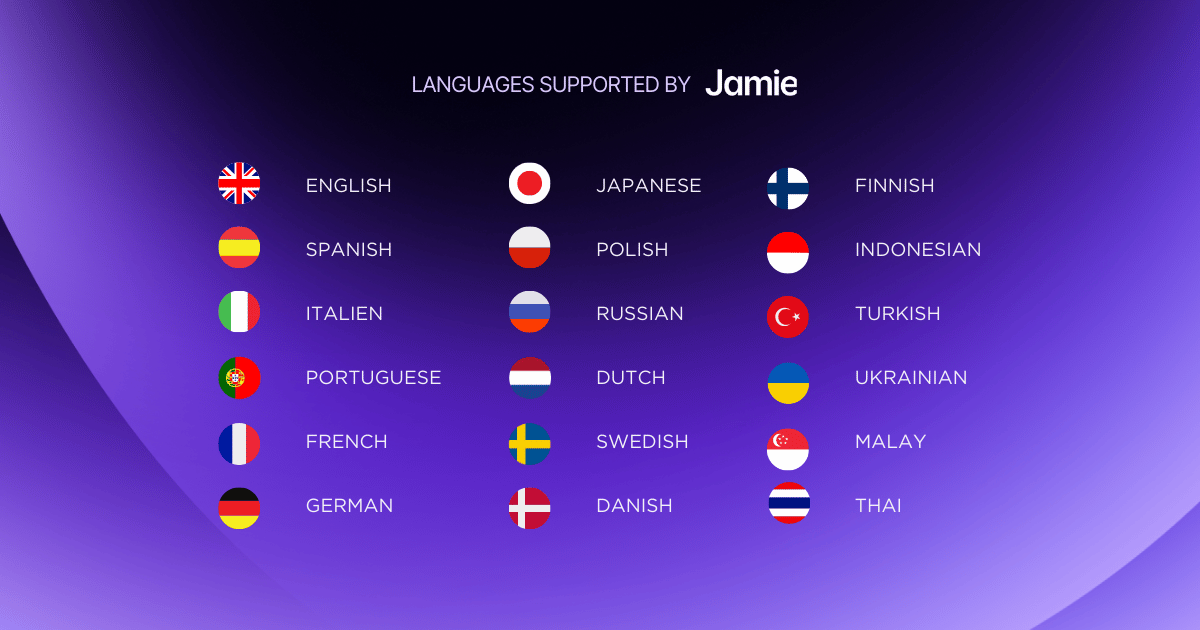
- Supports 25+ languages for transcription and summaries.
- Automatically detects different accents for accurate transcription.
- Captures important details in your native language.
3. Free Plan with Real Value
We said it. Jamie has a free plan with premium features, which means:
- 10 meeting credits each month (up to 30 minutes per meeting).
- Complete meeting transcriptions that capture every single word.
- Smart summaries that highlight key insights and decisions.
- Accurate speaker identification to track who said what.
- 20 assistant messages daily for brainstorming, drafting, and more.
- No upsells or pushy sales tactics; free really means free!
💡We want every user to try Jamie without worrying about missing out on premium features. We’re so confident in our product we want you to try it even on our free plans.
4. Total Privacy, No Bots
- Jamie is bot-free so no AI will be visible in your meetings.
- Records audio in the background for transcription purposes.
- Keeps private and comfortable by not interrupting during meetings.
- Deletes audio after transcription for security and privacy.
- Focuses on human connection without adding AI awkwardness.
5. Always Detailed, Always Accurate
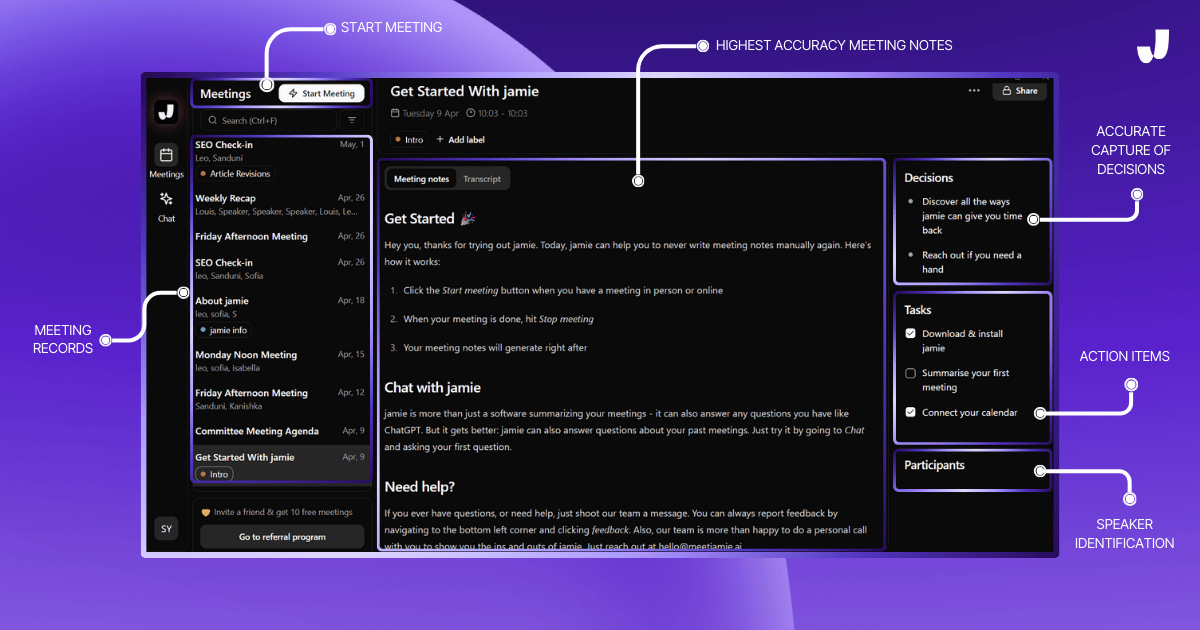
- Jamie summarizes what was discussed, decided and assigned during meetings.
- Captures action items and decisions even when not explicitly mentioned.
- Works in the background to organize meeting details.
- Share summaries with your team or keep for personal use.
- Saves time by giving you structured notes after long meetings.
6. Flexible Offline Mode
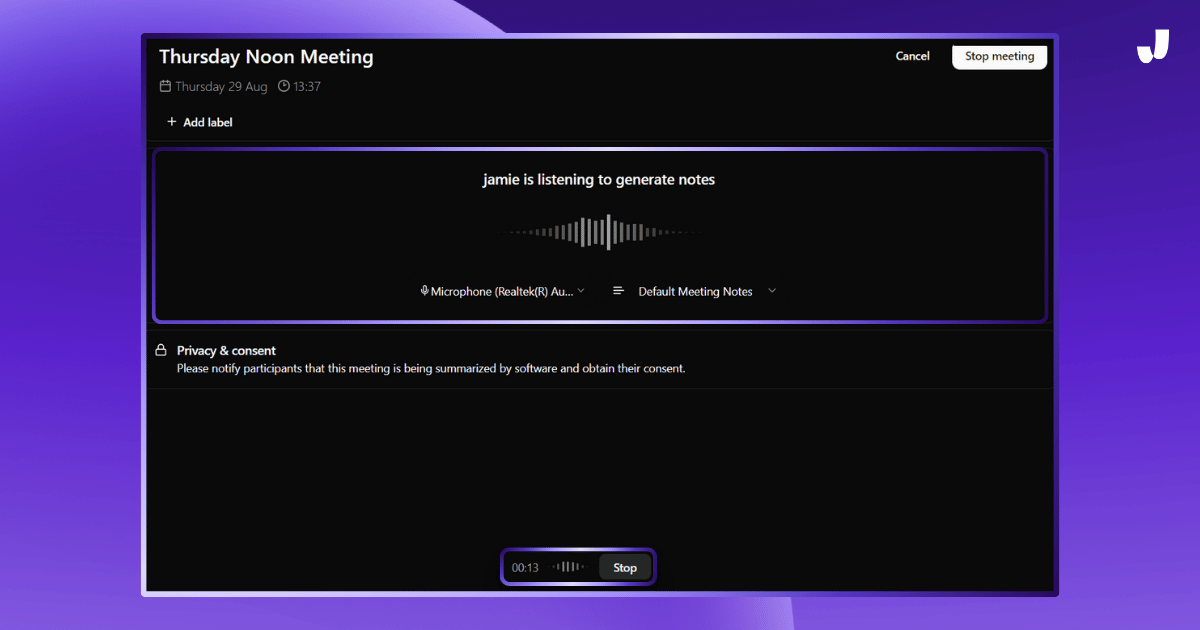
- Jamie works online and offline, transcribes meetings anywhere.
- Live calls, in-person meetings, audio files and video files.
- Meeting notes even with slow or no internet.
- Only app that gives you full transcription beyond live calls.
- Use anywhere, like cafes or airplanes.
7. Multiple Models for Smarter Insights
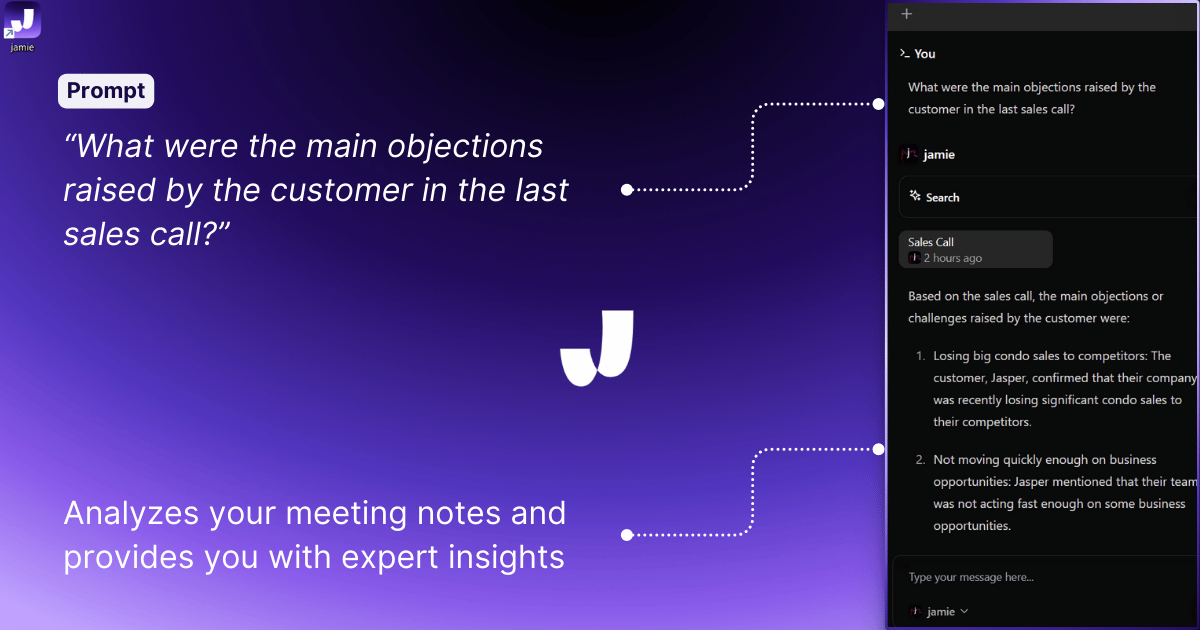
- Jamie’s Sidebar lets you access tools without leaving your flow.
- Use CTRL + J to open the AI Sidebar.
- Search past meeting notes, brainstorm and create content on the fly.
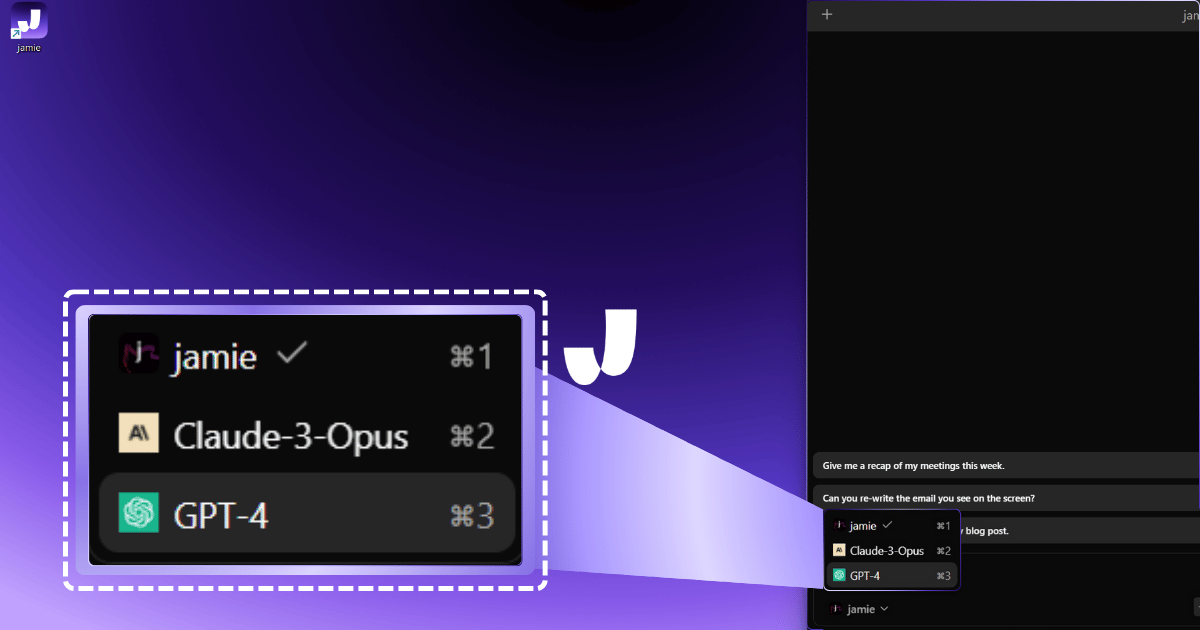
- Choose between Jamie’s AI or other advanced models like GPT-4 or Claude-3-Opus.
- Tailored responses for your use case.
Pricing

1. Free Plan
- Price: €0 (Free forever)
- Meeting Credits: 10 per month
- Meeting Length: 30 minutes per meeting
- Assistant Messages: 20 per day
2. Standard Monthly Plan
- Price: €24/month
- Meeting Credits: 20 per month
- Meeting Length: 3 hours per meeting
- Assistant Messages: 40 per day
3. Pro Monthly Plan
- Price: €47/month
- Meeting Credits: 50 per month
- Meeting Length: 3 hours per meeting
- Assistant Messages: 100 per day
4. Executive Monthly Plan
- Price: €99/month
- Meeting Credits: Unlimited
- Meeting Length: 3 hours per meeting
- Assistant Messages: Unlimited
Jamie provides clear value across all plans without surprise fees.
Pros
- Works on Any Platform: Jamie can transcribe on any platform.
- Offline Note Capture: You can use Jamie for in-person meetings, not just virtual ones.
- Be your AI meeting assistant. Press Ctrl + J to open a sidebar where you can ask questions, get information about your meetings and explore beyond meetings.
- Meeting Reminders: Jamie will remind you to record meetings so you won’t forget.
- No meeting bots means a seamless, uninterrupted, privacy-focused meeting experience.
Cons
- Doesn't store audio and video files to maintain privacy
Advantages of Jamie Over Tactiq

- No internet is required. Jamie can transcribe online or offline, so you can transcribe in-person meetings.
- Jamie can transcribe on any platform. As a native app, it captures audio from both the mic and speakers for high-quality transcription.
- There is no need for Chrome extensions or technical complexities. Since Jamie is a native app, just download the software and click the "Start Meeting" button when you want to transcribe a meeting. its that easy.
- Meeting reminders: Jamie will remind you 1 minute before the meeting so you will never miss a meeting again and will always remember to take meeting notes.
Reviews

- "It just works; I like that it pops up when I start a meeting."
- "Using Jamie means I can focus on my actual work and not waste time setting up meetings. It even saves me the work of a human assistant."
- "These are the best AI meeting notes I've seen so far. The level of detail in the summary is amazing and it's very accurate and complete."
- "Jamie has been a lifesaver in my daily routine. It's my go-to tool for meeting notes."
- "I love that it records in the background without a bot. And it automatically recognizes the topics that were discussed and sorts the notes for me."
- Source: G2
#2. Otter.ai
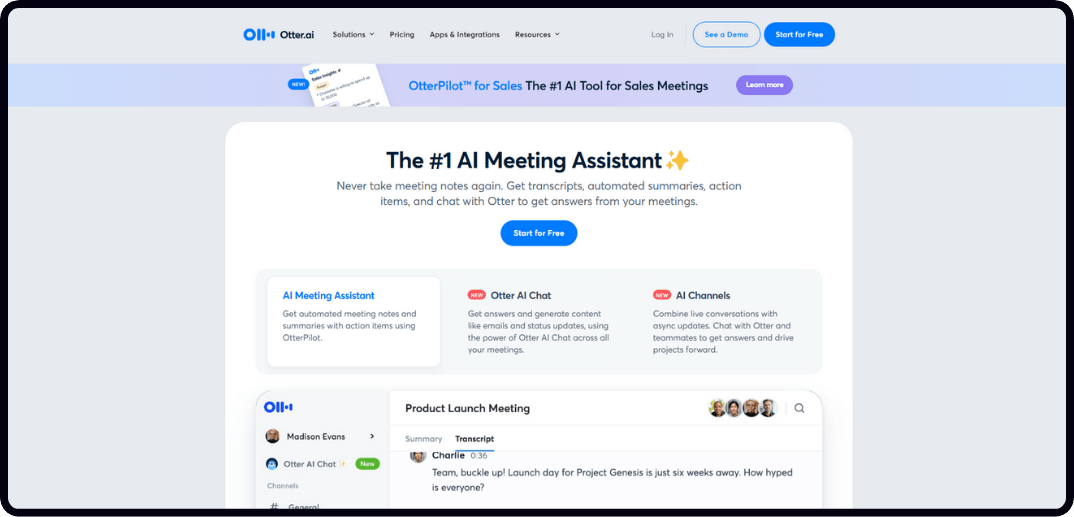
Otter.ai is an AI-powered transcription and meeting assistant. It provides real-time transcription, automated summaries, and action item tracking for meetings. It’s a great tool for teams to stay on the same page and be productive. It integrates with Zoom, Google Meet, and Microsoft Teams. It’s a great tool for businesses that want to streamline their meeting workflow.
- Best for: Meeting notes and summaries
- Similar to: Rev, Sonix
Who Is It For?
Otter.ai is for small to medium-sized businesses, sales and marketing teams, educational institutions, media professionals, recruitment and HR.
Otter.ai’s Top Features
- Real-Time Transcription: Live transcription of meetings with high accuracy.
- Automated Summaries: Convert lengthy discussions into short summaries.
- Action Item Assignment: Automatically identifies and assigns tasks.
- Integrations: Integrates with Slack, Salesforce, and Google Meet.
- Speaker Identification: Learns and tags recurring speakers to improve transcription accuracy.
Otter.ai Pricing
- Basic: Free
- Pro: $16.99/user/month
- Business: $30/user/month
- Enterprise: Custom pricing
Otter.ai Pros and Cons
Pros
- Captures complex jargon and technical details with ease.
- Summarizes lengthy discussions for faster review.
- Integrates with popular tools like Zoom and Slack.
- Saves time with auto-assigned action items and searchable transcripts.
- Flexible pricing options for teams of all sizes.
Cons
- The free plan has limits on transcription minutes and features.
- Speaker tagging may require manual adjustments for longer meetings.
- A strong internet connection is required to avoid interruptions.
- Customer support can be slow, even for paying customers.
- Transcription accuracy may be affected by noisy environments or diverse accents.
#3. Rev
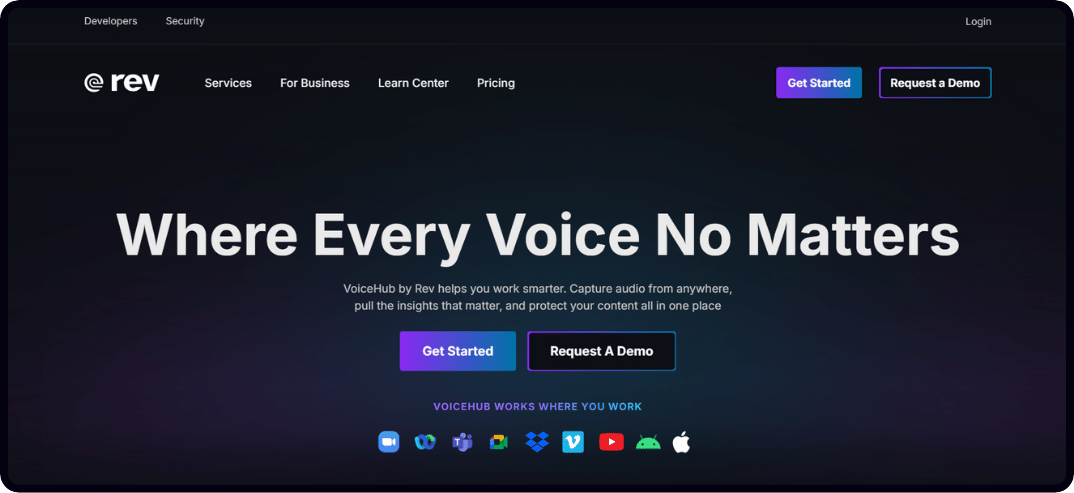
Rev.com is a popular transcription platform that serves a wide range of industries, including healthcare, education, law, and media. They offer human and AI transcription and subtitling services that are flexible and accurate.
- Best for: Businesses and professionals who need high-quality transcription and subtitling services.
- Similar to: Otter.ai, Sonix, Happy Scribe
Who Is It For?
Rev.com is the best choice for media and content creators, lawyers, doctors, teachers, and businesses that need multilingual subtitles.
Rev.com’s Top Features
- Human Transcription: 99% accurate, even for complex recordings.
- AI Transcription: Fast and affordable, ideal for on-the-go use.
- Subtitling and Captioning: Multilingual subtitles for a wider reach.
- Flexible File Support: Supports files from Zoom, YouTube, and more.
- Enterprise Solutions: Custom workflows and robust data security.
Rev.com Pricing
- Human Transcription: $1.50/audio minute
- AI Transcription: $0.25/audio minute
- Captions: $1.50/video minute
- Foreign Subtitles: Starting at $5.00/video minute
Rev.com Pros and Cons
Pros:
- Human transcription is incredibly accurate, even for complex audio.
- Multilingual captioning and subtitling.
- Custom solutions for various industries.
- Flexible file support and integrations.
- Enterprise-grade security and compliance.
Cons:
- No real-time transcription for meetings.
- No workflow automation or action-item tracking.
- Higher cost for human transcription compared to some competitors.
- Free plan offers limited AI transcription minutes.
- Basic interface for AI transcription may feel restrictive in terms of customization.
#4. Sonix
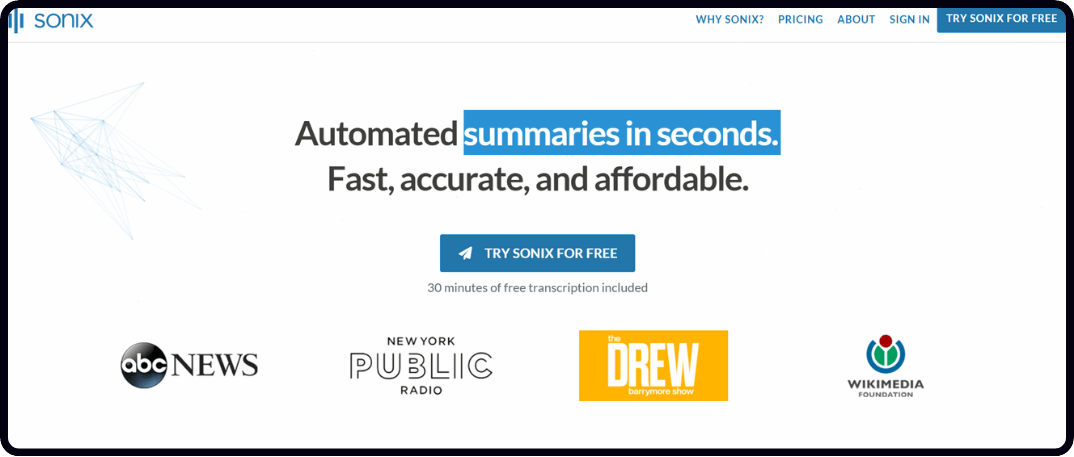
Sonix.ai converts spoken words from audio and video files into clear text. It also has translation and subtitle capabilities in 49 languages, making it a great resource for anyone looking to share their content.
- Best for: Creators, journalists, teachers, and businesses looking to convert spoken words into text.
- Similar to: Rev.com, Otter.ai, and Happy Scribe.
Who Is Sonix.ai For?
Sonix.ai is a great tool for content creators and media producers who need subtitles, teachers and professors who need to convert lessons into written form, and businesses that need to communicate with people in multiple languages.
Sonix.ai’s Top Features
- Multilingual Transcription: Sonix.ai can convert spoken words into text in more than 49 languages, with accurate time-stamped transcripts.
- Translation and Subtitling: Add translated subtitles to your videos with ease, making them more accessible to everyone.
- In-Browser Editor: Edit your transcripts while listening to the audio, making it easy to make changes.
- AI Insights: Quickly find the most important topics in your transcripts, saving you time.
- Integrations: Works with Zoom and Adobe Premiere, making it easy to manage files.
Sonix.ai Pricing
- Pay-As-You-Go: $10/hour of audio or video.
- Premium Plan: $22/month (billed annually).
- Enterprise Plan: Custom pricing for large organizations.
Sonix.ai Pros and Cons
Pros
- You’ll love its SEO-friendly media embeds that help you get discovered.
- The output is great, even when you start with poor-quality input files.
- Transcription speed is lightning-fast, freeing up your time.
- Clear documentation and responsive support make it a breeze to use.
- Affordable pricing offers remarkable value.
Cons
- Cancelling failed integrations can be a bit of a hassle.
- If you’re after data analysis tools, you might find it lacking.
- The pricing structure could initially leave you scratching your head.
- The editing suite might feel a tad limited for those with advanced needs.
- Extra features for complex workflows are not included.
#5. Fireflies.ai
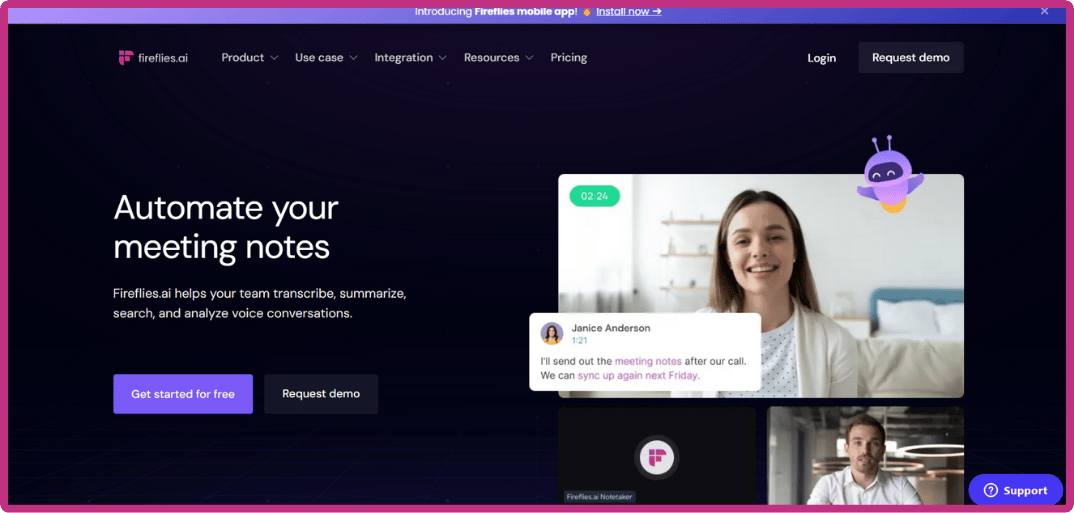
Fireflies.ai is an AI assistant that not only records your meetings but also summarizes and analyzes every conversation. It’s a great tool for teams to collaborate and get things done.
- Best for: Teams that want to collaborate, analyze conversations, and automate workflows
- Similar to: Otter.ai, MeetGeek.
Who Is It For?
Fireflies.ai is for teams that want to transcribe and analyze their meetings, collaborate, and automate their workflows.
Fireflies.ai’s Top Features
- AI Transcription: Transcribes meetings in multiple languages.
- Meeting Summaries: Automatically creates summaries with action items.
- Workflow Automation: Connects with CRMs and other tools to sync meeting data.
- Conversation Intelligence: Tracks speaking time, mood, and topics discussed.
- Flexible Meeting Capture: Video calls, audio uploads, and APIs.
Fireflies.ai Pricing
- Free: $0
- Pro: $18/user/month
- Business: $29/user/month
- Enterprise: $39/user/month
Fireflies.ai Pros and Cons
Pros:
- Records both video and audio, with transcripts.
- Provides meeting summaries with action items.
- Integrates with Slack, Notion, and CRMs.
- Offers mood analysis and speaking time tracking.
- Flexible pricing plans.
Cons:
- Limited features and storage on the free plan.
- Bots can crash into your meetings.
- Accuracy can be affected by noisy environments or diverse accents.
- Requires an internet connection for real-time use.
- Aggressively upsells users to paid plans.
#6. Sembly AI
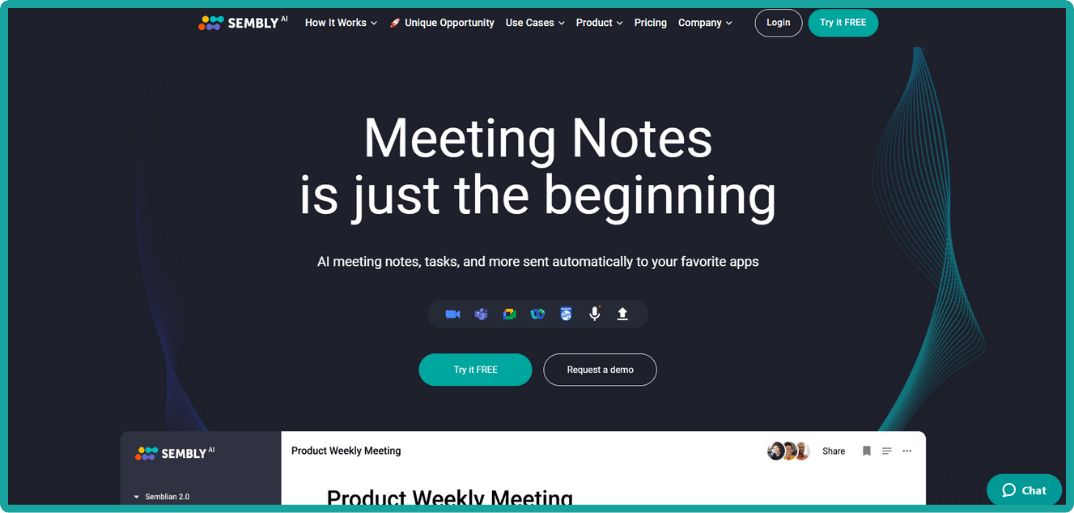
Sembly AI is an AI meeting tool that takes notes, assigns tasks, and records conversations with ease. It uses smart technology to provide insights that help teams work better together. With features like AI-generated documents, the ability to chat across multiple meetings, and integration with other platforms, Sembly AI is a versatile tool for businesses looking to work more efficiently.
- Best for: Teams and individuals who want to quickly summarize meetings, assign and manage tasks, and gain insights through analytics to improve collaboration.
- Similar to: Otter.ai, Grain, Fireflies.ai.
Who Is It For?
Sembly AI is for teams looking for a central place to store meeting notes, tasks, and AI-driven insights, all while integrating with their existing workflows.
Sembly AI’s Top Features
- AI Meeting Notes: Automatically generates summaries of meetings, including key topics, decisions, and tasks.
- AI Tasks: Identifies and organizes tasks, including descriptions, deadlines, and responsible parties.
- AI Artifacts: Generates documents like project plans directly from meeting conversations.
- Multi-Meeting AI Chat: Allows users to chat with AI about insights from multiple meetings.
- Integration with Tools: Integrates with tools like Slack, Trello, and CRMs to share notes and tasks.
Sembly AI Pricing
- Personal Plan: Free
- Professional Plan: $15/month
- Team Plan: $29/month per user
- Enterprise Plan: Custom pricing for advanced support and security.
Sembly AI Pros and Cons
Pros
- Turns meeting notes into a searchable database, making it easy to find specific moments.
- Creates clear summaries and action items, and integrates well with Microsoft To Do.
- Automatically takes notes, so you can focus on the conversation.
- Easy to use, simple to set up, and remarkably few bugs.
- Organizes recordings by type or category for better management.
Cons
- Can’t record video or presentations for later use.
- Sometimes incorrectly identifies speakers in transcripts.
- If it fails during a meeting, you lose all notes—definitely a risk.
- Limited support for non-tech industries and certain types of meetings.
- The automatic announcement when joining a meeting can be annoying.
#7. Descript

Descript is an all in one audio and video editor, transcription, screen recorder and team collaboration. For content creators, podcasters and marketers. Descript simplifies multimedia workflows by integrating powerful AI tools like text based editing and Overdub so you can edit media files like you edit a document.
- Best for: Content creators, podcasters, educators and marketers who need seamless transcription and multimedia editing tools.
- Similar to: Trint, Sonix.ai, Otter.ai
Who Is It For?
Descript is for creators like podcasters, YouTubers, marketers, educators and trainers who want to streamline content production with seamless transcription, editing and multimedia tools.
Descript’s Top Features
- AI Transcription: Descript transcribes audio and video for easy editing from transcript.
- Overdub: Create or edit voiceovers by typing, using realistic voice models.
- Text Editing: Edit audio and video by changing the text transcript.
- Collaboration: Work with your team in real-time with shared workspaces.
- Screen Recording: Record your screen and add audio narration for presentations.
Descript Pricing
- Free Plan: $0/month
- Creator Plan: $12/month (billed annually)
- Pro Plan: $24/month (billed annually)
- Enterprise Plan: Custom pricing
Descript Pros and Cons
Pros
- You can edit audio and video like editing text, so easy to use.
- You’ll save time with AI tools like auto transcription and filler word removal.
- Sharing and collaboration is easy with web publishing features.
- All in one platform for recording and editing podcasts, no extra tools needed.
- Great for creating social media clips, saves you time and effort.
Cons
- Interface can be confusing if you’re new to using it.
- Video editing is limited, can be frustrating.
- Uploads can cause recording issues, delays or lost files.
- Studio Sound AI isn’t always reliable, quality suffers.
- Too many updates, slows you down.
#8. MeetGeek
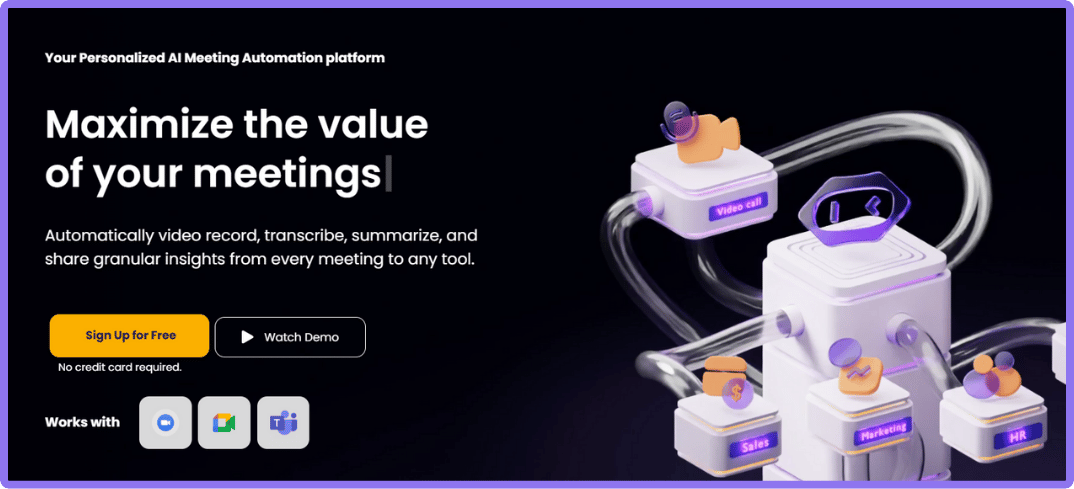
MeetGeek is an AI meeting assistant that automates transcription, summarization and analytics, fits into your workflow.
- Best for: Analytics, team collaboration, automated workflows.
- Similar to: Fireflies.ai, Otter.ai.
Who Is It For?
MeetGeek is for teams that want to reduce meeting inefficiencies, automate follow-ups and get insights from conversations.
MeetGeek’s Top Features
- AI Meeting Summaries: Summarizes with action items and key points.
- Seamless Integrations: Connects with over 7,000 apps, including Slack, HubSpot, Google Drive, Zapier.
- Team Collaboration Tools: Has a searchable library of past meetings and insights for team wide access and knowledge sharing.
- Conversation Intelligence: Has engagement metrics, speaker distribution and trends with over 100 KPIs for coaching and training.
- Customizable Meeting Templates: Has predefined or customizable templates for structured meetings.
MeetGeek Pricing
- Basic: Free
- Pro: $19/user/month
- Business: $39/user/month
- Enterprise: Starting at $59/user/month
MeetGeek Pros and Cons
- Pros:
- Integrates with popular tools.
- Has meeting insights and action items.
- Has customizable templates and team collaboration.
- GDPR compliant with strong security.
- Suitable for different meeting types and team sizes.
- Cons:
- Limited transcription in free version.
- Summaries might miss context specific details.
- Higher tier pricing is expensive for small teams.
- No simultaneous transcription in multiple languages.
#9. Fathom AI
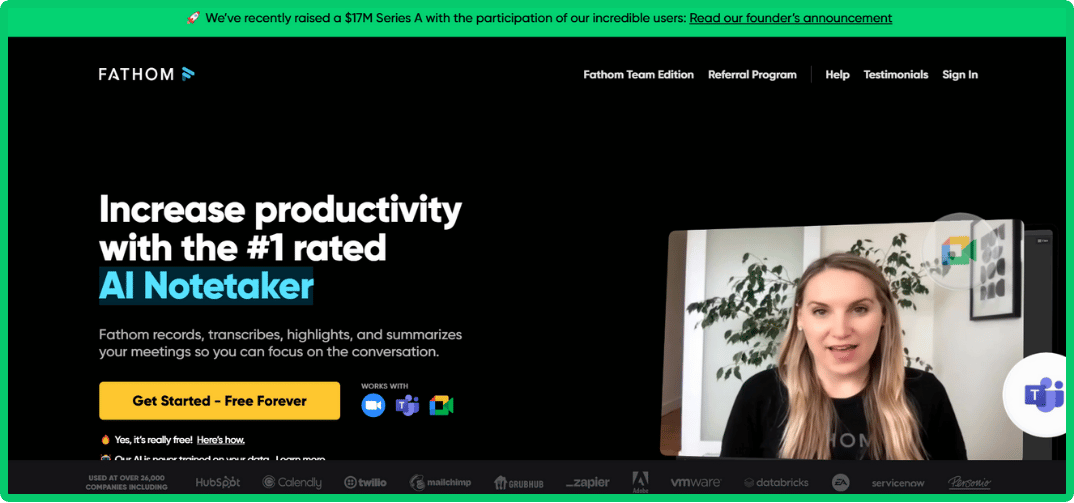
Fathom.ai is an AI meeting assistant that records, transcribes, highlights and summarizes conversations during virtual meetings. It works with Zoom, Google Meet, Microsoft Teams so it’s great for individuals and teams.
- Best for: Professionals and teams looking for automated meeting notes with CRM integrations.
- Similar to: Otter.ai, Fireflies.ai
Who Is It For?
Fathom.ai is perfect for sales and customer success teams, teams using CRMs, professionals looking for post-meeting summaries, multilingual users, and businesses that care about security and privacy.
Fathom.ai’s Top Features:
- Real-Time Transcription: Meeting transcription with speaker attribution.
- Highlights and Summaries: Highlights and summarizes meetings.
- CRM Integration: Syncs notes and action items with Salesforce, HubSpot etc.
- Multilingual: 28 languages.
- Security: End-to-end encryption.
Fathom.ai Pricing:
- Free: $0
- Premium: $19/user/month
- Team Edition: $29/user/month
- Team Edition Pro: $39/user/month
Fathom.ai Pros and Cons:
Pros:
- Meeting highlights and summaries.
- CRM integrations with Salesforce and HubSpot.
- Multilingual for global teams.
- Post-meeting action items.
- Unlimited transcription and storage on the free plan.
Cons:
- Bots joining meetings can be annoying.
- Bright pop-ups like "Monologue Detection" during the meeting.
- App crashes during Teams meetings.
- Less AI chat than other apps.
- Cluttered interface during and after meeting.
#10. Grain
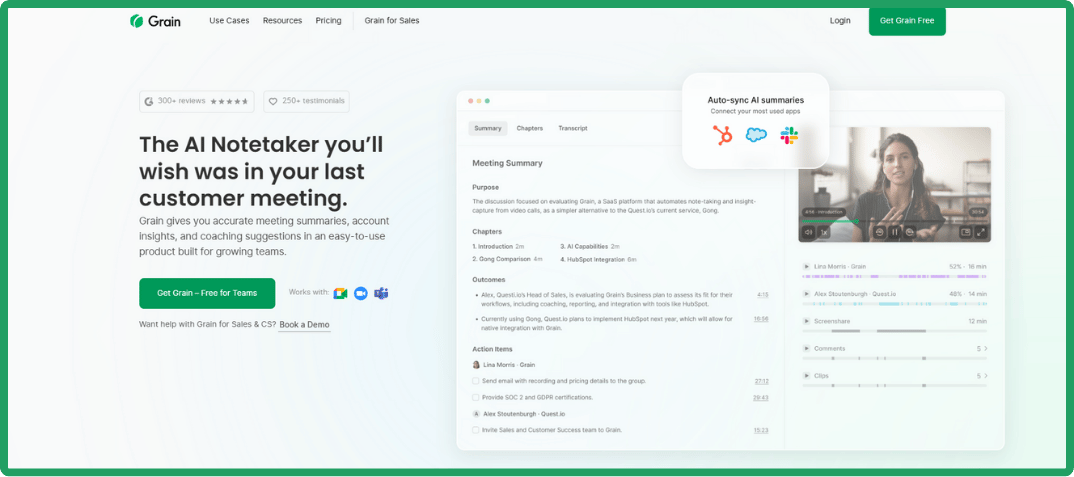
Grain is an AI tool for taking notes during meetings, automating follow-ups and creating shareable video clips. With strong integrations and insights, it’s great for teams.
- Best for: Video recording, AI summaries, meeting insights.
- Similar to: Fireflies.ai, Otter.ai, Gong.
Who Is It For?
Grain is for sales teams, customer success teams and remote teams that need to document meetings and get insights for better follow-ups.
Grain’s Top Features
- AI Meeting Notes: Take notes and action items.
- Video Clip Sharing: Create and share video clips.
- CRM Sync: Integrates with HubSpot and Salesforce.
- Custom Templates: Use custom templates for note taking.
- Tool Integration: Connects with Slack, Zapier and more.
Grain Pricing
- Free Plan: $0/month
- Starter Plan: $19/month
- Business Plan: $39/month
- Enterprise Plan: Custom pricing with added support and security features.
Grain Pros and Cons
Pros
- Records all meetings and gives clear summaries and transcripts.
- Saves time by turning meeting content into follow-ups and proposals.
- Keeps you on track during calls so you don’t miss anything.
- Integrates with HubSpot and Google Calendar for workflow.
- Easy to set up, reliable and great support.
Cons
- API and integrations could be more flexible for project management or CRM uploads.
- Sharing recordings externally can cause permission issues for recipients.
- No mobile app and could improve call categorization.
- Settings and organization can be confusing sometimes.
- Users outside of HubSpot will have trouble syncing summaries or automating client notes.
Get Amazing Notes Offline Or Online With Jamie AI
And there you have it! These are the Tactiq alternatives you’ll love. If you choose Jamie, here are the perks you get that Tactiq can’t offer you 😉
- It works on any platform
- Offline note-taking for in-person meetings
- No Chrome extension required
- Personal AI-powered assistant
- Meeting reminders so you never miss a session
Try Jamie today!
Related Reading
- Krisp AI Alternatives: Check out the review of Krisp AI competitors done by our team.
- Fireflies AI Alternatives: Discover the best Fireflies AI competitors curated by our team.
- Read AI Alternatives: Find the best Read AI alternatives for your needs.
- Fathom AI Alternatives: Here are the 10 best (tested) Fathom AI Alternatives for you.
- Otter AI Alternatives: Top 10 best alternatives to Otter AI, tested and reviewed.
FAQS
Are There Tactiq Alternatives That Integrate With a Wider Range of Meeting Platforms?
Yes, there are Tactiq alternatives that support more meeting platforms. For example, Jamie works with any virtual meeting platform, not just Zoom, Google Meet and MS Teams. So no matter what platform you or your clients use, Jamie can transcribe and summarise the entire team meeting. So Jamie is a great choice if you attend meetings on multiple platforms.
Which Tactiq Alternatives Do Not Require a Chrome Extension and Work Across Different Browsers?
Some Tactiq alternatives don’t need a Chrome extension and work across browsers. For example, Jamie is a standalone desktop app, so you don’t need to install a Chrome extension. That means you can use Jamie no matter what browser you use, whereas Tactiq needs a Chrome extension to work.
What Are Some Tactiq Alternatives That Provide Meeting Reminders So You Never Forget to Record?
Some Tactiq alternatives have meeting reminders so you never forget to record. For example, Jamie reminds you to record your meetings by popping up notifications so you won’t forget to join the meeting. This keeps you on top of your schedule and makes sure no meeting details get missed. Tactiq doesn’t have this feature. Jamie’s reminders: make sure you capture all the important information from all your meetings and never miss a session.
Are There Tactiq Alternatives That Can Be Used for Offline Note-Taking During In-Person Meetings?
Yes, there are Tactiq alternatives for offline note-taking during in-person meetings. For example, Jamie lets you capture notes even without the internet. That’s super helpful for in-person meetings. Unlike Tactiq, which needs an internet connection, Jamie’s ability to transcribe offline means you can always use Jamie for offline meeting purposes.
Are There Tactiq Alternatives That Offer AI-Powered Personal Assistance for Meetings?
Yes, there are Tactiq alternatives with AI-powered personal assistance for meetings. For example, Jamie is an AI-powered personal assistant that will answer any questions you have during meetings or outside of meetings, draft emails and, best of all, if you forget or want to retrieve any information about a past meeting you had, Jamie’s AI-powered personal assistant will search through past meetings and give you information about your meetings. This is more productive and helps you manage your tasks better. Unlike Tactiq, Jamie’s AI-powered assistance goes beyond just transcribing meetings and is a full support system for all the meetings needs. Out of all the ai meeting assistants, Jamie truly stands out. Impress your team by easily sharing Jamie's meeting recaps with teammates.
Sanduni Yureka is a Growth Content Editor at Jamie, known for driving a 10x increase in website traffic for clients across Singapore, the U.S., and Germany. With an LLB Honors degree and a background in law, Sanduni transitioned from aspiring lawyer to digital marketing expert during the 2019 lockdown. She now specializes in crafting high-impact SEO strategies for AI-powered SaaS companies, particularly those using large language models (LLMs). When she’s not binge-watching true crime shows, Sanduni is obsessed with studying everything SEO.
Read more
3 min to save 1000 hours
Download Jamie now
Start your meeting
Super-charge your workday




.png)

%20(6).png)

.-p-500.png)


