![13 Best Otter AI Alternatives & Competitors in 2025 [Updated April]](https://cdn.prod.website-files.com/66bf05dee8c5f0991d608526/678105aa99e2ab75dd29e3d2_10%20Best%20Otter%20AI%20Alternatives%20%26%20Competitors%20in%202025.png)
The main reason I started looking for Otter.ai alternatives is because it relies on an internet connection to work well. If you lose your connection, forget about getting those notes. The transcript definitely needs work. I ended up editing them to the point that it defeats the purpose of having a quick transcription feature.
I also dislike that it only offers language support for English, Spanish, and French. If you work with diverse teams or have international clients, this app may not be very useful.
These are what really sold me on looking for a replacement. Here are the 13 best alternatives to Otter.ai and similar apps to Otter.ai that offer additional features and better performance. I’ve tested several, and here’s what I think of each of them.
Let's go!
Why You Might Look for Otter AI Alternatives
1. Your “Free” Plan Is Really a Plan to Pressure Me Into Paying
Otter AI's free plan is a real bummer for many users. The free plan comes with only a few transcription minutes and limited features. If you're a student, a small business, or just nervous about paying for a transcript, you'll quickly run out of the 300 minutes you're allowed per month.
"If anyone is not a premium member, then they will only have limited monthly minutes of the Otter.ai Notetaker, which is a drawback of it." - G2 Review
2. Speaker Tagging Is a Major Pain
Speaker tagging is a feature Otter AI offers, but it's not exactly intuitive or accurate. Many users have complained that it's a hassle to train the AI to identify speakers, and even then, it doesn't do a great job. What should be a quick step that saves you a lot of time is instead a time-consuming chore.
"Having to tag endless speakers. Spending 1 hour to tag all the speakers in a 1-hour meeting only to have to do it all again. The 'AI' that learns speakers is worthless." - G2 Review
3. Summaries That Aren’t So Smart
One of Otter AI's most promising features is the ability to summarize meetings and provide key takeaways. Many users love this feature, but it's often a letdown. The AI has a hard time identifying important topics or key moments without some manual effort on your part.
"Thus far, the least helpful feature of Otter.ai has been its ability to collect summaries and takeaways from meetings. Don’t get me wrong; that’s probably not a reflection of the software—it just takes some trial and error." - G2 Review
4. Editing Feels Like a Chore
The Otter AI dashboard can be confusing, even for experienced users. Editing transcripts is another story altogether. The tools are clunky and the auto-save feature is a major pain. Good luck undoing those accidental edits.
"The user interface is scattered and confusing, there are many 'known issues,' and the transcription is hit or miss. The after-meeting action items are just okay. Not solid." - G2 Review
5. Good Luck With Integrations
Otter AI does offer integrations with apps like Google Meet and Zoom, but permissions and recording access can be a pain point for many users. This is especially true for businesses that value seamless collaboration and ease of use.
"Recently, there were issues with a few calls that weren’t recorded entirely. My team is struggling to figure out access settings so that everyone can access all the calls instead of the person who recorded a call having to grant permission." - G2 Review
What Are the Best Alternatives to Otter AI?
Here are the ten best alternatives to Otter AI in 2025, each catering to different needs and use cases:
- Jamie AI: Offline meeting management, transcription, AI summaries, no meeting bots.
- Notta: 58 languages, multilingual transcriptions, and translations.
- Fireflies.ai: Team collaboration, automated meeting summaries, workflow integrations.
- MeetGeek: Advanced analytics, engagement metrics, speaker insights.
- Avoma: For sales teams, transcription, conversation intelligence, and CRM integrations.
- Rewatch: Video content organization and management, AI summaries, unlimited storage.
- Grain: Video clips, shareable highlights, and meeting notes for sales and marketing.
- Sembly AI: Task and meeting management, AI-generated action items.
- Tactiq: Real-time transcription with speaker tagging and AI summaries.
- Gong.io: Sales intelligence tool for deal tracking and conversation insights.
#1: Jamie
Jamie is your executive meeting assistant, designed to transcribe, summarize, and streamline your meetings with precision. It offers unique features like the Executive Assistant Sidebar for real-time brainstorming and multi-model AI integration. Whether it’s online or offline meetings, Jamie ensures you get detailed, actionable insights every time.
Key Features
Free Plans With ALL Premium Features
Yes, you heard that right. Jamie provides the free plan with all the premium features, which means,
- 10 meeting credits per month (up to 30 minutes per meeting).
- Detailed meeting transcriptions that capture every word.
- Smart summaries to highlight key takeaways and decisions.
- Accurate speaker identification to track who said what.
- 20 assistant messages per day for brainstorming, drafting, and more.
- No hidden fees or pressure to upgrade, free means free!
💡We want all our users to try Jamie without holding back any of the premium features. Because we know our product is good and we want you to experience it even on our free plans.
Jamie Will Learn the Speakers, You Don’t Have to Identify Them Manually All the Time

Jamie is great at speaker identification; it remembers “who said what” with ease. It requires minimal training and identifies speakers accurately, saving you time.
You might have to input the speaker’s name once or twice a meeting; afterward, Jamie will automatically identify the speakers’ names in the future.
This saves you a whole lot of trouble to manually identify each member/attendee.
Real-Time Assistance Without Interruptions
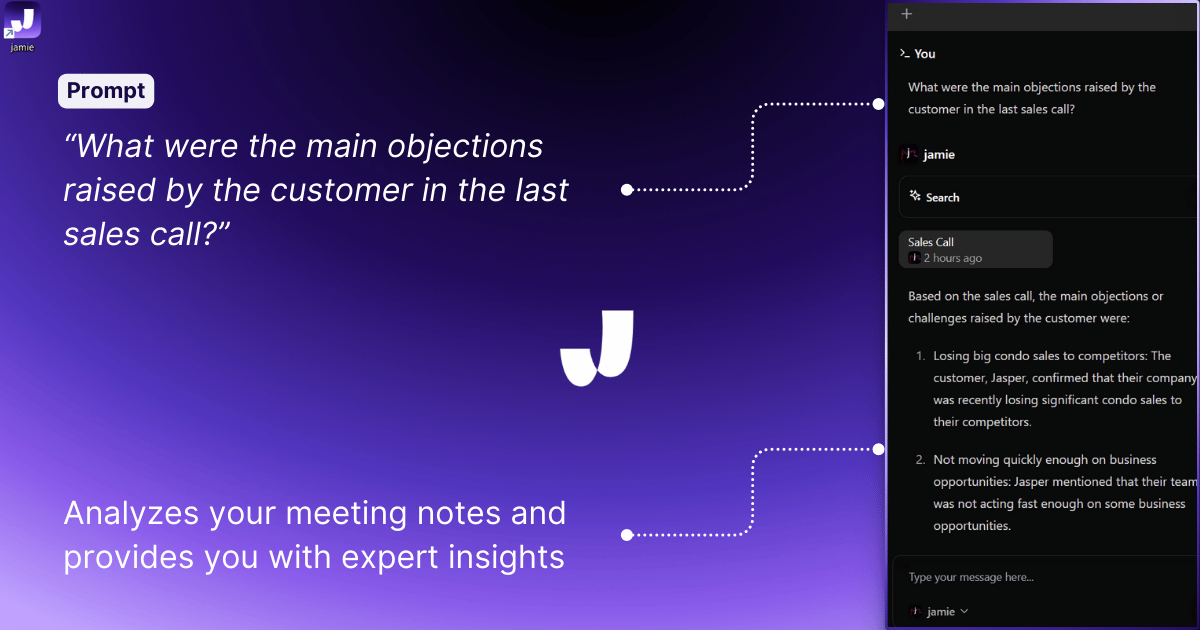
Ever needed to access meeting notes or draft an email without interrupting your workflow? Jamie's Sidebar makes it easy.
Just use the CTRL + J shortcut to bring up Jamie’s AI-powered Sidebar, where you can search past notes, brainstorm ideas, or even create content instantly.
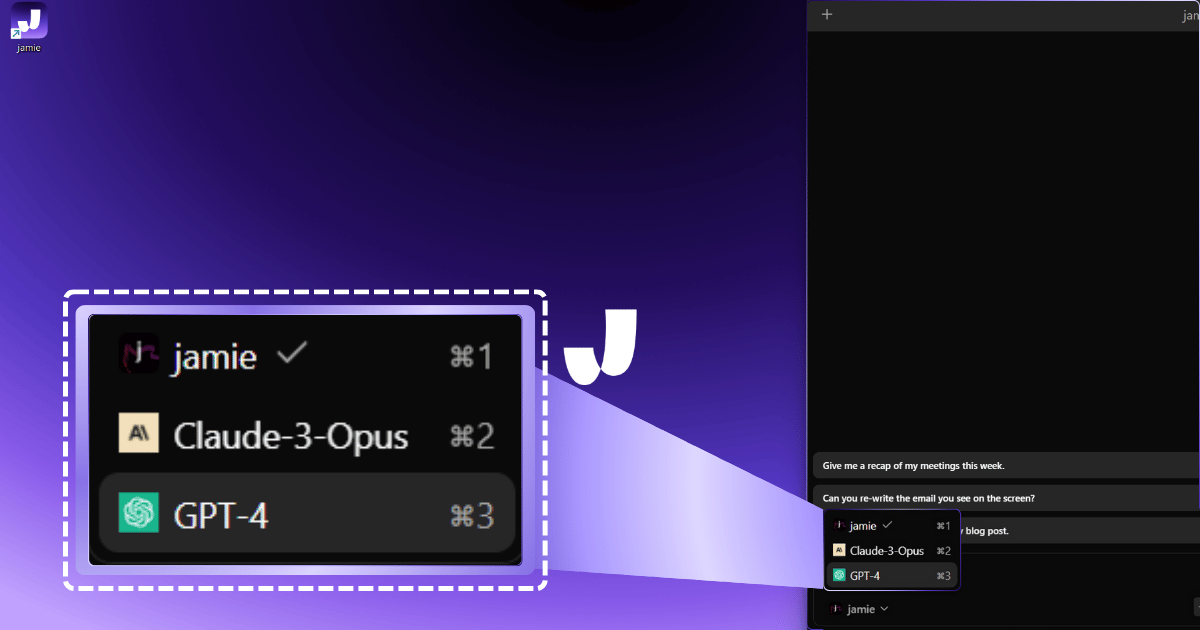
What makes it even better is the flexibility to choose between Jamie’s AI or other advanced models like GPT-4 or Claude-3-Opus to get responses that suit your needs.
Zero to Minimal Editing Summaries
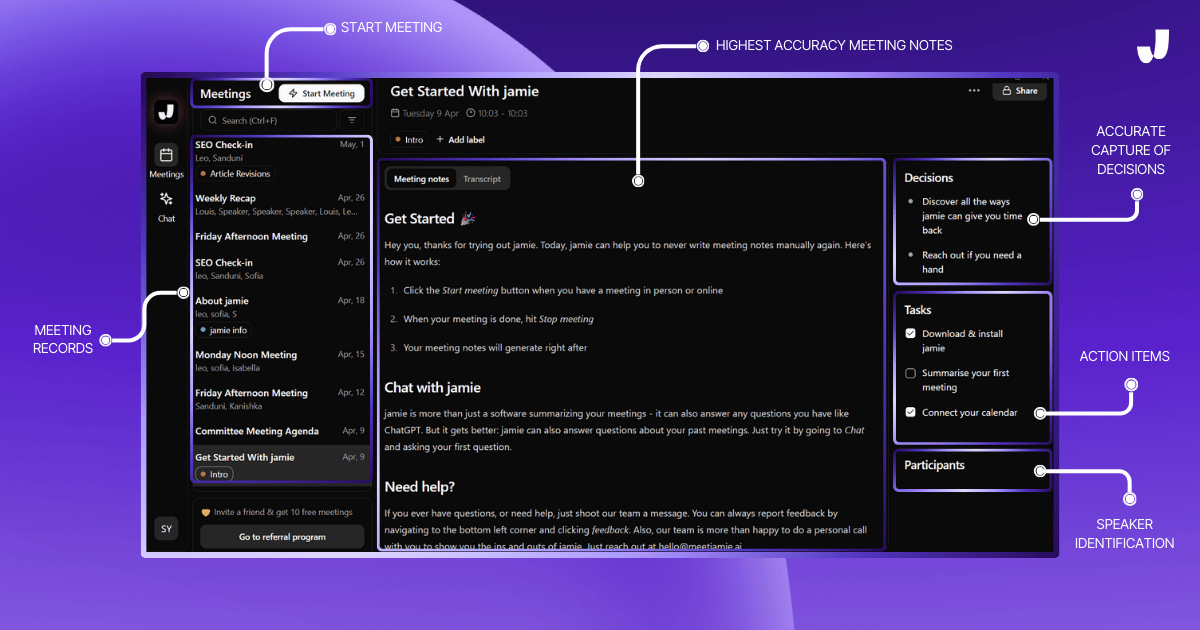
Jamie’s detailed summaries capture every decision and action item without missing the point. The AI identifies critical moments with precision and delivers structured sub-points for clarity.
You’ll spend less time editing and piecing together takeaways.
No Compatibility Issues, Jamie works everywhere
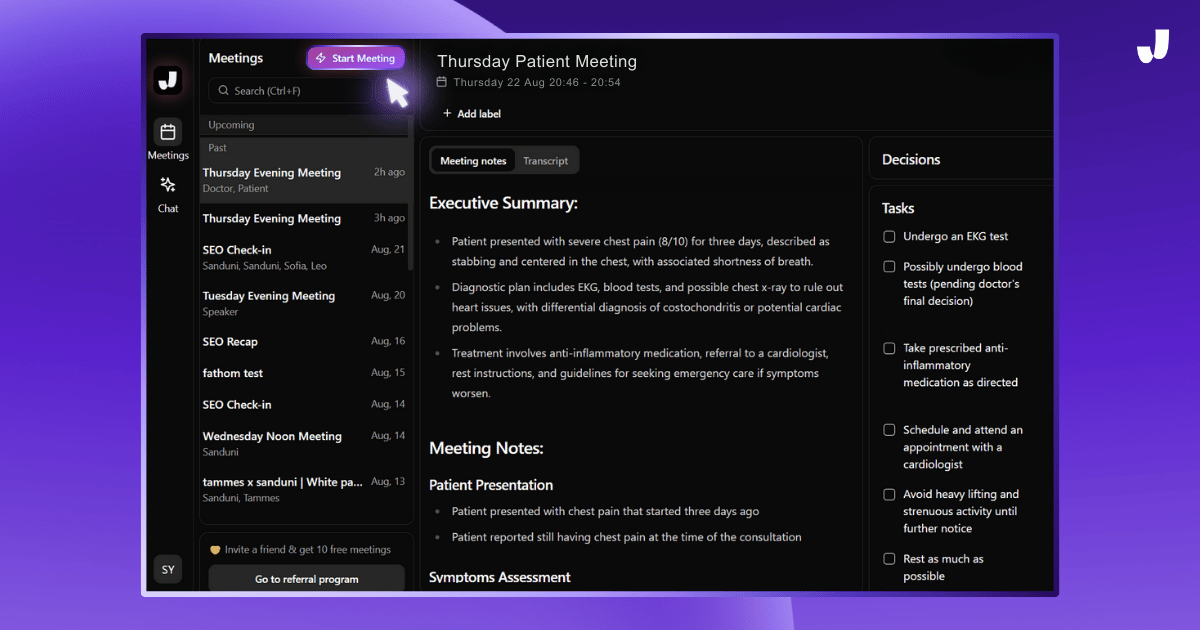
You don’t need to stress about whether Jamie works with your browser or requires specific extensions to function.
All those extra concerns? Gone.
Jamie simplifies everything. All you need to do is download the app, and with a single click, you’re good to go.
There’s no complicated setup or learning curve; just press the “Start Meeting” button, and Jamie takes care of the rest, from recording the audio to creating detailed transcriptions.
This seamless experience is what sets Jamie apart and ensures you can focus on your meetings without distractions.
Offline, Online, or Anywhere in Between—Jamie Transcribes It All
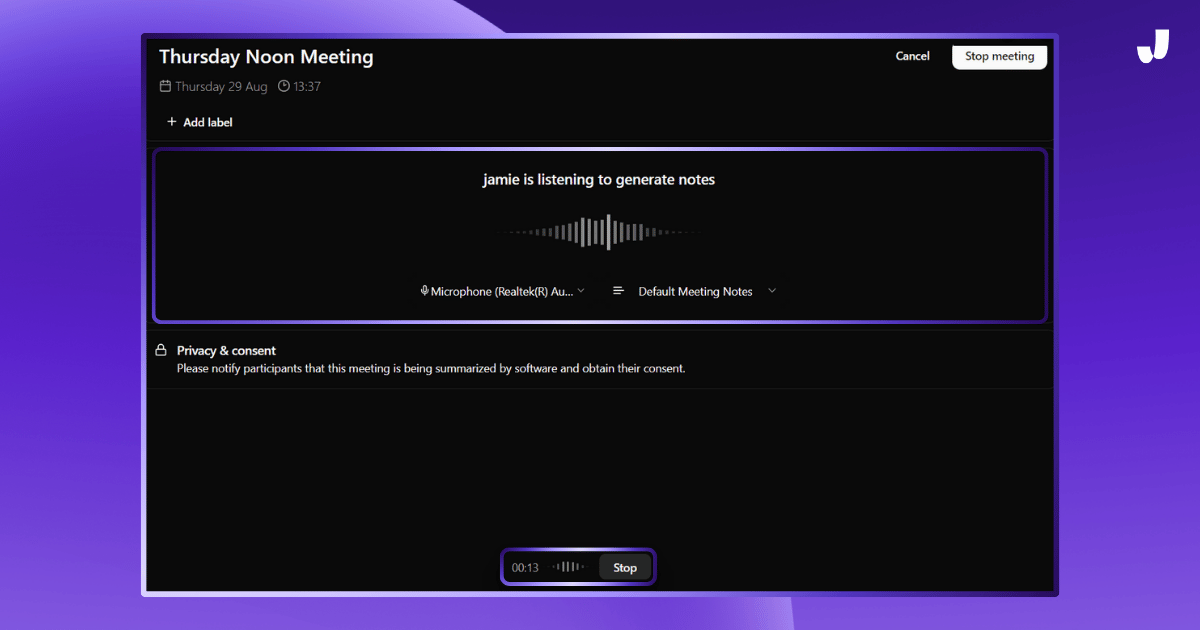
The question is often asked, “Can Jamie do offline meetings?”
The answer is yes!
Jamie transcribes offline and in-person meetings with the same level of accuracy.
Whether you’re having a remote call, an in-person brainstorming session, or (hypothetically) a meeting in space, Jamie will capture and convert your conversations into high-quality, actionable meeting notes.
Whatever the setting, Jamie’s got you covered.
No Bots, Just a Human-Friendly Approach
Many AI tools have bots that sit in on your meetings, recording every word as they awkwardly sit on the screen.
At Jamie, we believe AI should enhance human connection, not make it weird by adding AI into growing human connections. That’s why Jamie is 100% bot-free.
Jamie simply records the audio in the background for transcription purposes, so your meetings are private and comfortable for everyone. Once the transcription is complete, the audio is deleted.
No bots, no awkwardness, just smart technology working quietly in the background for you.
Pricing

1. Free Plan
- Price: €0 (Free forever)
- Meeting Credits: 10 per month
- Meeting Length: 30 minutes per meeting
- Assistant Messages: 20 per day
2. Standard Monthly Plan
- Price: €24/month
- Meeting Credits: 20 per month
- Meeting Length: 3 hours per meeting
- Assistant Messages: 40 per day
3. Pro Monthly Plan
- Price: €47/month
- Meeting Credits: 50 per month
- Meeting Length: 3 hours per meeting
- Assistant Messages: 100 per day
4. Executive Monthly Plan
- Price: €99/month
- Meeting Credits: Unlimited
- Meeting Length: 3 hours per meeting
- Assistant Messages: Unlimited
Jamie provides clear value across all plans without surprise fees.
Otter AI vs Jamie
Jamie is a bot-free AI note taker that works offline and online, gives accurate AI summaries, and keeps your privacy safe. No annoying meeting bots either. Jamie gives you all premium features for free, accurately identifies speakers, works in many languages, and has a smart AI assistant called the Executive Assistant: Sidebar. Otter.ai is best for real-time transcription, team collaboration using channels, and mobile use. Otter AI also has an AI assistant called Otterpilot. Jamie does not have real-time transcription but works in any video conferencing platform and has better AI summaries than Otter.ai, according to some users.
Here, let me break it down for you in a comparison table;
.png)
Unique Advantages of Jamie
- Offline transcription and AI-generated summaries.
- Works on any video platform without bots.
- AI Assistant Sidebar for past meeting notes and brainstorming.
- GDPR compliant with secure storage.
Unique Advantages of Otter.ai
- Live transcription and automated meeting notes during meetings.
- Mobile app for on-the-go.
- Pause auto-transcription.
Pros and Cons
Pros
- Jamie can transcribe meetings on any virtual platform.
- You can use Jamie for in-person meetings and offline meetings, not just virtual ones.
- Provides quick real-time assistance during or after meetings via CTRL + J in the sidebar.
- Jamie will remind you to record meetings so you won’t forget.
- No meeting bots mean a seamless, uninterrupted, privacy-focused meeting experience.
Cons
- To maintain privacy, Jamie does not store audio and video files.
- No real-time transcription (post-meeting only).
- Not yet optimized for live collaborative editing.
#2: Notta
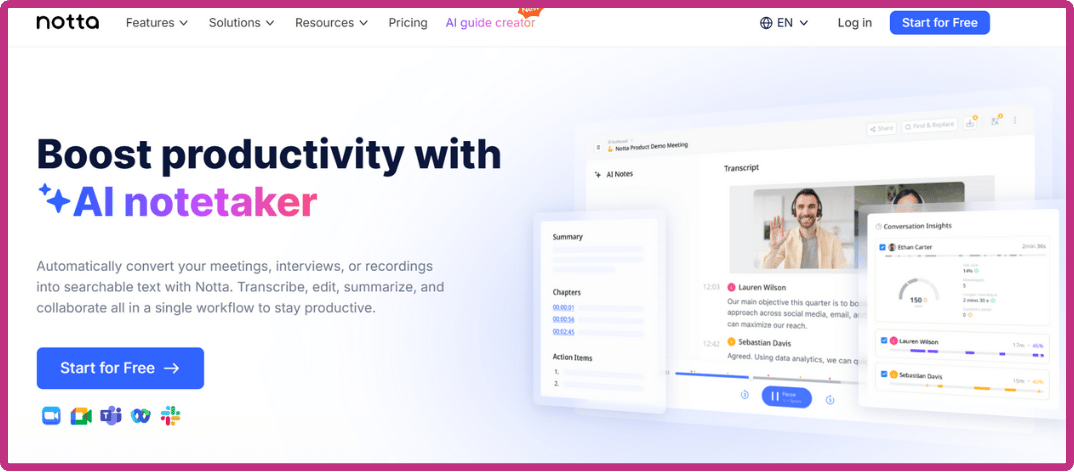
Notta is an AI-powered transcription and note-taking tool that converts audio and video into text across 58 languages. For individuals and teams looking for fast transcription, translation, and meeting summarization.
Best for: Meeting transcriptions, multilingual communication, productivity boost
Similar to: Otter.ai, Fireflies.ai, Rev
Who Is It For?
Notta is for professionals, educators, and businesses that have multilingual meetings, and interviews or need accurate transcriptions and summaries.
Otter ai Vs Notta
Otter.ai is good at live transcription and lets people work on notes together in real time. Notta handles dozens of languages and lets you export your transcripts in different formats. Simple choice: Otter for real-time English note-taking with team features, Notta for multi-language support and flexible exports.
Notta’s Top Features
- AI Transcription: Convert audio and video into text in 58 languages.
- Automatic Translation: Translate conversations in real-time to communicate better.
- AI Meeting Notes: Extract decisions and tasks from meetings.
- Speaker Differentiation: Automatically labels speakers for organized transcriptions.
- Integrations: Sync with Slack, Notion, Salesforce, and more via Zapier.
Notta Pricing
- Free: $0/month
- Pro: $14.99/month (1 seat)
- Business: $27.99/month (1 seat)
- Enterprise: Custom pricing (starting at 51 seats)
Notta Pros and Cons
Pros
- High transcription accuracy across multiple languages.
- Simple and intuitive user interface for quick adoption.
- Real-time bilingual transcription and translation.
- Efficient sharing and export options (TXT, Word, PDF, SRT).
- Integrations with popular tools for streamlined workflows.
Cons
- Advanced features locked behind higher-tier plans.
- Editor design could use improvement (e.g., undo functionality and stability).
- Tutorials for beginners are not embedded in the app.
- Occasional issues with automatic speaker identification.
- AI summaries can sometimes lack accuracy.
#3: Fireflies.ai
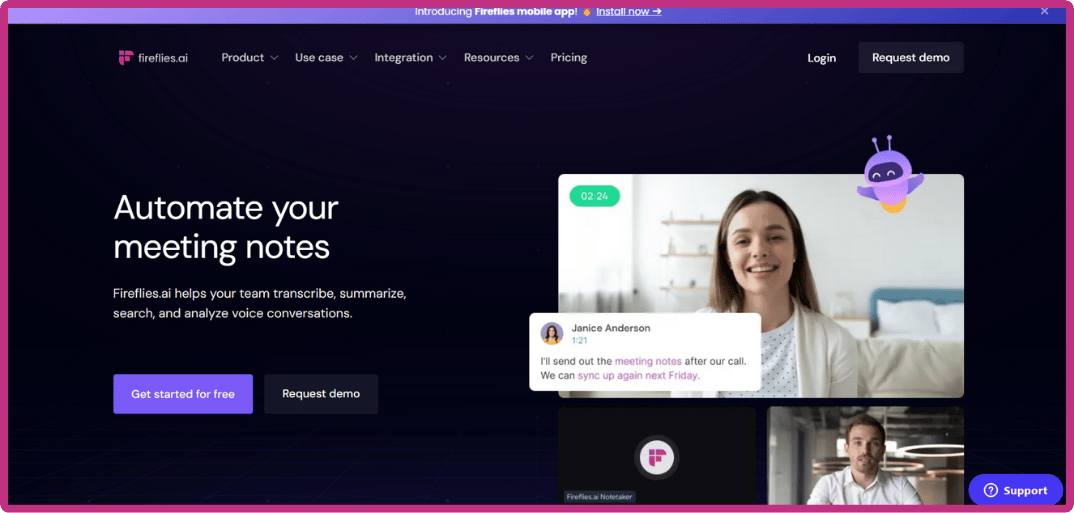
Fireflies.ai is an AI tool that helps with meetings by transcribing, summarizing, and analyzing conversations. It has strong collaboration features to make teams more productive.
- Best for: Team collaboration, analyzing conversations, and automating workflows.
- Similar to: Otter.ai, MeetGeek.
Who Is It For?
Fireflies.ai is ideal for teams needing to transcribe and analyze meetings, collaborate, and automate work processes.
Otter ai Vs Fireflies.ai
Fireflies.ai handles over 69 languages and connects with more apps than Otter.ai does. Fireflies creates rich AI meeting summaries automatically including semantic analysis. Otter.ai only works with a few languages, has fewer connections to other apps, and focuses mainly on basic transcription, real time transcription, AI assistant and team collaboration.
Fireflies.ai’s Top Features
- AI Transcription: Transcribes meetings in multiple languages.
- Meeting Summaries: Automatically creates summaries with action items.
- Workflow Automation: Connects with CRMs and other tools to sync meeting data.
- Conversation Intelligence: Monitors speaking time, mood, and topics discussed.
- Flexible Meeting Capture: Works with video calls, audio uploads, and APIs.
Fireflies.ai Pricing
- Free: $0
- Pro: $18/user/month
- Business: $29/user/month
- Enterprise: $39/user/month
Fireflies.ai Pros and Cons
Pros:
- Records video and audio with transcripts.
- Provides meeting summaries with key action points.
- Integrates with Slack, Notion, and CRMs.
- Offers mood analysis and speaking time tracking.
- Flexible pricing across different plans.
Cons:
- Free plan has limited features and storage.
- Some users find the bots joining meetings annoying.
- Not accurate in noisy places or with different accents.
- Requires internet for real-time use.
- Pushes users to paid plans aggressively.
#4: MeetGeek
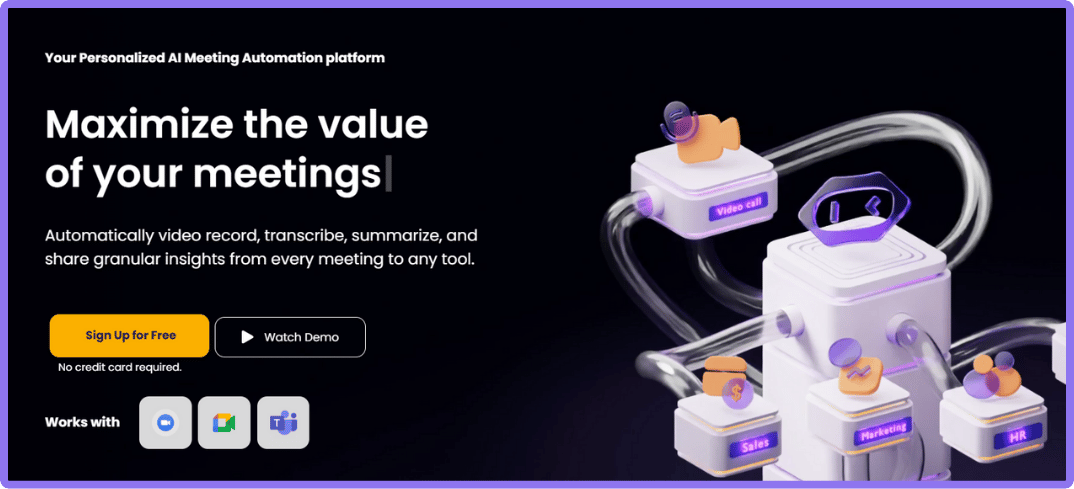
MeetGeek is an AI meeting assistant that automates transcription, summarization, and advanced analytics, fitting seamlessly into your workflows.
- Best for: Advanced analytics, team collaboration, automated workflows.
- Similar to: Fireflies.ai, Otter.ai.
Who Is It For?
MeetGeek is ideal for teams looking to cut down on meeting inefficiencies, automate follow-ups, and gain valuable insights from conversations.
Otter ai Vs MeetGeek
MeetGeek focuses on accuracy and detail. It creates thorough AI summaries and works with more tools and languages than Otter.ai. Otter.ai has an AI chatbot for your notes but its automatic summaries aren't as good, and it doesn't connect with as many apps as MeetGeek.
MeetGeek’s Top Features
- AI Meeting Summaries: Automatically generates summaries with action items and key points.
- Seamless Integrations: Connects with over 7,000 apps, including Slack, HubSpot, Google Drive, and Zapier.
- Team Collaboration Tools: Provides a searchable library of past meetings and insights for team-wide access and knowledge sharing.
- Conversation Intelligence: Offers engagement metrics, speaker distribution, and trends with over 100 key performance indicators for coaching and training.
- Customizable Meeting Templates: Provides predefined or customizable templates for structured meetings.
MeetGeek Pricing
- Basic: Free
- Pro: $19/user/month
- Business: $39/user/month
- Enterprise: Starting at $59/user/month
MeetGeek Pros and Cons
- Pros:
- Integrates with popular tools.
- Provides meeting insights and action items.
- Offers customizable templates and team collaboration.
- GDPR compliant with strong security.
- Suitable for various meeting types and team sizes.
- Cons:
- Limited transcription features in the free version.
- Summaries might miss context-specific details.
- Higher-tier pricing can be costly for small teams.
- Does not support multiple languages for simultaneous transcription.
#5: Avoma
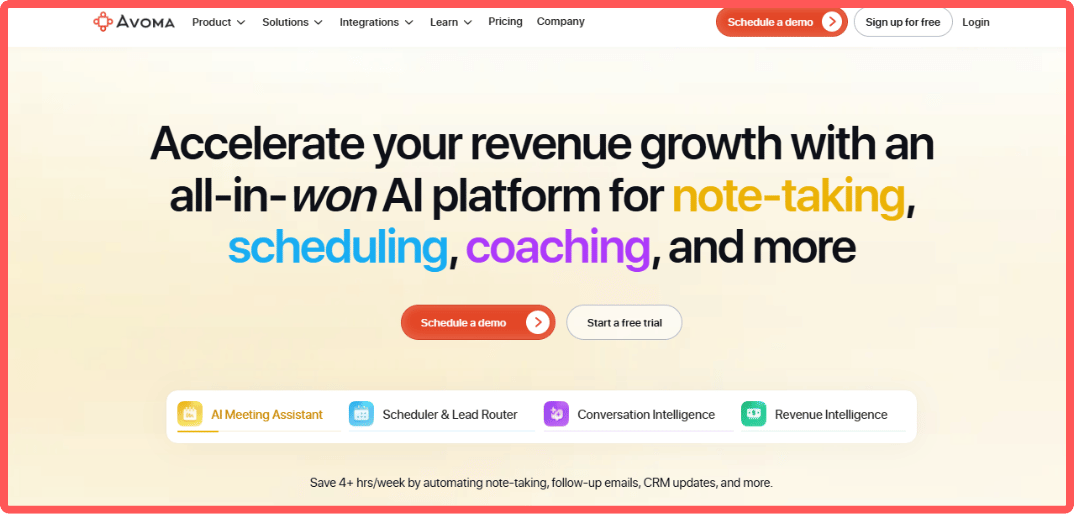
Avoma is an all-in-one AI meeting assistant that helps with taking notes, scheduling, coaching, and understanding conversations. It's ideal for teams aiming to improve workflows and teamwork. It's especially useful for sales and customer support teams.
- Best for: Sales, customer success, and teams focused on boosting revenue and performance.
- Similar to: Gong, Chorus, Fireflies.ai.
Who Is It For?
Avoma is designed for teams interacting with customers who want to enhance productivity and teamwork through AI-driven insights and automation.
Otter ai Vs Avoma
Avoma does more than just transcribe. It analyzes your entire meeting process, especially for sales or customer calls. Avoma gives you conversation insights and coaching. Otter.ai is best for real time AI transcription, team collaboration through channels, and AI assistant. If sales assistant is something you are looking for then, Avoma isthe better choice.
Avoma’s Top Features
- AI Meeting Assistant: Automatically takes notes, and schedules, and offers customizable templates.
- Conversation Intelligence: Analyzes speaking patterns, scores calls and provides insights on topics discussed.
- Revenue Intelligence: Helps with forecasting, assessing risks, and reviewing pipelines with win-loss analysis.
- CRM Integration: Updates meeting notes, and fields, and manages customer data.
- Actionable Insights: Tracks keywords, monitors competitors, and uses scorecards for coaching.
Avoma Pricing
- AI Meeting Assistant: $24/user/month
- Conversation Intelligence: $69/user/month
- Revenue Intelligence: $99/user/month
Avoma Pros and Cons
Pros
- Offers high-quality transcription in over 60 languages.
- Advanced scheduling features with lead routing.
- Provides valuable insights like call scoring and competitor tracking.
- Supports multiple languages and integrates with CRM systems.
- Excellent for sales coaching and managing deals.
Cons
- Sometimes makes errors in note-taking (mixes up words).
- The wide range of features can be overwhelming.
- Navigation and loading can be slow at times.
- AI bot presence during calls might feel intrusive.
- Recording limits may depend on the subscription tier.
#6: Rewatch
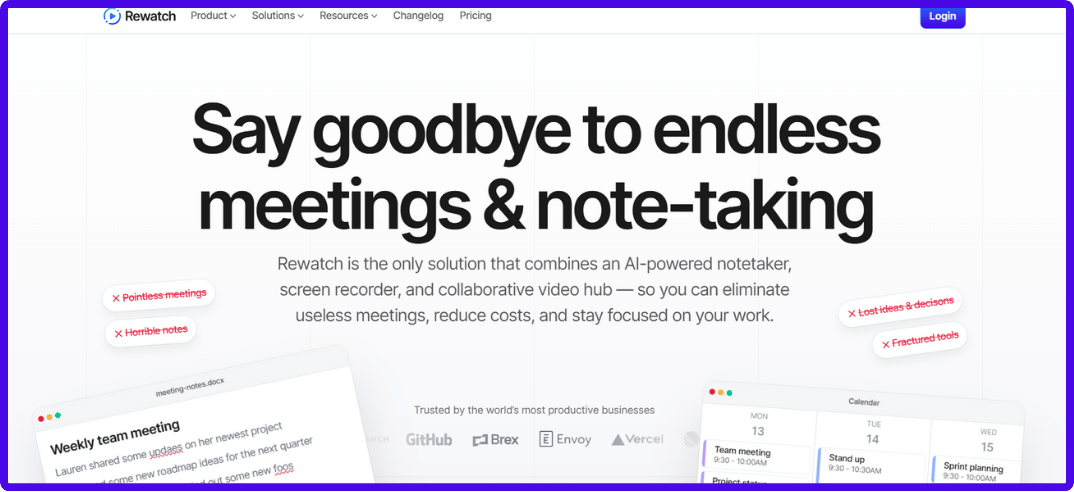
Rewatch is a platform powered by AI that helps organize video content. It includes features like meeting recordings, summaries, and collaboration tools to make workflows smoother. It's ideal for teams that focus on video content.
- Best for: Teams that need a central place for meeting recordings and working together on video projects.
- Similar to: Loom, Otter.ai.
Otter ai Vs Rewatch
Rewatch stores all your team's meeting videos in one searchable library with transcripts. Otter.ai mainly transcribes live meetings, making quick transcripts and summaries on the spot instead of organizing your videos in one place.
Rewatch’s Top Features
- AI Video Summaries: Provides concise summaries and key action items.
- Unlimited Video Storage: Central hub for managing video content.
- Advanced Search Features: Use tags and categories for efficient searches.
- Screen Recording Capabilities: Easily create instructional videos.
- Seamless Tool Integrations: Connects with Slack, Notion, and Zoom for enhanced workflows.
Rewatch Pricing
- Free Plan: $0/month
- Pro Plan: $15/month
- Business Plan: $30/month
- Enterprise Plan: Custom pricing for larger companies.
Rewatch Pros and Cons
Pros
- Excellent for managing and organizing video content.
- Works well with collaboration tools like Slack and Trello.
- Powerful search with tagging and timestamps.
- Centralized video storage with no limits.
- AI-generated summaries and useful insights.
Cons
- Limited options for editing videos.
- Search could have more filtering features.
- Uploading and processing large videos can be slow.
- Transcriptions may be inaccurate with technical terms or accents.
- The user interface can be confusing for big video libraries.
#7: Grain
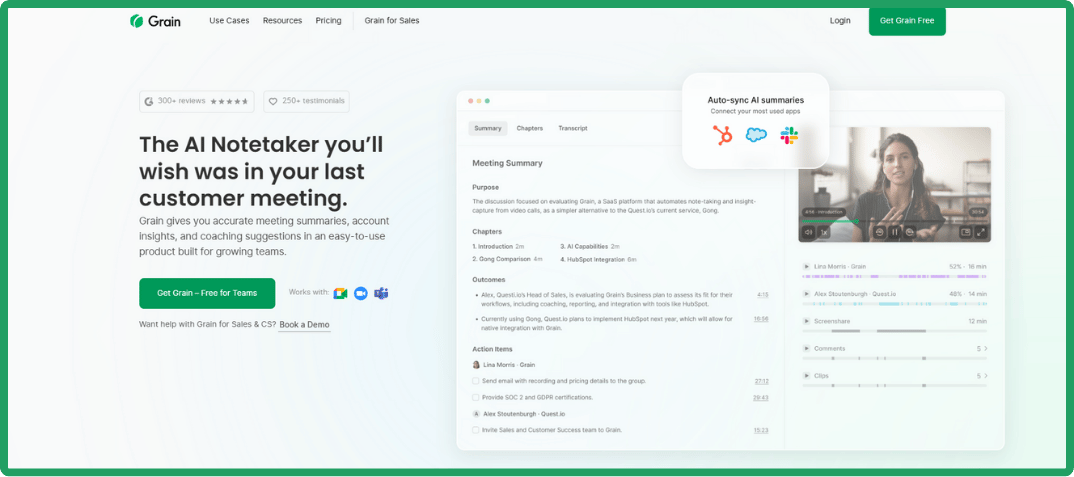
Grain is an AI tool that helps with taking notes during meetings, automating follow-ups, and creating shareable video clips. With strong integrations and useful insights, it's a great choice for teams.
- Best for: Teams needing video recording, AI-generated summaries, and useful meeting insights.
- Similar to: Fireflies.ai, Otter.ai, Gong.
Who Is It For?
Grain is suitable for sales teams, customer success teams, and remote teams that need to document meetings and gain insights for better follow-ups.
Otter ai Vs Grain
Grain gives you super accurate transcripts with powerful search tools. Your team can easily find and edit meeting content. Otter.ai just handles note-taking with live transcription and an AI chat, but may Grain's accuracy, customization, and search power.
Grain’s Top Features
- AI Meeting Notes: Create notes and action items automatically.
- Video Clip Sharing: Easily create and share video clips.
- CRM Sync: Syncs with CRM tools like HubSpot and Salesforce.
- Custom Templates: Use tailored templates for note-taking.
- Tool Integration: Connects with Slack, Zapier, and more.
Grain Pricing
- Free Plan: $0/month
- Starter Plan: $19/month
- Business Plan: $39/month
- Enterprise Plan: Custom pricing with added support and security features.
Grain Pros and Cons
Pros
- Records all meetings and provides clear summaries and transcripts.
- Saves time by turning meeting content into follow-ups and proposals.
- Keeps you focused during calls, ensuring you don't miss anything.
- Integrates with HubSpot and Google Calendar for easier workflows.
- Easy to set up, reliable, and offers great support.
Cons
- API and integrations could be more flexible for project management or CRM uploads.
- Sharing recordings externally can cause permission issues for recipients.
- No mobile app and could improve call categorization.
- Settings and organization can be confusing at times.
- Users outside of HubSpot will have trouble syncing summaries or automating client notes.
#8: Sembly AI
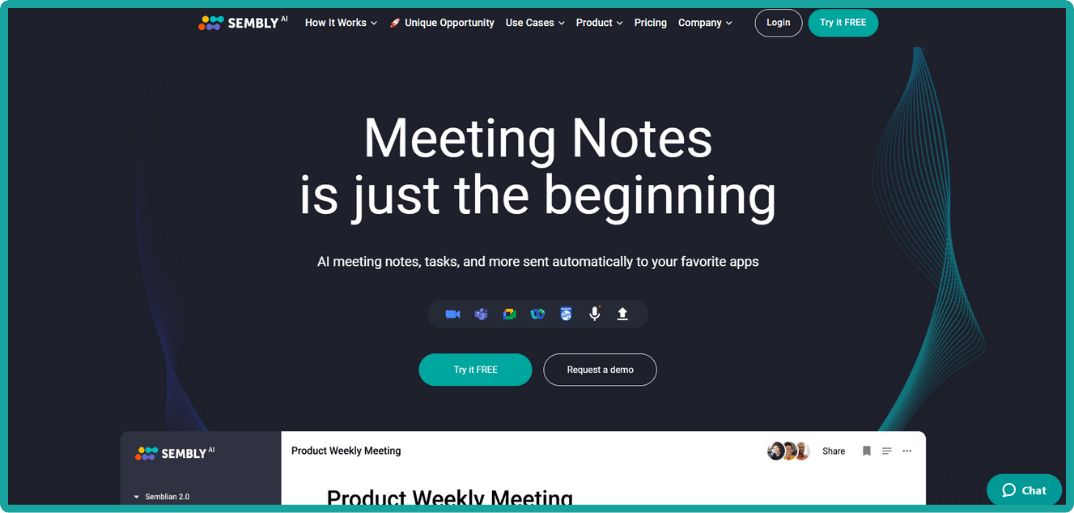
Sembly AI is a helpful meeting tool that takes notes, manages tasks, and transcribes discussions. It uses smart technology to provide useful insights, helping teams work more efficiently. With features like AI-generated documents, chats across multiple meetings, and integration with various tools, it's a versatile choice for businesses.
- Best for: Teams and individuals who need meeting summaries, task management, and insights to improve teamwork.
- Similar to: Otter.ai, Grain, Fireflies.ai.
Who Is It For?
Sembly AI is ideal for teams needing a central place for meeting notes, tasks, and AI insights, easily fitting into their current workflow.
Otter ai Vs Sembly
Sembly has smarter AI features than Otter.ai. It finds key decisions and action items automatically. It even detects conversation tone, noting sarcasm or urgency. Sembly sends follow-ups after meetings and its chatbot gives insights. Otter.ai just offers real time transcription, team collaboration through channels, AI assistant and summary notes.
Sembly AI’s Top Features
- AI Meeting Notes: Automatically creates summaries of meetings with key topics, decisions, and tasks.
- AI Tasks: Identifies and organizes tasks with details like description, deadline, and person responsible.
- AI Artifacts: Produces documents like project plans from meeting discussions.
- Multi-Meeting AI Chat: Allows users to chat with AI about insights from multiple meetings.
- Integration with Tools: Connects with platforms like Slack, Trello, and CRMs to share notes and tasks.
Sembly AI Pricing
- Personal Plan: Free
- Professional Plan: $15/month
- Team Plan: $29/month per user
- Enterprise Plan: Custom pricing for advanced support and security.
Sembly AI Pros and Cons
Pros
- Turns meeting notes into a searchable database for easy access to specific moments.
- Creates clear summaries, action items, and integrates with Microsoft To Do.
- Automatically takes notes, letting you focus on the meeting.
- Easy to use, set up, and free of bugs.
- Organize recordings by type or category for better management.
Cons
- Cannot capture video or presentations for reference.
- Sometimes mislabels speakers in transcripts.
- If it fails during a meeting, you lose all notes.
- Limited support for non-tech industries and meeting types.
- The automatic announcement when joining a meeting can be annoying.
#9: Tactiq

Tactiq is an AI transcription tool that boosts meeting productivity by offering live transcriptions, AI summaries, and insights. It works with Google Meet, Zoom, and Microsoft Teams, allowing you to focus on the conversation while Tactiq handles the transcription.
- Best for: Professionals who need real-time transcriptions and follow-up workflows after meetings.
- Similar to: Otter.ai, Fireflies.ai, Notta.
Who Is It For?
- Professionals, small businesses, and teams needing meeting transcriptions and follow-ups.
Otter ai Vs Notta
Tactiq is a Chrome extension that transcribes directly inside Google Meet, Zoom, or Teams. It handles over 60 languages. Otter.ai needs its own app/bot to capture meeting audio and only works with a few languages. Tactiq may be better and it does supports way more languages for live transcripts.
Tactiq’s Top Features
- Live Speaker-Specific Transcriptions: Transcribes in real-time, identifying speakers for clear meeting notes.
- AI Summaries: Provides meeting summaries with action items, follow-ups, and project updates.
- Customizable AI Prompts: Allows you to create reusable actions for tasks like writing emails, creating Jira tickets, or organizing notes.
- Privacy First: Transcribes without recording the meeting, ensuring compliance.
- Multi-Language: Translates in over 60 languages for global teams.
Tactiq Pricing
- Free: $0/month
- Pro: $12/user/month
- Team: $20/user/month
- Enterprise: Custom pricing
Tactiq Pros and Cons
Pros
- AI summaries highlight key points and action items after meetings.
- Easily search transcripts for specific details, avoiding the need to replay entire recordings.
- Simple to use and integrates easily with teams for immediate use.
- Upload past transcripts or audio files for historical data use.
- Quick and responsive customer support.
Cons
- Premium features are pricey.
- Transcriptions struggle with poor audio quality or unclear speech.
- Spanish transcription is basic, limiting its usefulness in multilingual settings.
- Tactiq only works with Teams in a browser, which might be inconvenient for some workflows.
- Analytics features are limited and could use more options.
#10: Gong.io
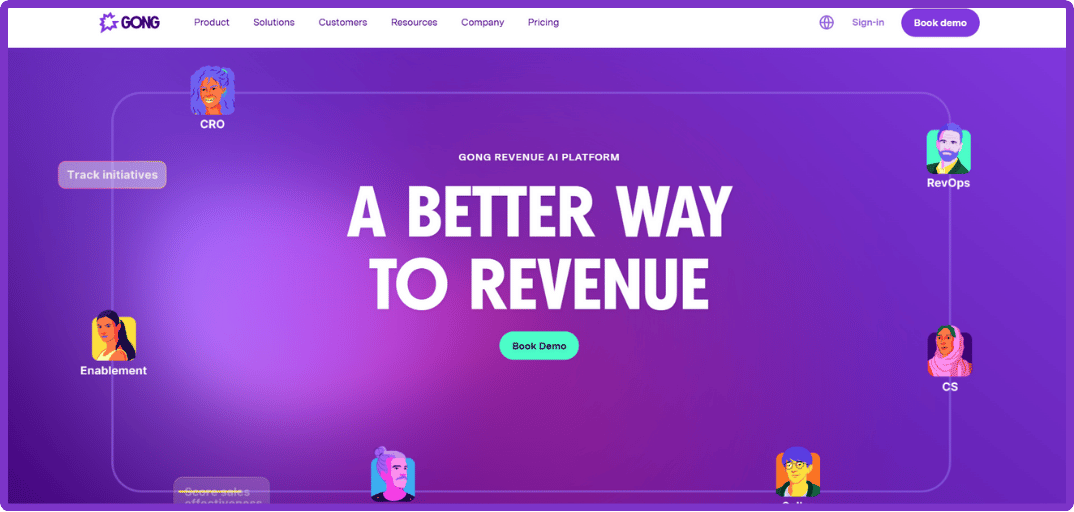
Gong.io is a platform that helps sales teams improve by turning customer interactions into useful insights. It offers tools for understanding conversations, predicting sales, and managing deals and projects, helping sales teams perform better and achieve steady revenue growth.
- Best for: Sales teams needing detailed analytics and AI-driven insights.
- Similar to: Chorus.ai, Wingman, SalesLoft
Who Is It For?
- Sales managers and leaders who want insights into team performance.
Otter ai Vs Gong.io
Gong.io is built for sales calls and does much more than transcription. It analyzes customer interactions to show sentiment and product interest levels. It helps coach better sales conversations too. Otter.ai can't do this kind of sales analysis. It is a good at transcribing calls and makes AI notes without Gong's smart conversation analysis or coaching features.
Gong.io’s Top Features
- Conversation Intelligence: Records and transcribes calls to gain customer insights.
- Deal Intelligence: Monitors deal health and spots risks using AI.
- Pipeline Management: Provides clear pipeline views and automates sales predictions.
- AI Summaries: Creates summaries and follow-ups after calls.
- Integration: Compatible with Salesforce, Zoom, Google Meet.
Gong.io Pricing
- Base Price: $5,000/year (regardless of user count).
- Per-User Pricing:
- Up to 49 users: $1,600/user/year
- 50-99 users: $1,520/user/year
- 100-249 users: $1,440/user/year
- 250+ users: $1,360/user/year
- Additional Costs:
- Platform Subscription: $5,000/year
- Professional Services: $7,500/year
- Gong Pricing
Gong.io Pros and Cons
Pros:
- Gain deep insights into customer issues and objections with advanced AI analysis.
- AI summaries save time on follow-ups and ensure accurate notes.
- Easily integrates with Zoom and CRMs for quick access to transcripts and recordings.
- Intuitive platform for quick team adoption and effective use.
- Focus on key deals and outcomes with advanced deal intelligence and pipeline insights.
Cons:
- Transcriptions may not always be completely accurate.
- Finding specific call information can be challenging, especially for older recordings.
- Managing large volumes of data can be overwhelming if not organized well.
- Call processing times can be longer than expected, delaying follow-ups.
- Changes in customer support models or CRM integration issues may disrupt your workflow.
11. Read AI
Best for: AI meeting insights, speaker coaching, real-time feedback, cross-platform summaries.
Similar to: Fireflies.ai, Otter.ai
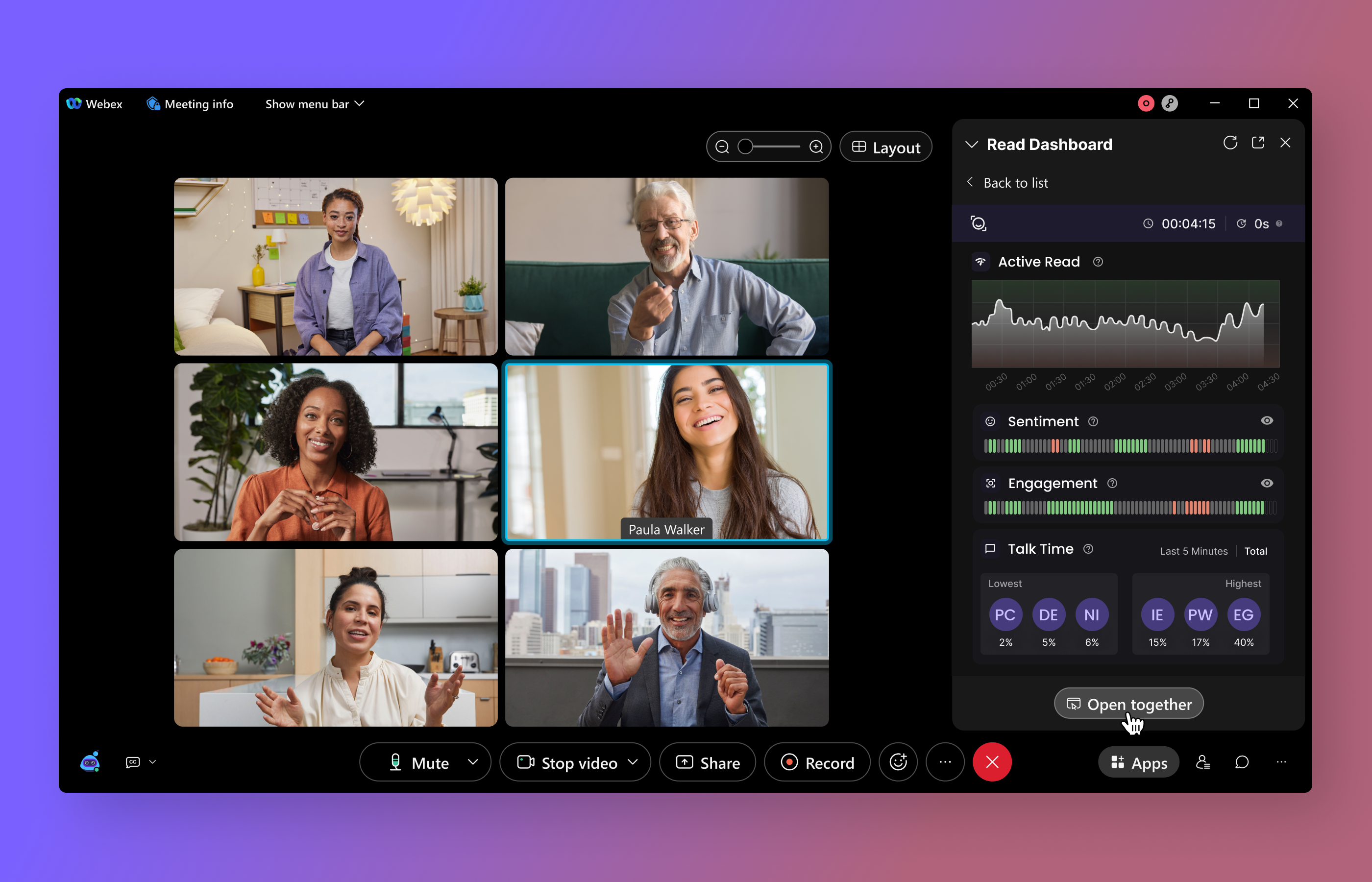
Read AI is an AI tool that transcribes meetings with a big focus on engagement and speaker performance. Its latest feature, Transcription 2.0, includes sentiment and audience reactions, AI summaries, and personal coaching based on how you speak. Read AI also consists of a Search Copilot that lets you search across all meetings, emails, and documents using natural language or in other words, you can simply chat with it to retrieve any information you need.
Who Is It For?
Read AI is best for teams who need to track engagement, decisions, and follow-ups.
Otter AI vs Read AI
Otter.ai focuses on real-time transcription with speaker identification and automated summaries - great for simple meeting documentation. Read.ai offers real-time sentiment analysis, engagement metrics, and coaching. Otter.ai works with more platforms and has better mobile support, while Read.ai gives deeper analytical insights for team meetings.
Read AI Top Features
- Transcription 2.0: Shows audience sentiment and engagement in transcripts.
- Speaker Coaching: Gives personal feedback on clarity, talk time, filler words, and engagement.
- Read Assistant: Bot joins the meeting and gives summaries with sentiment analysis and highlights.
- Search Copilot: Searches across transcripts, email, chat, and docs to answer questions.
- Cross-platform Summarization: Creates summaries from Gmail, Outlook, Slack, and Teams.
Read AI Pricing
- Free: $0/month
- Pro: $19.75/user/month
- Enterprise: $29.75/user/month
- Enterprise+: $39.75/user/month
Read AI Pros and Cons
Pros
- Let's you multitask by giving meeting summaries, action items, and speaker details.
- Translates very accurately, especially between Spanish and English.
- Setup is quick and easy.
- Has recognizable branding in meetings, so people aren't confused.
- Meeting summaries (MOMs) capture the essential content really well.
Cons
- The bot might still join meetings even after you deactivate or remove your account.
- Uses aggressive marketing and signup tactics.
- The free plan is too limited to really test it out, especially for companies.
- You might struggle to fully remove the bot from meetings.
- It can attach itself to your calendars and meetings automatically, which frustrates users.
12. tl;dv
Best for: Teams wanting insights, automated follow-ups, and performance coaching from conversations.
Similar to: Grain, Fireflies.ai, Otter.ai, Gong.io

tl;dv (Too Long; Didn't View) is an AI meeting assistant that records, transcribes, summarizes, and analyzes virtual meetings on Zoom, Google Meet, and Microsoft Teams. tl;dv also extracts actionable insights, coaching feedback, and CRM-ready summaries.
Who Is It For?
tl;dv is for teams who want to automate note-taking, send insights to their CRM or Slack, and coach team members using AI performance metrics.
Otter AI vs tl;dv
Otter.ai gives AI summaries, transcriptions, a channel for team collaboration and an AI assistant named Otterpilot. tl;dv delivers speciality is with its summaries, and coaching tools. Sales teams and companies needing deep meeting insights will find tl;dv much more useful.
Key Features
- AI Meeting Summaries: Summarizes meetings by topic, speaker, and key points
- Ask AI Anything: Lets you ask questions about past meetings
- AI Coaching & Playbooks: Offers custom playbooks, scorecards, and coaching for sales teams.
- Searchable Transcripts & Highlights: Every recording gets fully transcribed, timestamped, and searchable, with tools to clip highlights.
- Deep Integration: Works with Google Calendar, Slack, CRMs, and over 5,000 other tools through Zapier.
Pricing
- Free Forever: $0/month:
- Pro Plan: $29/seat/month
- Business Plan: $65/seat/month
- Enterprise Plan: Custom pricing
tl;dv Pros and Cons
Pros
- Automatically records, transcribes, and summarizes meetings across Google Meet, Zoom, and MS Teams.
- AI summaries and action items are accurate and save lots of time.
- Integrates smoothly with Google Calendar and Google Suite to automate workflows.
- Let's you tag teammates and mark key decisions in real time for better follow-ups.
- Clean, easy-to-use interface makes it simple to set up and use.
Cons
- No webhooks on the API, limiting advanced integrations or app development.
- Has trouble with heavy accents, affecting transcription quality.
- Can only record live meetings with the bot present.
- Free version archives recordings after just three days.
- Sometimes recordings don't sync to user accounts, though support usually fixes this.
Source: G2
13. Sonix
Best for: Media teams, video editors, journalists, podcasters, and multilingual content creators.
Similar to: Trint, Descript, Otter.ai
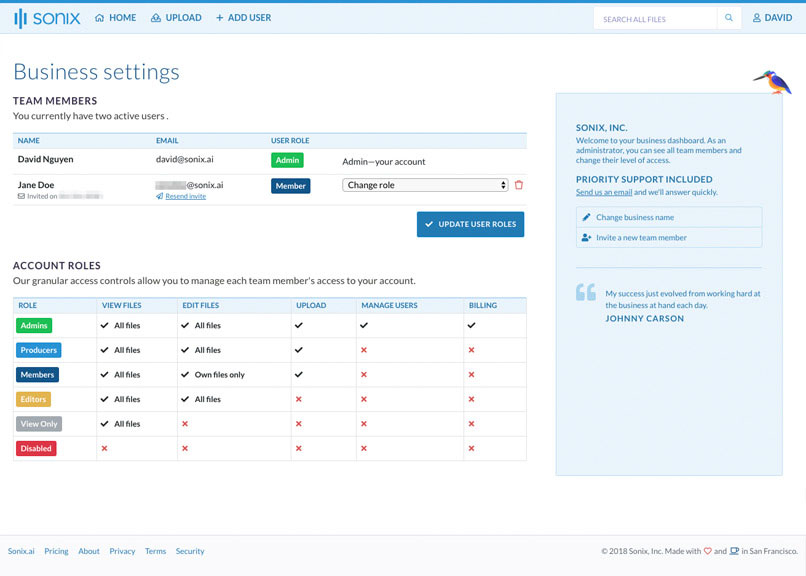
Sonix AI is a browser-based transcription and content editing platform for pre-recorded audio and video. It has advanced transcript editing suite, video editing workflow, and support for 40+ languages. Sonix lets you edit with timestamps, use strikethroughs, create custom dictionaries, and export in formats that work for production (like subtitle files and video clips).
Who Is It For?
Sonix works best for broadcast media, video editing, or international content teams who need export options, AI analysis, and multiple language support.
Otter AI vs Sonix AI
Otter.ai provides good real-time transcription and collaboration. Sonix offers better text editing tools, precise timecode handling, and supports over 49 languages - making it better for detailed multilingual transcriptions.
Key Features
- Language support: Transcribes in 40+ languages with automatic speaker identification
- Transcript editing: Edit in your browser with highlighting, strikethroughs, and find-and-replace
- Export options: Create subtitles, captions, and video/audio clips with timestamps
- Workflow tools: Use custom dictionaries, team collaboration, and multilingual translation
- AI-powered insights: Get summaries, sentiment analysis, topic detection, and chapter generation
Pricing:
- Standard Plan (Pay-as-you-go): $10/hour of transcription
- Premium Plan (Subscription): $22/user/month + $5/hour (25% discount with annual billing)
- Enterprise Plan: Custom pricing for high-volume or large teams
- Free trial: 30 minutes included
Sonix AI Pros and Cons
Pros
- Highly accurate transcription in multiple languages, especially English and Spanish
- Simple, easy-to-use web interface
- Useful speaker labeling for multi-speaker recordings
- Good editing tools to fix transcripts after they're generated
- Pay-as-you-go option is great for occasional users who don't want subscriptions
Cons
- Issues with desktop web interface, like misaligned login links and poor responsive design
- Struggles with mixed-language audio like Cantonese-English
- Subscriptions don't include transcription costs, causing unexpected charges
- Problems when exporting subtitles without quick solutions
- Feels technologically underdeveloped in some areas, especially for complex transcription needs
Source: Trustpilot , G2
Final Verdict: What's the Best Otter.ai Alternative in 2025?
You have many good alternatives in 2025. Let's look at Jamie, the best overall alternative to otter.ai.
Jamie
Jamie is the best Otter.ai alternative in 2025 for most users. Pick it if you:
- Need offline transcription for in-person meetings.
- Want no bots in your meetings.
- Like a clean, distraction-free tool with minimal editing.
- Need smart summaries, speaker ID, and AI assistance—all in one place.
Jamie works anywhere, anytime (even offline), has no bots, and includes powerful AI features. It's perfect for those who want privacy, simplicity, and results.
Why You'll Love Jamie:
- The free plan has all premium features.
- Works on any platform without extra extensions.
- Gives you real-time help with sidebar AI (Ctrl + J).
- Handles both online and offline meetings accurately.
- Completely bot-free, keeping your meetings natural and private.
Runner-Up: Notta
If multilingual support is your top priority, Notta is a fantastic pick with support for 58+ languages, real-time translations, and a clean UI. It's great for teams working across borders, but you may find some limitations in speaker accuracy and editing finesse compared to Jamie.
Honourable Mentions
- Fireflies.ai: Best for mood tracking and CRM sync, but real-time bots can feel intrusive.
- MeetGeek: Ideal for those wanting advanced analytics and KPI-driven coaching tools.
- Avoma: Best for sales teams with powerful conversation and revenue intelligence.
- Rewatch / Grain: Excellent for video-driven teams wanting searchable libraries and shareable clips.
- Read AI / TL; DV: Strong options for sentiment analysis, coaching, and smart follow-ups.
Final Word
If you're looking for a bot-free, AI-powered, and privacy-conscious Otter.ai alternative that just works, Jamie may just be the AI assistant you are looking for. Jamie delivers the full package without asking you to sacrifice usability or paywalls.
Try Jamie first, and see why it’s winning over professionals who are tired of Otter’s limits.
Related Reading
- Krisp AI Alternatives: Check out the review of Krisp AI competitors done by our team.
- Fireflies AI Alternatives: Discover the best Fireflies AI competitors curated by our team.
- Read AI Alternatives: Find the best Read AI alternatives for your needs.
- Fathom AI Alternatives: Here are the 10 best (tested) Fathom AI Alternatives for you.
FAQs
What Features Should I Look for When Choosing Otter.ai Alternatives?
Looking for Otter.ai alternatives? Try Jamie, a top transcription tool that offers amazing transcription services. Jamie makes sure you capture everything from your meetings, whether you’re working with video and audio files or in-person sessions. This powerful transcription service offers an AI-powered personal assistant, answers questions, and finds information from past meetings with ease.
Jamie is a great alternative to Otter.ai for online meetings. Unlike other transcription services, Jamie supports offline note capture, so it’s perfect for both virtual and in-person meetings. Unlike human transcription services, counting on an AI-powered personal assistant like Jamie ensures you will capture all the meeting notes, summaries, transcriptions, action items, and decisions with the highest accuracy.
With features like meeting recording reminders and compatibility with all video conferencing software, Jamie is a flexible and comprehensive solution for all your transcription needs.
Are There Otter.ai Alternatives That Offer Offline Transcription Capabilities?
Yes, there are Otter.ai alternatives that are offline. One of them is Jamie. Jamie is good in many ways. Unlike many other transcription tools, Jamie does offline transcription, which is perfect for when you don’t have internet access. Because Jamie is a native app, you can use it without any technical difficulties, whereas in other competitor meeting tools like Otter where you need internet to work, users may face complexity and issues when they have to transcribe in-person meetings.
However, with Jamie, all it takes to begin transcribing the meeting (online or offline) is a single button click.
Jamie works with audio or video files, so your meeting content is transcribed. This AI alternative also does automated transcription so you don’t have to take notes during your online meetings or offline meetings, meaning you can use Jamie even for in-person meetings.
Besides being a video transcription service, Jamie integrates with all the video conferencing tools so it’s perfect for your video meetings without having to worry about which video conferencing platform your client uses, as Jamie can transcribe with any video conferencing tool.
Jamie has a free plan meeting transcription option, so you can try it out without any commitment. While it’s focused on transcription, Jamie also has translation capabilities so it’s a one-stop solution for your business needs. Whether you need a transcription service for video conferencing tools or a solution with automated transcription and translation, Jamie is the way to go.
Related Reading:
10 Best Fathom Alternatives in 2025: Discover our review on Fathom and it's competitors
Best Tactiq AI Alternatives in 2025: Read the the review from our team
Top Read AI Alternatives in 2025: Learn about the tools similar to Read AI
Sanduni Yureka is a Growth Content Editor at Jamie, known for driving a 10x increase in website traffic for clients across Singapore, the U.S., and Germany. With an LLB Honors degree and a background in law, Sanduni transitioned from aspiring lawyer to digital marketing expert during the 2019 lockdown. She now specializes in crafting high-impact SEO strategies for AI-powered SaaS companies, particularly those using large language models (LLMs). When she’s not binge-watching true crime shows, Sanduni is obsessed with studying everything SEO.
Read more
3 min to save 1000 hours
Download Jamie now
Start your meeting
Super-charge your workday




.png)



.-p-500.png)


