
Meeting minutes are an essential component of every meeting. They can help to keep everyone on track, ensure that decisions made are followed up on, and used as “evidence” in case of disagreement. Plus, meeting minutes are not only helpful for the attendees, but also to anyone who was unable to attend a meeting. That said,it can be challenging to write the minutes of a meeting, while you are also focusing on the discussion hand. That's why we've put together the ultimate guide on how to

What Are Meeting Minutes?
Meeting minutes are the official written record of a meeting. Meeting minutes help capture the meeting's main points, decisions, and actions that occurred during the meeting. The purpose of writing meeting minutes is to get everyone on the same page about what was discussed and agreed upon. This helps to hold people accountable and to follow up on tasks or the next steps assigned to them. The importance of meeting minutes is that they act as a historical record that can be referred back to later.
Key Things to Include in Meeting Minutes
- Date
- Time
- Location of the meeting
- Attendees
- Agenda topics covered
- Motions or votes
- A summary of the main points of discussion and decisions made.
10 Free Meeting Minutes Templates
Looking for an easy way to take your meeting minutes to the next level? We've created a set of templates to help you capture all the important details and decisions in your meetings.
To get the most out of these templates, we recommend using them with Jamie. Jamie is a powerful tool that works seamlessly with these templates to ensure you never miss a key point or action item.
Getting started with Jamie and these templates is a simple process:
Step 1: Download Jamie (It is free)
Step 2: Open Jamie > Settings > General > Summary > Summary Templates > Add New Template
Step 3: Copy and paste the template provided below into Jamie's template section.
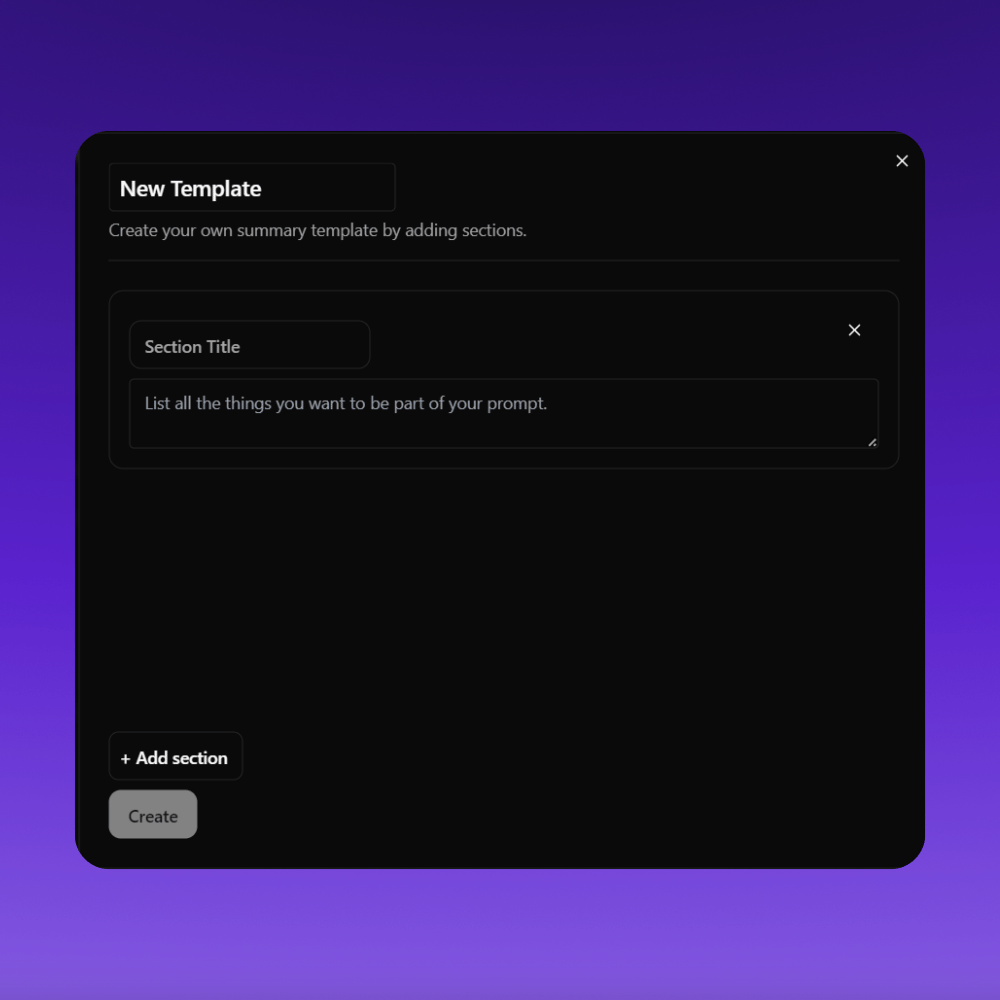
We've included 10 different templates to cater to various types of meetings and requirements. Each template is designed to help you capture the essential information you need.
Once you add the templates to Jamie, you're all set to start using them in your meetings.
📣 Please note that we will be not adding
- Dates and times
- Action items
- Decisions or
- Participants into the template.
This is because Jamie will automatically have them captured accurately, regardless of whether you have a template or not.
Template 1: Informal Team Meeting Minutes

New template: Informal Team Meeting Minutes
Section 1: Agenda Topics
Prompt: List the main topics discussed during the meeting
Section 2: Key Points
Prompt: Summarize the most important points raised during the discussion
Section 3: Next Steps
Prompt: Note any follow-up actions or next steps discussed
Section 4: Additional Notes
Prompt: Include any other relevant comments or information from the meeting
🔎See it in action: [Link to the informal team meeting minutes]
Template 2: Sales Team Meeting Minutes
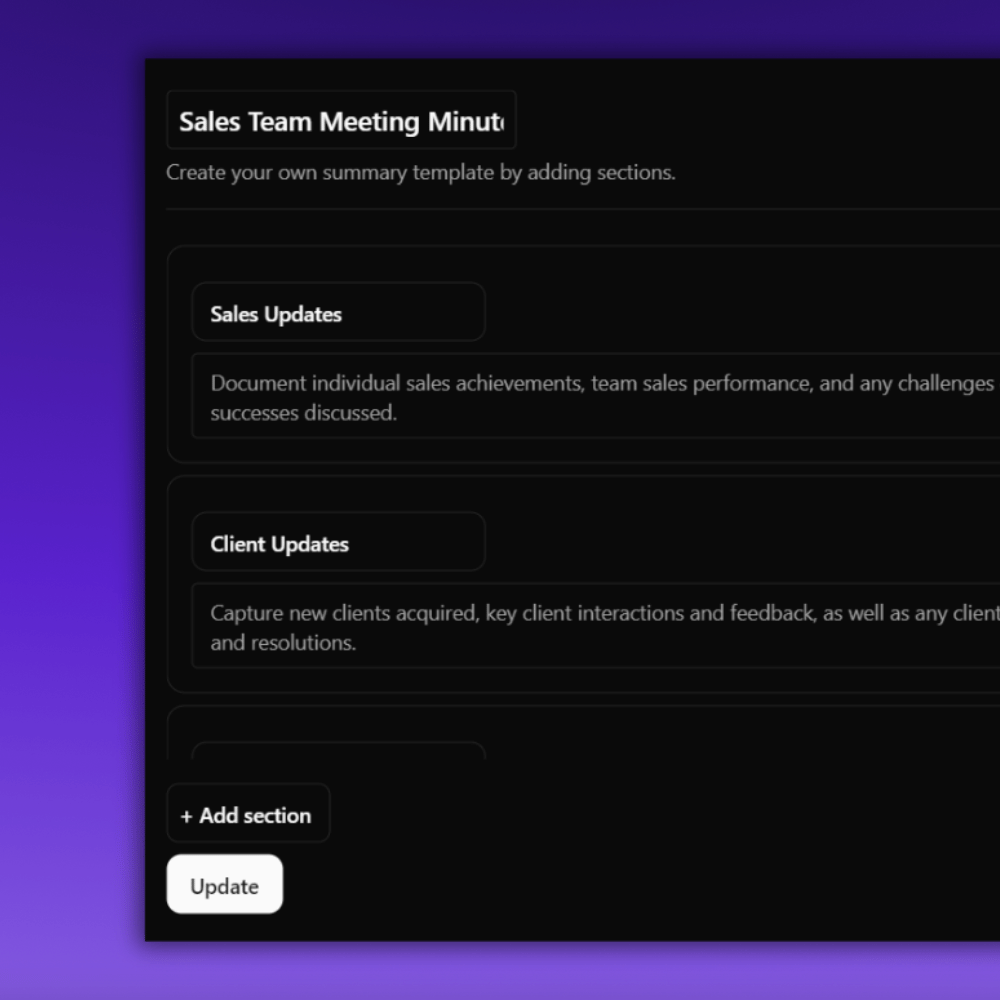
New template: Sales Team Meeting Minutes
Section 1: Sales Updates
Prompt: Document individual sales achievements, team sales performance, and any challenges or successes discussed.
Section 2: Client Updates
Prompt: Capture new clients acquired, key client interactions and feedback, as well as any client issues and resolutions.
Section 3: Product/Service Updates
Prompt: Note any new products/services introduced, product/service enhancements or updates, and competitive analysis or market trends discussed.
Section 4: Sales Strategies and Goals
Prompt: Document the sales goals and targets, sales strategies and tactics, as well as individual and team objectives discussed.
Section 5: Actionable Items
Prompt: List out any action items assigned, including the responsible person and due date.
🔎 See it in action: [Link to the sales team meeting minutes]
Template 3: Project Kick-off Meeting Minutes
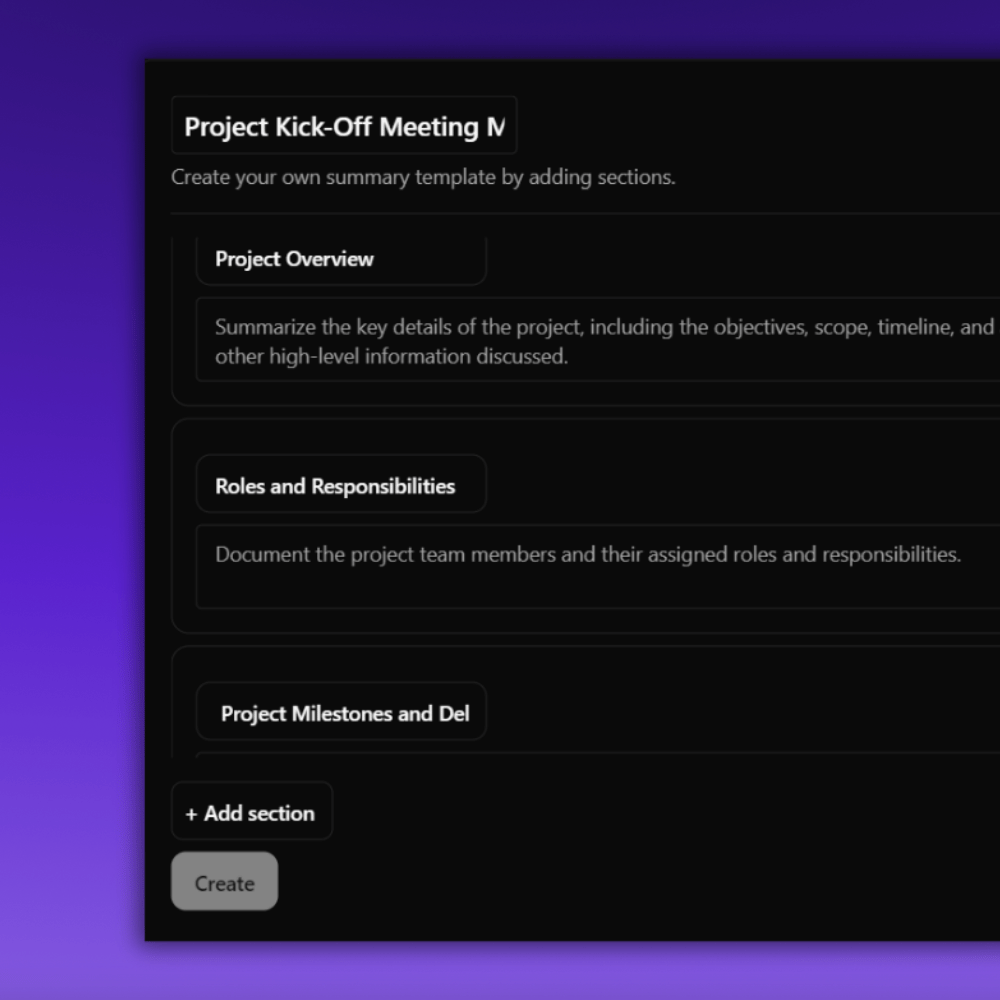
New template: Project Kick-off Meeting Minutes
Section 1: Project Overview
Prompt: Summarize the key details of the project, including the objectives, scope, timeline, and any other high-level information discussed.
Section 2: Roles and Responsibilities
Prompt: Document the project team members and their assigned roles and responsibilities.
Section 3: Project Milestones and Deliverables
Prompt: List out the various key issues, project milestones, deadlines, and deliverables that were discussed.
Section 4: Communication and Collaboration
Prompt: Capture any agreements made around communication channels, meeting cadence, and collaboration tools/processes.
Section 5: Risks and Mitigation Strategies
Prompt: Document any potential risks identified and the mitigation strategies discussed.
🔎 See it in action: [Link to the project kick-off meeting minutes]
Template 4: Formal Board Meeting Minutes

New template: Formal Board Meeting Minutes
Section 1: Call to Order
Prompt: Capture the time the meeting was called to order and by whom.
Section 2: Attendees
Prompt: List the names of all individuals present at the meeting.
Section 3: Approval of Previous Minutes
Prompt: Document the motion to approve the minutes from the previous meeting, including who made the motion and who seconded and approved it.
Section 4: Additions to the Agenda
Prompt: Note any additional agenda items or requests for the next meeting's agenda.
Section 5: Approval of the Agenda
Prompt: Document the motion to approve the current meeting's agenda, including who made the motion and who seconded or voted for it.
Section 6: Business from Previous Meeting
Prompt: Summarize any items carried over from the previous meeting that require further discussion.
Section 7: [Agenda Item 1]
Prompt: Capture the discussion, decisions, and any follow-up actions related to the first agenda item.
Section 8: [Agenda Item 2]
Prompt: Capture the discussion, decisions, and any follow-up actions related to the second agenda item.
Section 9: Additions to the Agenda
Prompt: Note any new agenda items that were added during the meeting.
Section 10: Adjournment
Prompt: Record the time the meeting was adjourned.
🔎 See it in action: [Link to the formal board meeting minutes]
Template 5: Client Meeting Minutes

New template: Client Meeting Minutes
Section 1: Discussion Topics
Prompt: List the other key issues and topics discussed during the meeting.
Section 2: Client Feedback
Prompt: Document any feedback, concerns, or requests provided by the client.
Section 3: Agreements and Decisions
Prompt: Summarize any agreements reached or decisions made during the meeting.
Section 4: Next Steps
Prompt: Note any follow-up actions or next steps discussed with the client.
Section 5: Additional Notes
Prompt: Include any other relevant information or comments from the meeting.
🔎 See it in action: [Link to the client meeting minutes]
Template 6: Departmental Review Meeting Minutes
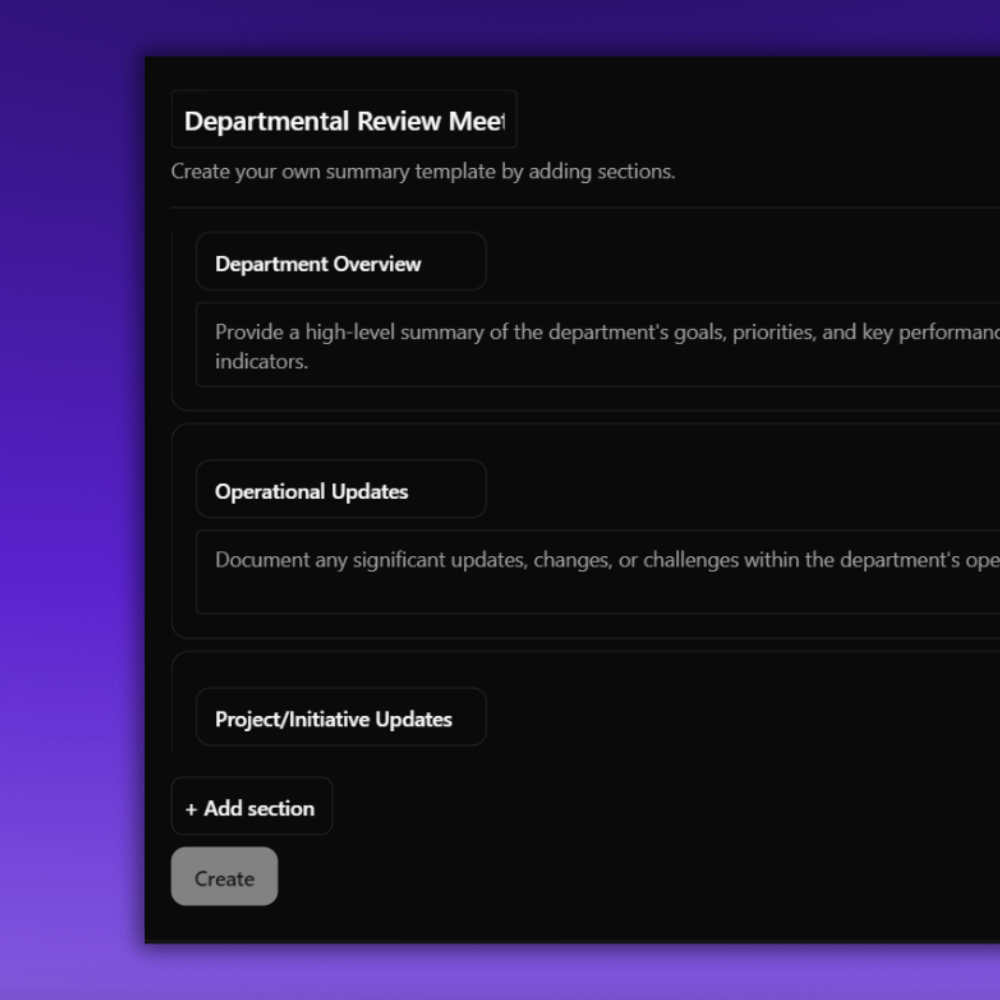
New template: Departmental Review Meeting Minutes
Section 1: Department Overview
Prompt: Provide a high-level summary of the department's goals, priorities, and key performance indicators.
Section 2: Operational Updates
Prompt: Document any significant updates, changes, or challenges within the department's operations.
Section 3: Project/Initiative Updates
Prompt: Summarize the status of major projects or initiatives underway within the department.
Section 4: Resource Needs
Prompt: Note any resource requirements, such as staffing, budget, or equipment, that were discussed.
Section 5: Interdepartmental Collaboration
Prompt: Capture any discussions around cross-functional collaboration or dependencies with other departments.
Section 8: Next Steps
Prompt: Document any follow-up actions, upcoming milestones, or plans for the next departmental review.
Section 9: Additional Notes
Prompt: Include any other relevant information or comments from the meeting.
🔎 See it in action: [Link to the departmental review meeting minutes]
Template 7: Staff Training Meeting Minutes
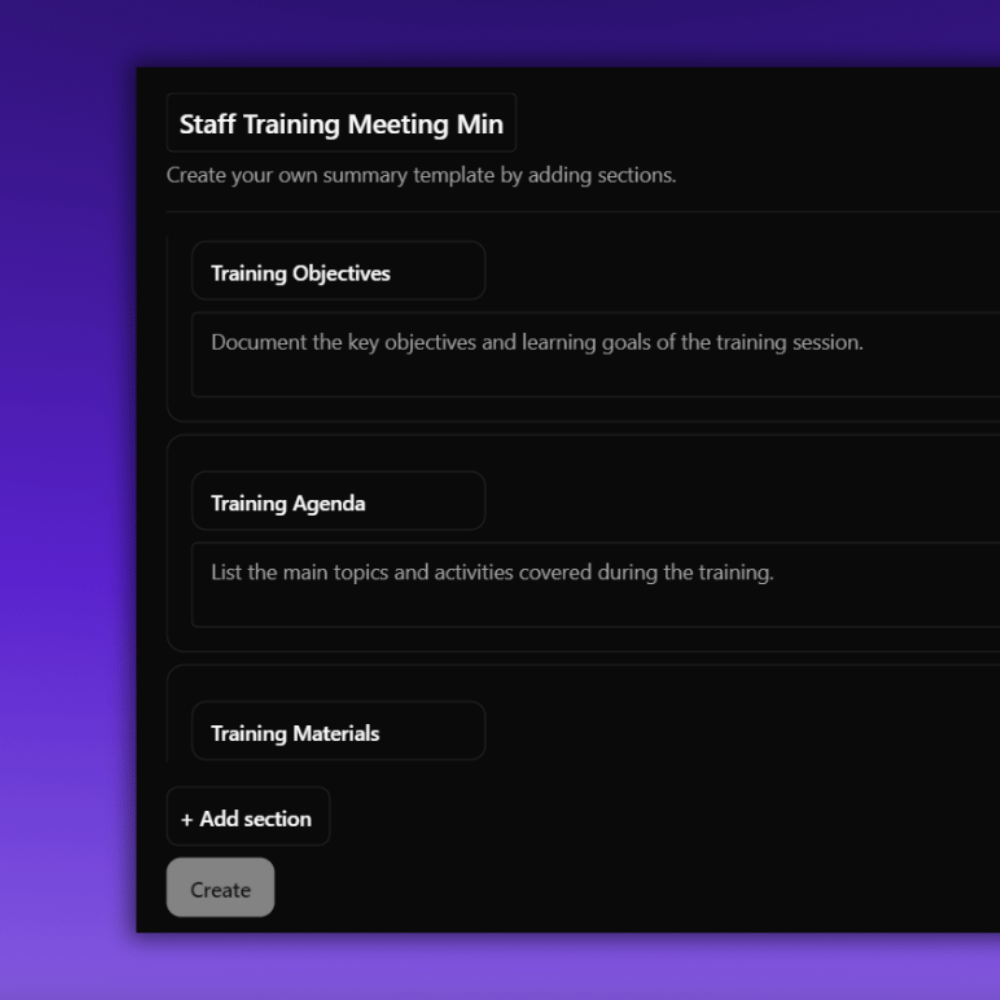
New template: Staff Training Meeting Minutes
Section 1: Training Objectives
Prompt: Document the key objectives and learning goals of the training session.
Section 2: Training Agenda
Prompt: List the main topics and activities covered during the training.
Section 3: Training Materials
Prompt: Note any handouts, presentations, or resources provided to participants.
Section 4: Key Takeaways
Prompt: Summarize the most important lessons learned or insights gained from the training.
Section 5: Feedback and Evaluation
Prompt: Document any feedback, questions, or areas for improvement identified by participants.
Section 8: Additional Notes
Prompt: Include any other relevant information or comments from the training session.
🔎 See it in action: [Link to the staff training meeting minutes]
Template 8: Conference Call Meeting Minutes
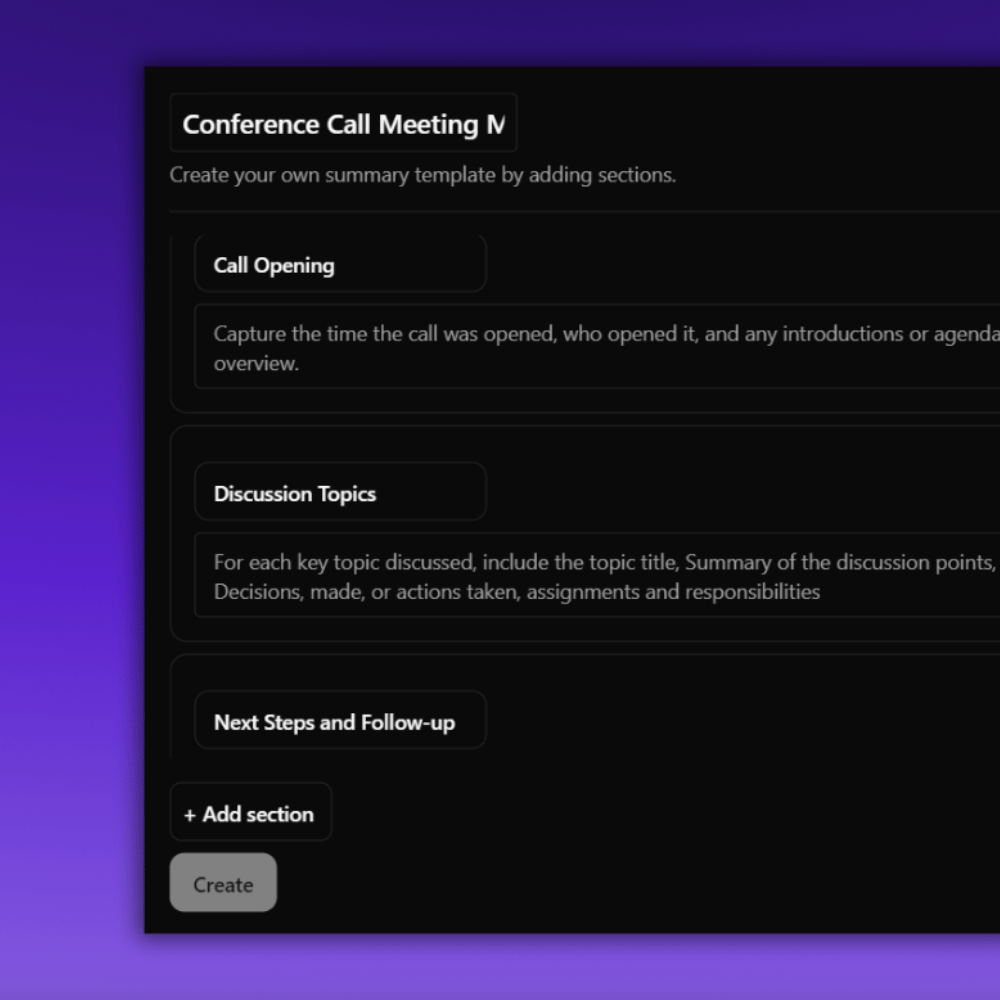
New template: Conference Call Meeting Minutes
Section 1: Call Opening
Prompt: Capture the time the call was opened, who opened it, and any introductions or agenda overviews.
Section 2: Discussion Topics
Prompt: For each key topic discussed, include the topic title, Summary of the discussion points, decisions made, or actions taken, assignments and responsibilities
Section 3: Next Steps and Follow-up
Prompt: Document any follow-up actions, next steps, or deadlines discussed on the call.
Section 4: Q&A and Open Discussion
Prompt: Capture any participant questions, concerns, or additional topics discussed.
Section 5: Call Conclusion
Prompt: Record the time the call was concluded and any closing remarks.
🔎 See it in action: [Link to the conference call meeting minutes]
Template 9: Committee Meeting Minutes
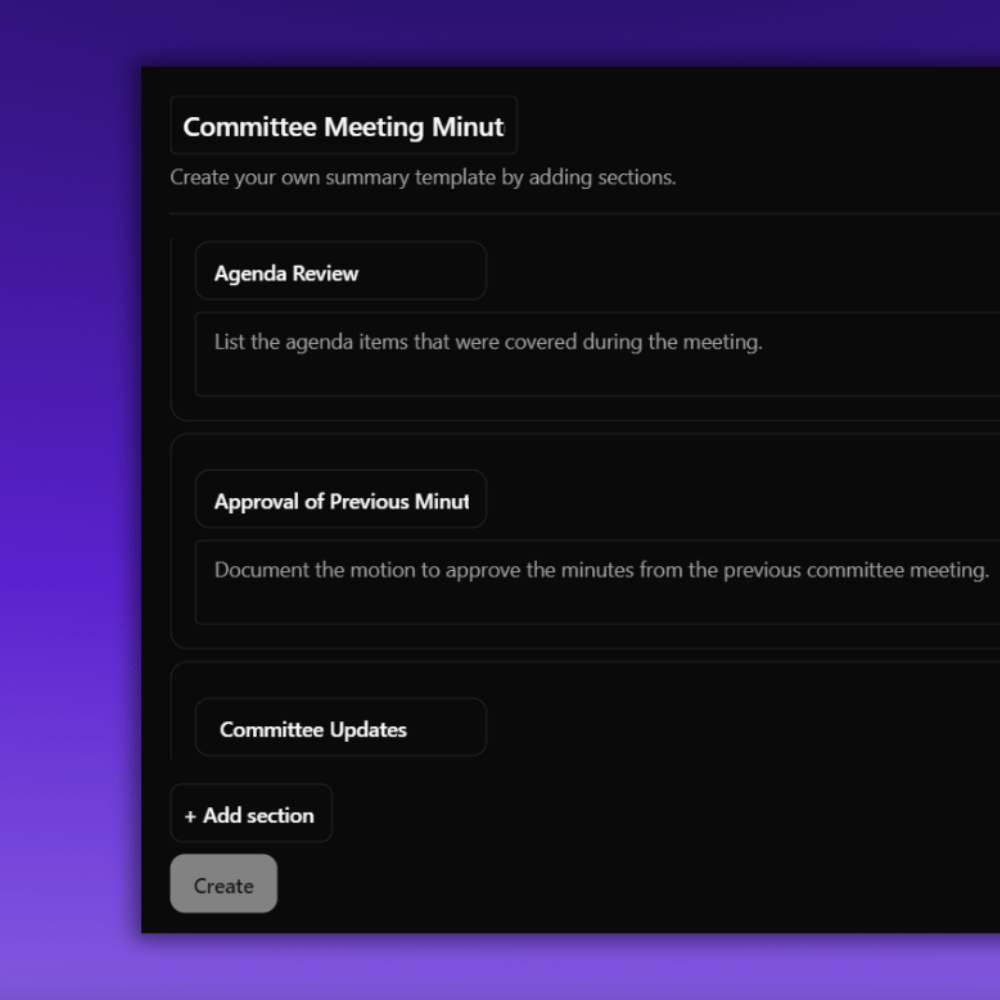
New template: Committee Meeting Minutes
Section 1: Agenda Review
Prompt: List the agenda items that were covered during the meeting.
Section 2: Approval of Previous Minutes
Prompt: Document the motion to approve the minutes from the previous committee meeting.
Section 3: Committee Updates
Prompt: Summarize any updates, reports, or discussions from the various committee or board members.
Section 4: New Business
Prompt: Outline any new topics, proposals, or initiatives that were introduced and discussed.
Section 5: Next Steps
Prompt: Note any follow-up activities, upcoming milestones, or plans for the next committee meeting.
Section 8: Adjournment
Prompt: Record the time the meeting was adjourned.
🔎 See it in action: [Link to the committee meeting minutes]
Template 10: Performance Review Meeting Minutes
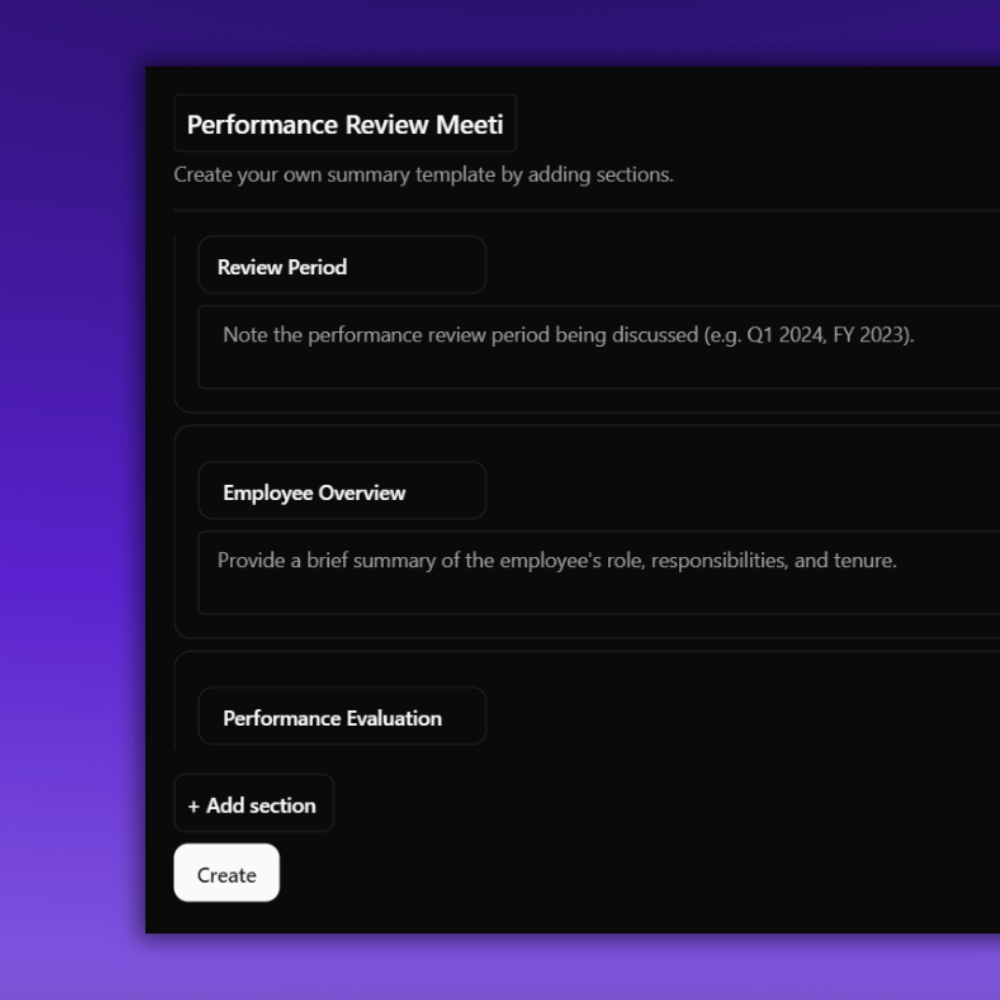
New template: Performance Review Meeting Minutes
Section 1: Review Period
Prompt: Note the performance review period being discussed (e.g. Q1 2024, FY 2023).
Section 2: Employee Overview
Prompt: Provide a brief summary of the employee's role, responsibilities, and tenure.
Section 3: Performance Evaluation
Prompt: Document the key points discussed during the performance evaluation, including strengths and areas of excellence, opportunities for improvement, and progress on previous goals/objectives
Section 4: Goal Setting
Prompt: Outline the new goals, objectives, and development plans established for the employee, including short-term and long-term goals, specific, measurable targets, training or resources needed
Section 5: Career Development
Prompt: Summarize any discussions around the employee's career aspirations, growth opportunities, and potential next steps.
Section 6: Overall Assessment
Prompt: Provide a high-level summary of the employee's overall performance rating and feedback.
Section 7: Signatures
Prompt: Include space for the employee and manager to sign, indicating their acknowledgment of the review.
🔎 See it in action: [Link to the performance review meeting minutes]
How to Write Meeting Minutes (5 Steps)
Step 1: Getting Ready for the Meeting
Without Jamie
Before the meeting, review the meeting agenda, objectives, and topics. Start by reading the agenda and any pre-reads that were sent. Highlight or note the key topics and any questions or points you want to bring up in the upcoming meeting.
Next, review the meetings objectives to make sure you understand the purpose and outcomes of the meeting. Clarify any unclear points with the meeting organizer or other attendees.
Finally, review the topics. Read any background information, data, or documents related to the topics. Jot down your thoughts, ideas, or concerns for each topic so you can bring them up in the meeting. Now you can stay focused and engaged during the meeting rather than trying to take notes on unknown topics.
With Jamie
Jamie can help you get ready for the meeting by giving you a pre-meeting summary of the meeting agenda and key topics by simply asking Jamie questions like, for example, "What are the main topics we’ll be covering at the next meeting?" It will give you a quick summary to reference so you can prepare. See how easy that task was?
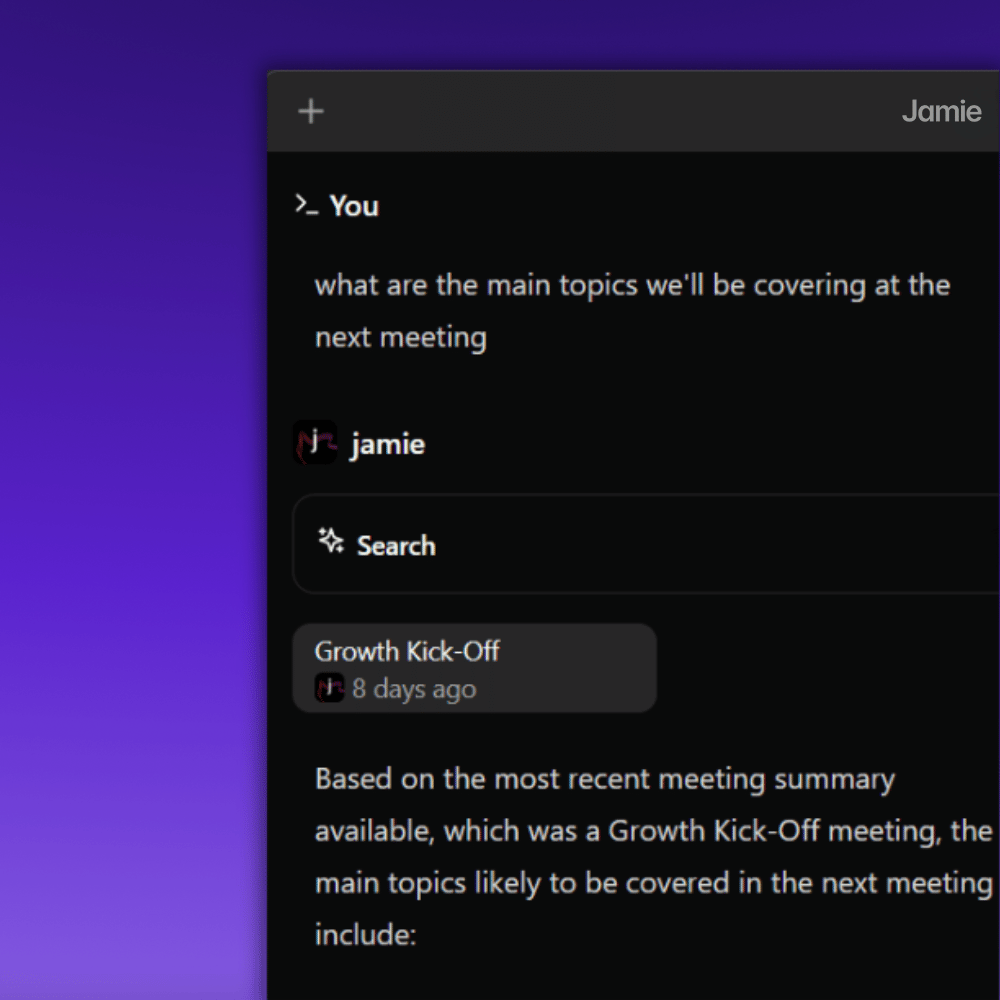
Step 2: Use a Clear and Structured Template
Without Jamie
Now it's time to create a template for your meeting minutes to keep all the information in its proper section for easy viewing. First, create a new document with headings like:
- "Attendees,"
- “Key Points,"
- Speakers documents,
- "Decisions” and,
- “Action Items”.
Under each heading, add a brief description of what to include. For example, under "Attendees,” list the names and titles of everyone who was there. Under “Key Points,” summarise the main topics and any sub-points or details. For "Decisions,” write the decisions and the reasoning behind them. Under “Action Items,” list out the tasks or next steps the person responsible, and the deadline.
Using a template is important so it stays clear and all the important information is in one place. Your meeting minutes will be easy to read and refer to and you won’t miss anything.
With Jamie
You can create your own custom meeting note templates from scratch. You can design the layout and sections to fit your meeting's needs and preferences. You can save these custom templates and use them for different types of meetings. Just select the template you want to use and Jamie will capture the relevant sections based on the actual discussion during the meeting. No more manual formatting every time; simply select the template you like for each meeting and let Jamie do the rest. With Jamie’s template customization, your meeting notes are organized the way you and your team like them.
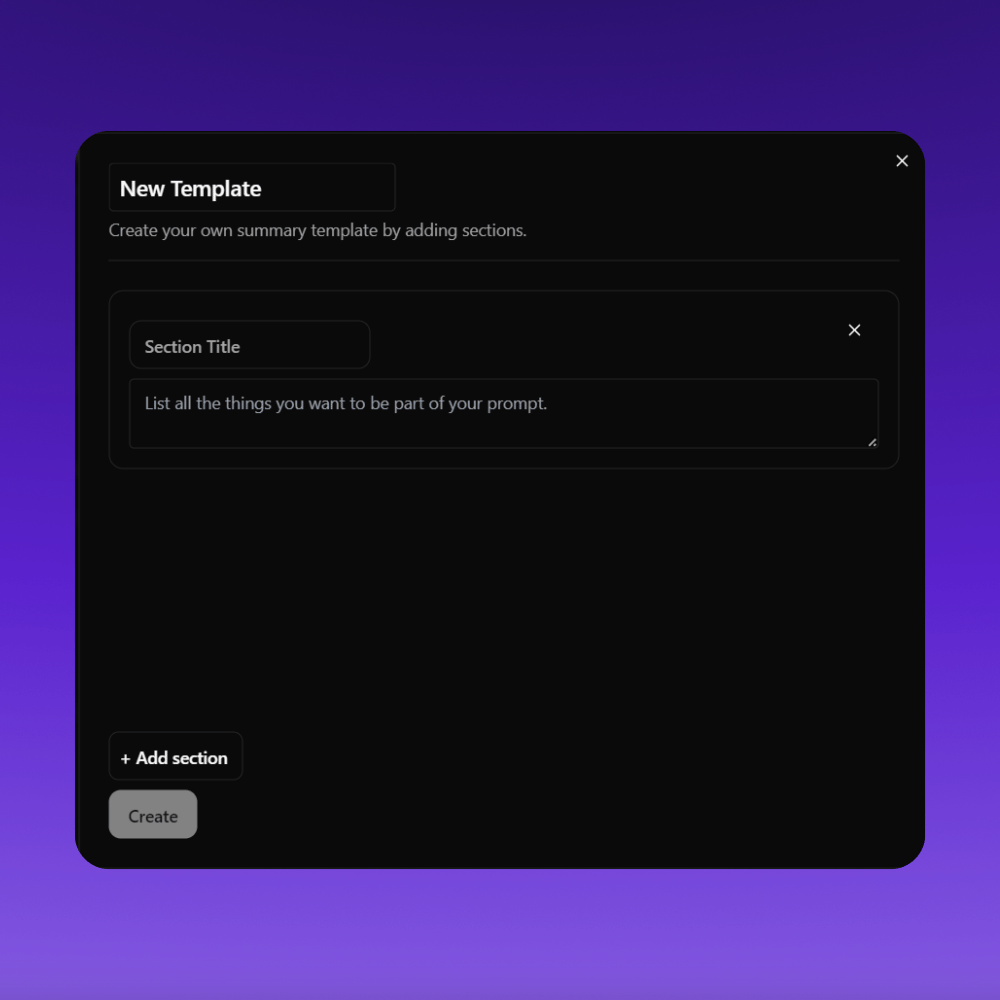
Step 3: Note-taking
Without Jamie
Trying to take notes during a meeting while trying to focus can be tough and often means you end up with incomplete or inaccurate minutes. Also, not to mention the messy notes that look like doodles. This is why it's very helpful to choose a note-taking method that works for you, whether that’s typing on a laptop, writing by hand, or using a voice recorder.
During the meeting, try to focus on capturing the main points of discussion, decisions made and action items assigned. Use shorthand, abbreviations, and bullet points to scribble down information. Don’t worry about writing full sentences or formatting your notes; just capture the gist of what’s being said.
If you miss something or need more information, don’t be afraid to ask the speaker to repeat or rephrase. It’s better to ask at the moment than try to decipher illegible notes later.
With Jamie
Start Jamie at the beginning of the meeting and It will transcribe the conversation, summarize and group the meeting notes into perfect sections, detect decisions, and extract highly accurate action items for you. This way, you and guests can focus and enjoy the meeting without the distraction of taking notes.
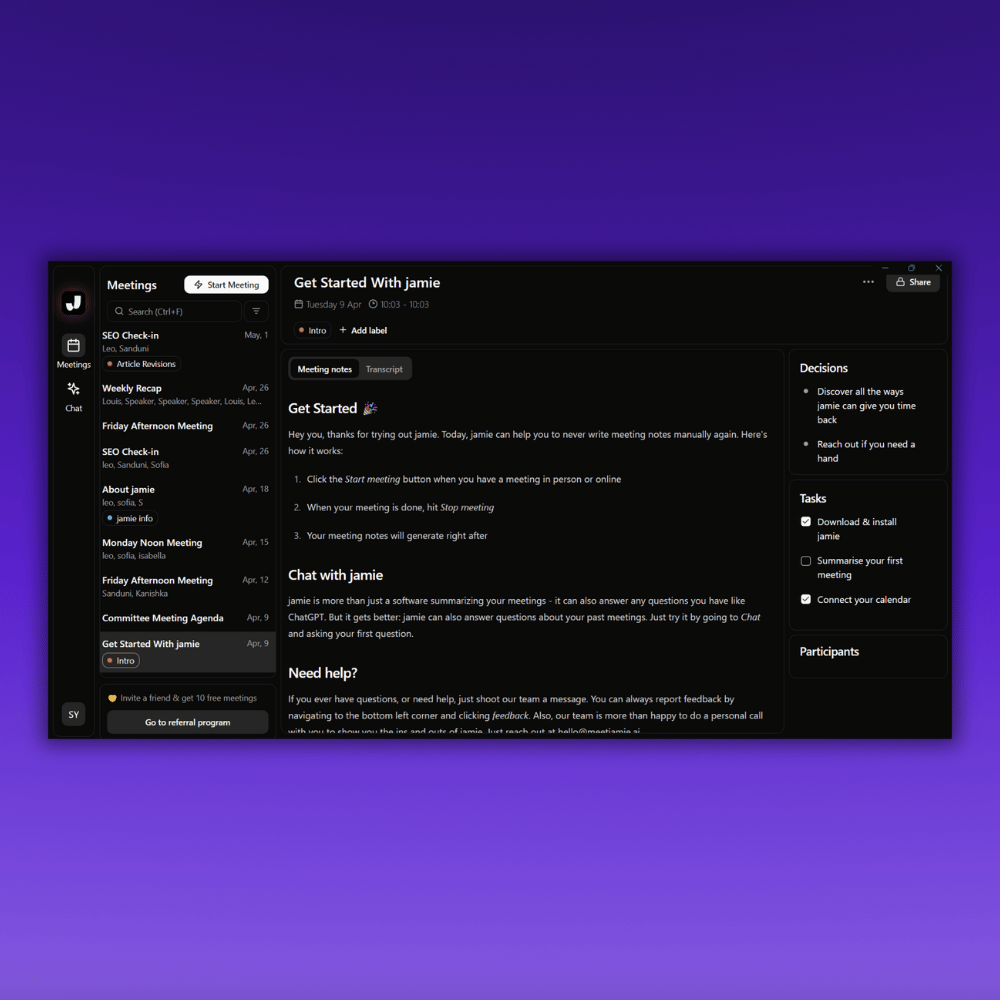
Step 4: Organize and Verify Details
Without Jamie
Start by reviewing your notes and the recording or transcript (if you have one) to see if the information you need is already there. Find out the best person you should reach out to for clarification. Send them a quick email or message with what you’re looking for and why. This can be a pain if you don’t have a system for storing and retrieving meeting data. An online form can be helpful for collecting and organizing this information efficiently. And especially, manually searching through notes and reaching out to attendees can be a slow and painful process. Having a way to quickly access and search past meeting information is super valuable so you don’t repeat discussions or miss important details.
With Jamie
Jamie’s “Sidebar” chat feature lets you ask questions about past meeting content and get instant answers with references. You can ask about specific discussions, decisions, or action items and Jamie will provide the information you need, saving you time and effort. Just type your question in the chat and Jamie will search the meeting transcript and notes to find the most relevant information.
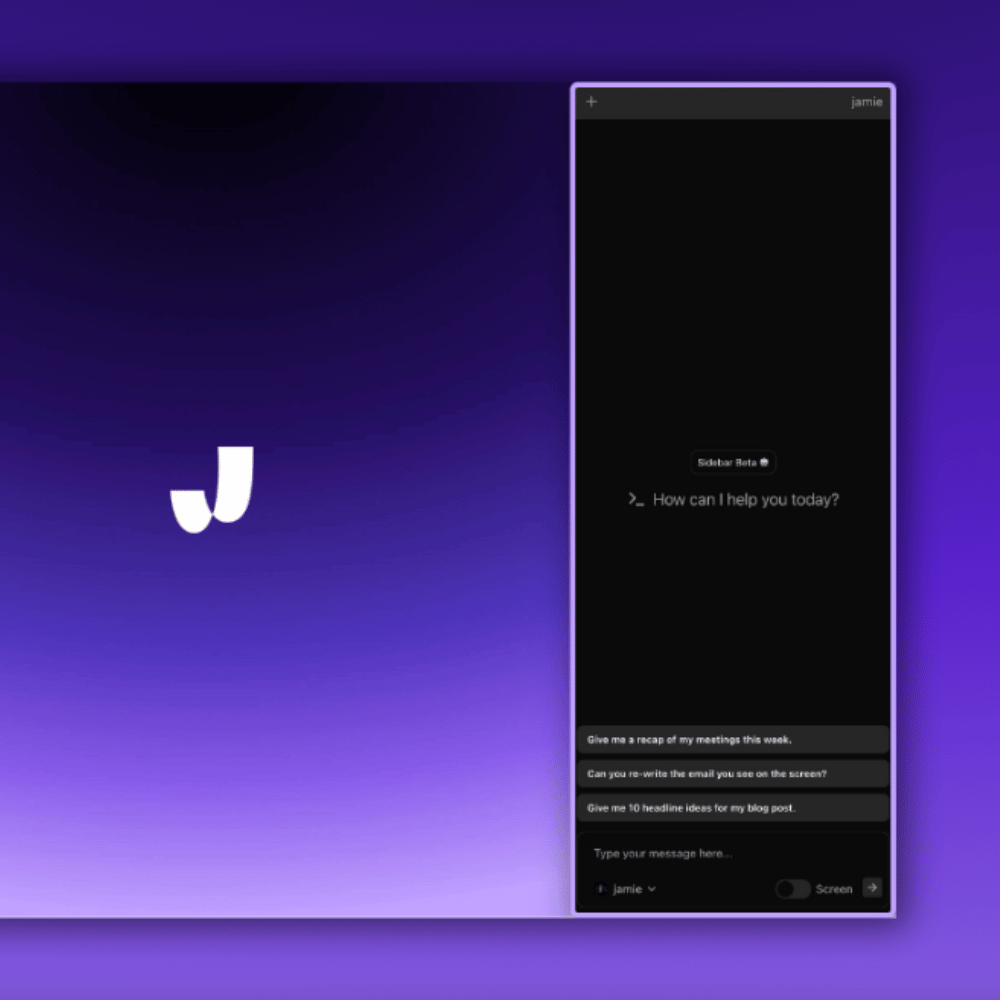
Step 5: Publish and Share
Without Jamie
Once you’ve got the meeting minutes approved, it’s time to publish and share them with all meeting attendees and other stakeholders. Review the document one last time to make sure it’s accurate and complete.
Check for errors or omissions and make any edits right in the file. Next, compile a distribution list with all attendees and any other team members or stakeholders who need to know what happened to save time in the meeting.
Then write a quick summary of the key points and attach the meeting minutes. Ask recipients to review thoroughly. If your company has a shared document repository, upload the minutes there too. This way, everyone who needs the information can get it, even if they didn’t attend the meeting.
Save a copy in a central location for future reference with a clear file name. And finally, sharing the effective meeting minutes, quickly and with the right people. This is key to transparency and accountability. By sharing effective meeting minutes and progress through the right channels, you’re keeping your team aligned and informed on what’s happening and what’s next.
With Jamie
After the meeting, Jamie will generate highly accurate meeting minutes, which you can share right online sharing and away via a link or email. This way, everyone has the information they need, keeping them up-to-date. You can review and edit the minutes as needed, and then share them with all attendees.
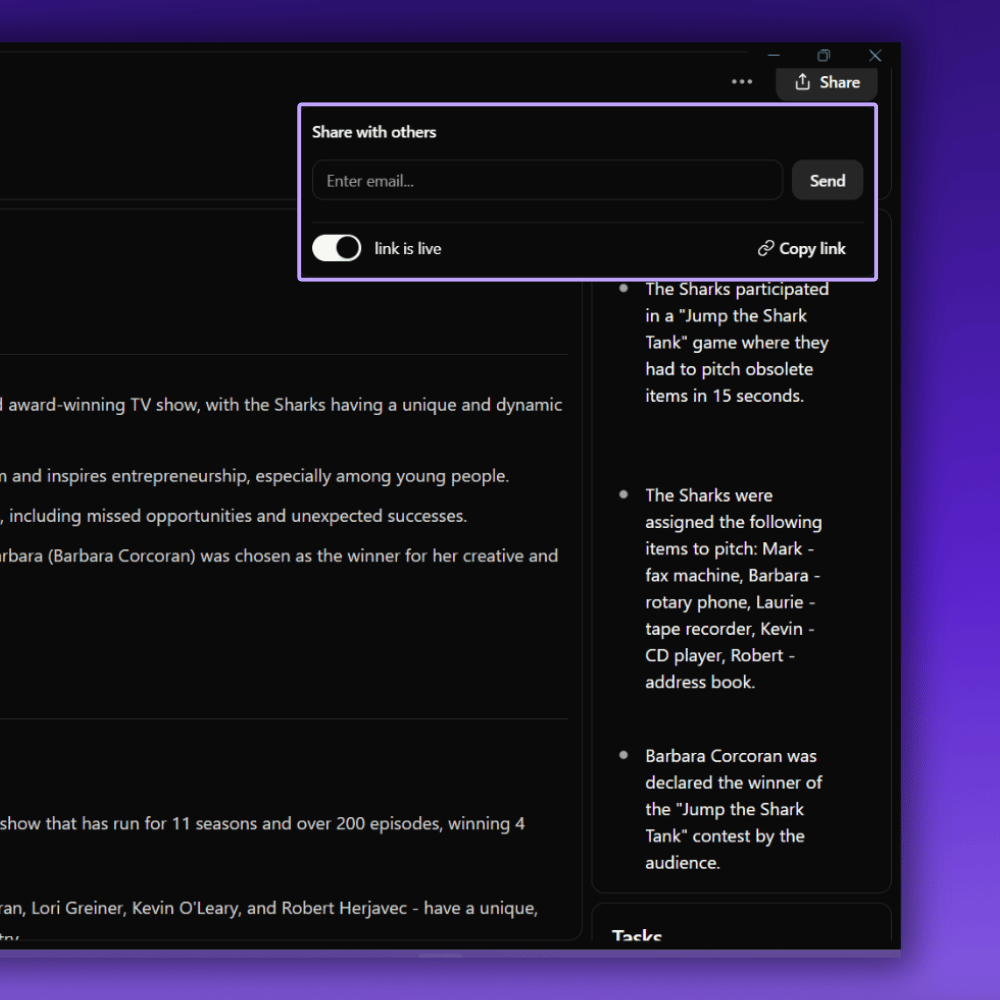
And there you have it, we have descriptively gone through each step for you to follow along. These steps and tips will help you capture, organize, and write highly accurate written records of meeting minutes.
With Jamie, you can automate all your meeting needs, from meeting minutes to meeting agendas. It captures and generates highly accurate meeting minutes and can serve as your official record system for all meeting-related notes and essential information. No more trying to decipher illegible notes, or struggling to find meeting notes.
Grab Your Free Meeting Minutes Sample eBook!
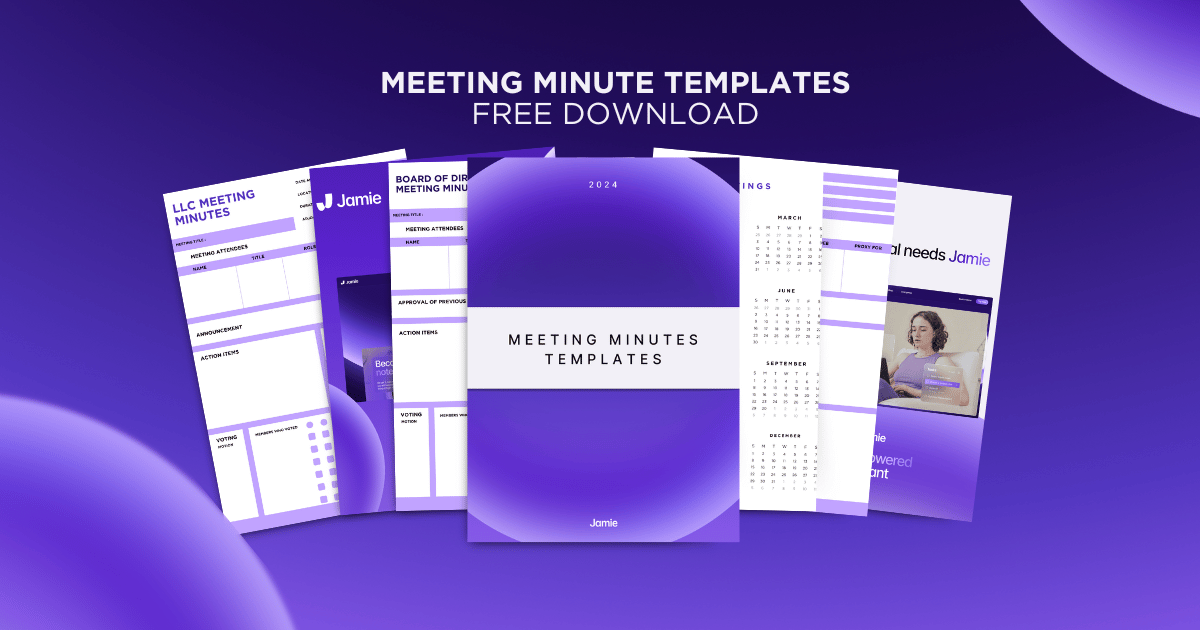
All you have to do Is download Jamie completely free and we will personally send you an email with our freebies!!
Why Are Meeting Minutes Important?
Keeps Everything on Record
Meeting minutes are a legal and accurate record of what was discussed and decided and all the action items assigned during the meeting. They cover in detail everything that happens during the meeting, so important information doesn’t get lost or forgotten.
Keeps Everyone on the Same Page
Meeting minutes keep everyone aligned on the same goals and tasks. This is extremely useful for those group members who missed the meeting; the minutes can be sent out so that everyone is on the same page.
Keeps Everyone Accountable for Their Actions
Meeting minutes assign ownership of task, by clearly outlining who is responsible for each task or action item. This means the attendees are accountable for getting their tasks done on time.
Keep Track of Everyone’s Progress
Meeting minutes can be used to track projects and initiatives discussed during the meeting. They’re a reference point to measure the team's progress toward its goals.
Keeps the Organization Protected
Meeting minutes are considered legal documents and can be used in audits, legal proceedings or disputes. They’re a record of the organization’s decision-making process and serve to prove compliance with laws and regulations.
Conclusions
So there you have it! I hope Jamie can bring so much value to your workflow by completely eliminating admin and time-consuming tasks like taking meeting minutes. Meeting minutes are the best way to capture and keep track of all the details of a meeting. They keep everyone on the same page and this is important for legal and compliance purposes for your organization.
💡Did You Know
57.1595 hours is the time you are wasting on writing meeting minutes. Let me show (with proof) how I came to that conclusion. To see my calculations, click here.
- 4 hours are taken to prepare for the meeting
- 5 hours and 6 minutes per week spent in the meetings, and,
- 31 hours per month spent on unproductive meetings
- Total wasted: 57.1595 hours per month
With Jamie, you can automate the whole process, from capturing the meeting details to sharing the final minutes with everyone who needs to see them. This automates the boring bits of note-taking and document organization so you can focus on the meeting and the actions that need to be taken.
FAQs: Meeting Minutes
1. How Do I Write Minutes of a Meeting?
Taking minutes of a meeting involves a few key steps involved to get everything down. Start by noting the date, time, and location of all the attendees. During the meeting, focus on the main points of discussion, decisions, and action items. Don’t transcribe verbatim. Summarize the information. Using a template helps keep your notes tidy and clear. Jamie makes this process easy by helping you customize your own templates to use continuously and with highly accurate meeting summaries/notes so you can focus on the meeting while Jamie takes care of the note-taking.
2. What Should Meeting Minutes Be?
Meeting minutes should be a summary of what happened at the meeting. They should include the date, time, location, attendees, agenda items discussed, decisions made, and action items assigned. The idea is to have a document that participants and stakeholders can refer to later to see what was discussed. Jamie’s AI tools can automate detailed and tidy meeting minutes so nothing gets missed and everyone is on the same page.
3. Are Meeting Minutes Still a Thing?
Yes, meeting minutes are still an important part of business communication and project management. They provide a written record of decisions and discussions, which is key to accountability, progress tracking, and compliance. Jamie has made the process easier by capturing and sharing meeting minutes quickly and accurately. By using AI and automation, Jamie makes sure meeting minutes remain a valuable asset for your organization so you can make better decisions and coordinate better.
4. What Is the Rule for Meeting Minutes?
The rule for meeting minutes is to provide a factual and objective record of the meeting, without personal opinions or fluff. Minutes submitted should include the date, time, location, attendee names, agenda items, main discussion points, decisions made, and action items assigned. Minutes should be distributed immediately after the meeting so everyone has access to the information. Jamie follows these rules by automating the capture and organization of meeting minutes so they are thorough, unbiased, and distributed or shared online with all the right people.
Sanduni Yureka is a Growth Content Editor at Jamie, known for driving a 10x increase in website traffic for clients across Singapore, the U.S., and Germany. With an LLB Honors degree and a background in law, Sanduni transitioned from aspiring lawyer to digital marketing expert during the 2019 lockdown. She now specializes in crafting high-impact SEO strategies for AI-powered SaaS companies, particularly those using large language models (LLMs). When she’s not binge-watching true crime shows, Sanduni is obsessed with studying everything SEO.
Read more
3 min to save 1000 hours
Download Jamie now
Start your meeting
Super-charge your workday




.png)

%20(8).png)

.-p-500.png)


