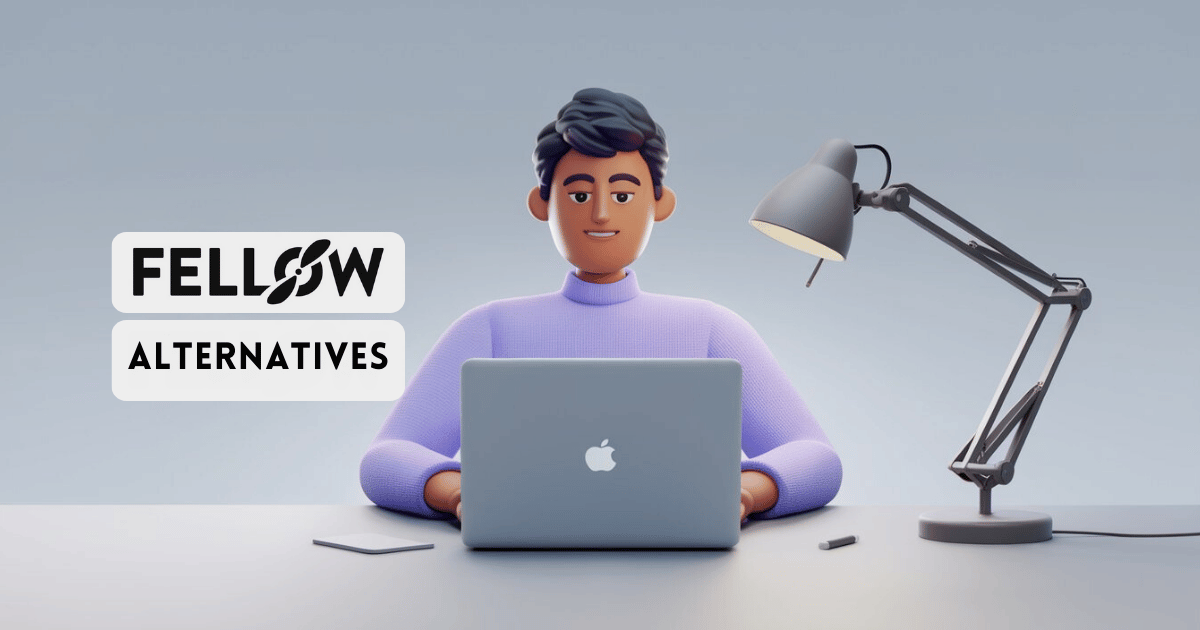
Fellow.app is a powerful application for managing meetings and making teamwork more effective. It's got a lot of unique features like collaborative agenda creation, automated note-taking during meetings, and post-meeting analytics.
But not every app is for everyone. Maybe you don't need all the tools Fellow has to offer. Or perhaps you prefer a more customized solution that fits your work needs.
Whatever the reason, if you're looking for an alternative to Fellow, we've got you covered.
Our Top 9 Fellow Alternatives
There are actually a few reasons why you might want to consider an alternative to Fellow. That's why we've split this list into three categories:
- AI Meeting Assistants: If you're tired of unproductive or chaotic meetings and want to ensure you're taking quality notes and driving results, this category is for you.
- Meeting and People Management: This category has many options beyond just meetings. It will cover detailed reports, sharing knowledge before, during, and after meetings, and improving engagement in async environments.
- Collaborative Workspaces: This is about solving team collaboration problems. The tools here will have features like team-tracking, real-time notes collaboration, or managing agile sprints to help you run your teams more efficiently.
Each option aims to provide a unique solution that brings something new to the table.
Now, let’s take a closer look at the list:
#1 AI Meeting Assistants
Are you looking for accurate transcriptions and automated note-taking to ensure the best results from every meeting? Check out these tools:
1. Jamie - Summarize Any Meeting
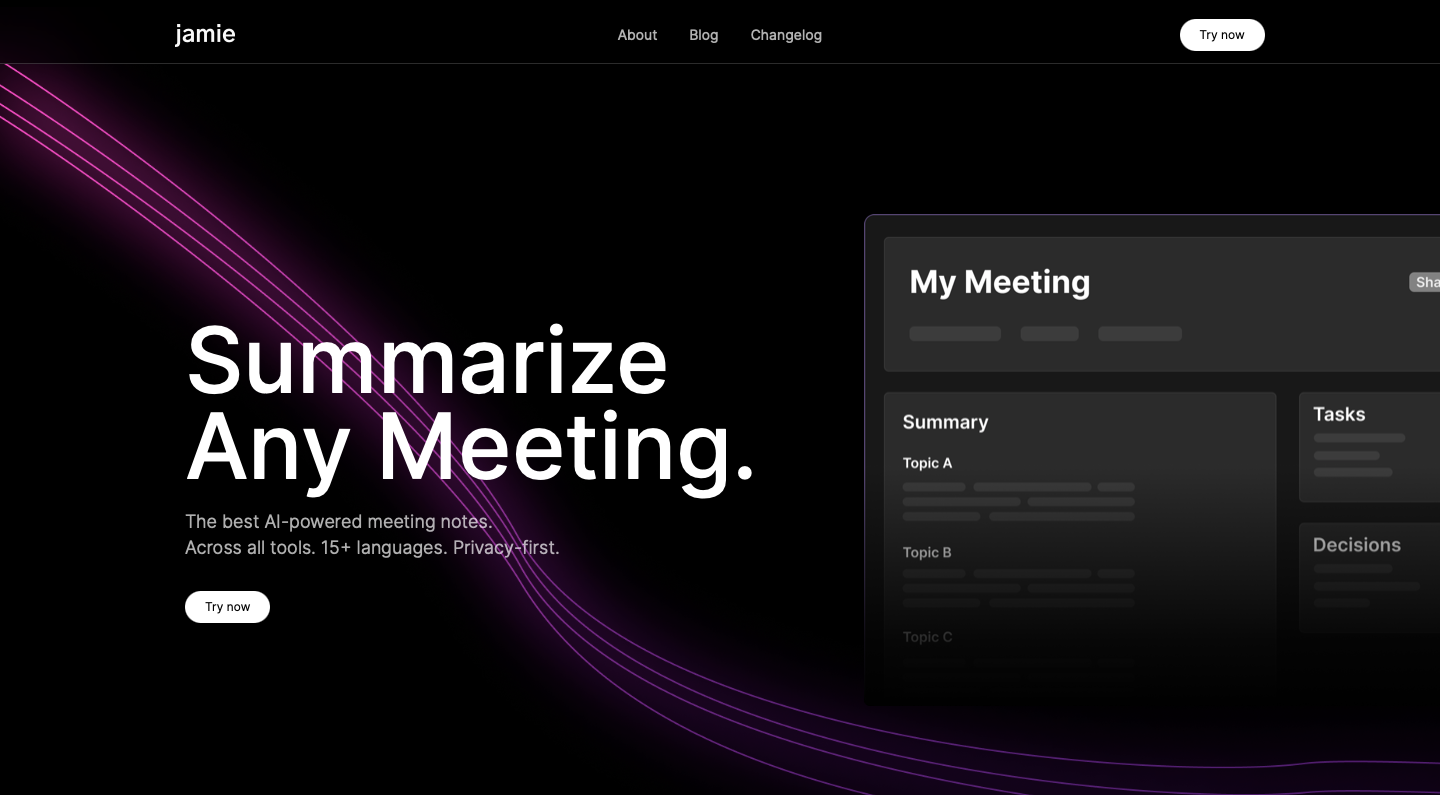
It’s not surprising that jamie is our top pick on this list. It's the perfect solution for tackling unproductive meetings.
jamie is an AI meeting assistant that can help you create outstanding meeting minutes or notes in your language.
But that's not all. jamie also provides you with a ChatGPT-like experience to review your previous meetings and get valuable insights.
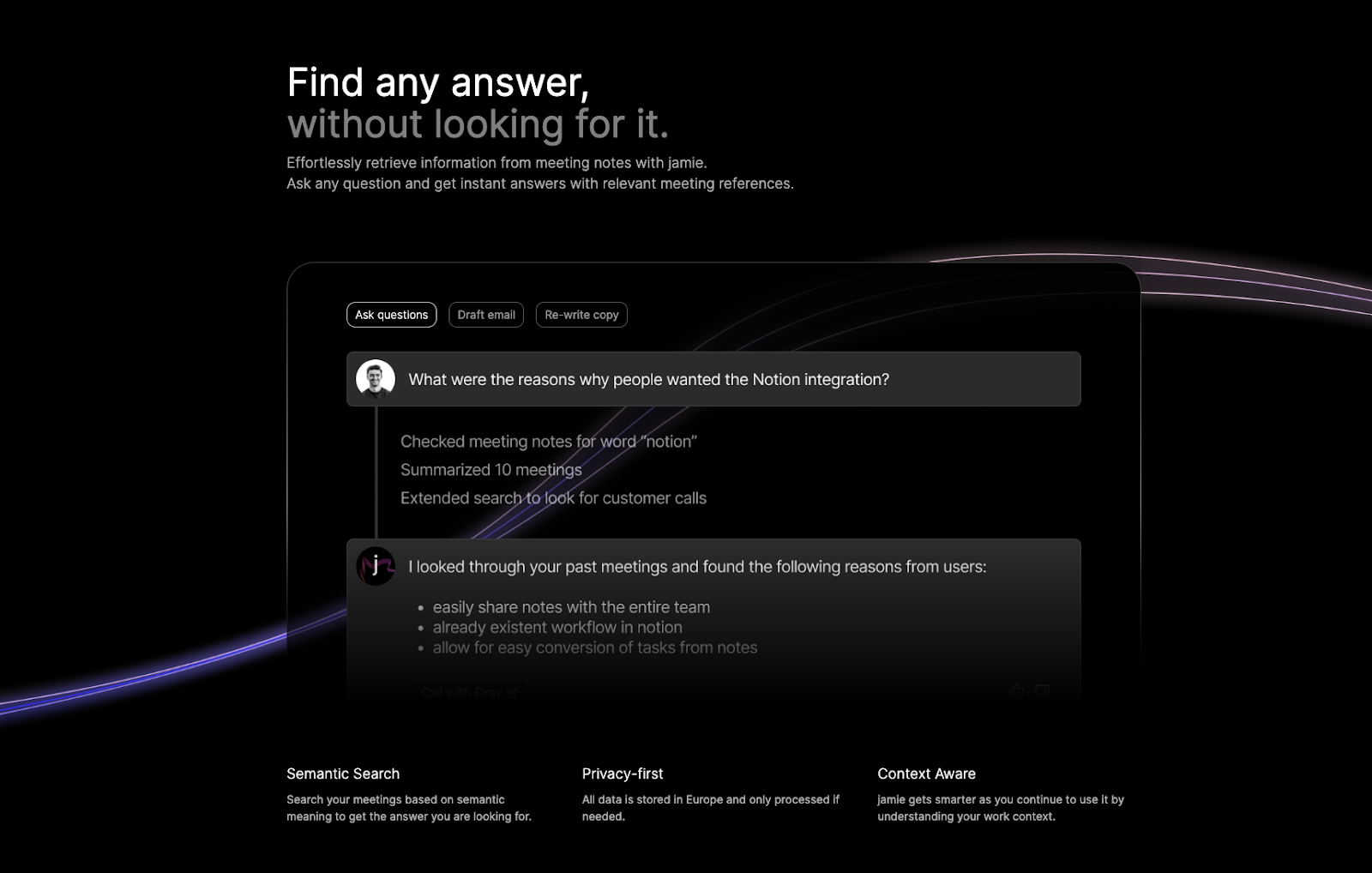
You can also find all the important information, like past meeting summaries and upcoming events, on your jamie dashboard. It's an easy way to get a good overview of your notes.
Once the meeting's over, jamie can help you out with your goals by giving you a summary and action items. You can then share it with your team so everyone can benefit from the meeting notes.
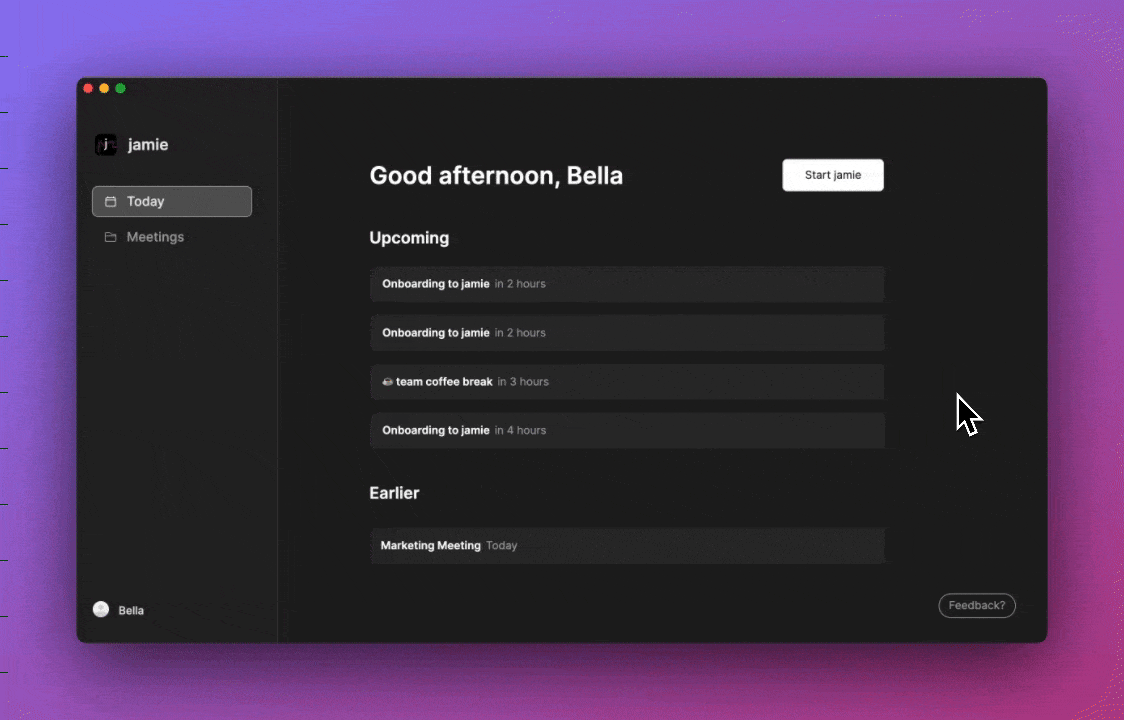
And another thing: jamie is a native app on your device, so there is no need to worry about it joining your meetings as a virtual meeting bot. It will simply capture the audio from your device.
All of this sets jamie apart from most AI meeting assistants, letting you focus on participating in meetings and creating value that matters.
Jamie Features
- Language detection: jamie can automatically detect meeting language and generate notes in over 15 languages.
- High flexibility: Jamie is built to run natively on both macOS and Windows and is integrated into your menu bar. It means that it works across all meeting software, including offline meetings. You don't have to worry about any integrations or invites to calendars, making the workflow seamless without needing any kind of login or registration.
- Personal Highlights and Action Items: jamie can help you become a skilled note-taker by extracting important tasks from discussions and turning them into actionable decisions.
- Ask jamie anything: No one wants to go through meeting notes later manually. That’s why, with the Ask jamie anything feature, you can ask about past meetings and get relevant answers.
“I am using jamie now already for months and let me tell you, it’s like having another team member in the room! I can finally focus on what matters without having to worry about forgetting something." Dray Petrovic (Co-Founder & Lead CRO)
Jamie Pros
- You don't need to worry about integrating with any online meeting software when you use jamie. That means you can enjoy your workflow without logging in or registering.
- With jamie, you don't have to read long transcripts anymore. You can get automated meeting notes, action items, and executive summaries.
- No more annoying plugins or awkward meeting bots that distract you or your clients.
- There is also a personal highlighting feature, so you can easily find and bring up whatever you find interesting.
Jamie Cons
- If you want to analyze video recordings of your calls, note that jamie does not provide this feature to maintain a certain level of privacy during meetings.
- Also, jamie doesn’t currently offer an option to collaborate in notes. But we are actively working on this feature, so stay tuned for updates. ✌
Jamie Pricing
Jamie has three different paid plans to choose from, depending on how many meeting credits you need each month.
Here's what you get with each plan:
- Standard Monthly: This plan costs 24€ per month and gives you 15 monthly meeting credits. Your meetings can last up to 90 minutes, and you'll also get access to the "Ask Jamie Anything" feature.
- Pro Monthly: This plan costs 47€ monthly and gives you 40 meeting credits. Your meetings can last up to 90 minutes, and you'll also get access to the "Ask Jamie Anything" feature.
- Executive Monthly: This plan costs 99€ monthly and gives you 100 meeting credits. Your meetings can last up to 90 minutes, and you'll also get access to the "Ask Jamie Anything" feature.
Jamie vs. Fellow.app
Both tools share the same goal: to make meetings more productive.
With Jamie, you can take automated notes, generate summaries, descriptions, or valuable action points, and quickly retrieve information from meeting notes by asking AI chatbot questions.
jamie also runs natively on macOS and Windows, and it works across any meeting software without worrying about integrations.
On the other hand, Fellow places a significant emphasis on meeting management. You can easily handle your meeting agendas, get feedback, and check out analytics on your meetings' productivity.
If you need help deciding, consider what you struggle with the most. Is it unproductive meetings, unclear goals, or maybe unsatisfying team collaboration?
That will help you make the best choice.
2. Otter - Real-Time Transcriptions Software
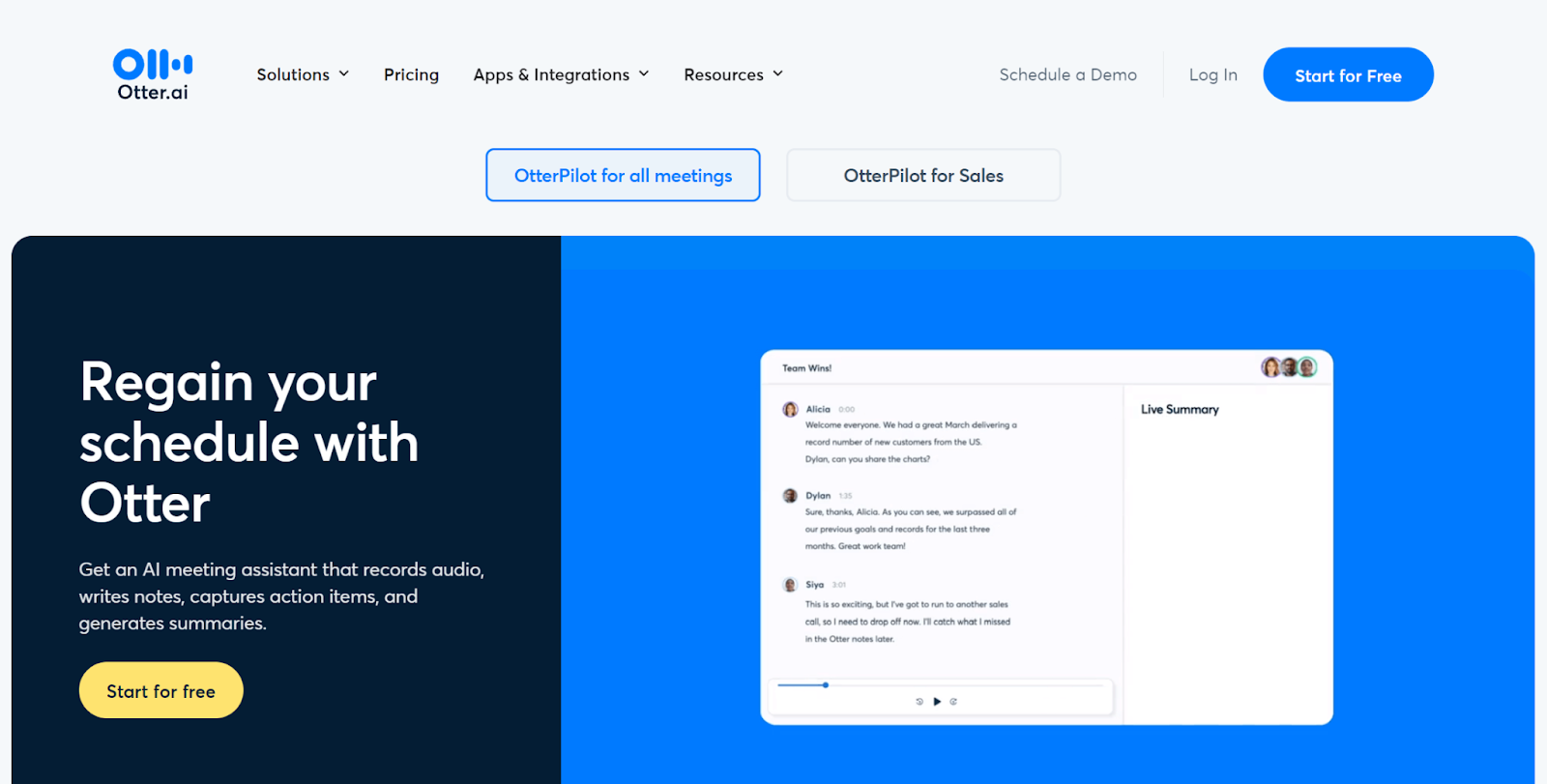
Otter is an AI-powered meeting assistant tool that enables teams to transcribe and summarize conversations from all their meetings.
It integrates with popular video conferencing tools like Teams, Zoom, and Google Meet. Otter also lets you import and transcribe audio and video files that have been pre-recorded.
Besides, Otter offers a tailored solution for sales that automatically extracts sales insights, writes follow-up emails, and pushes call notes to Salesforce and HubSpot.
Otter's Features
- You can connect Otter to your Microsoft or Google calendar, and it will join and record your meetings on Google Meet, Microsoft Teams, and Zoom.
- You get an option to chat live with Otter bot and your teammates during the meeting. You can easily ask questions and get relevant answers instantly.
- Otter records audio and takes notes in real time, so you can fully engage in the conversation and not worry about taking notes.
- You can highlight key takeaways to reference them later.
Otter Pros
- Otter automatically joins your meeting and provides real-time notes.
- You can collaborate with your teammates live in the transcript by highlighting key points, adding comments, and assigning action items.
- Otter also offers a Chrome extension and integrations with many popular apps and Android and iOS applications.
Otter Cons
- Otter only supports the English language and some regional accents.
Otter Pricing
Here's the list of Otter's pricing plans:
- Basic: This free plan allows you to try out the service. It provides access to 300 monthly transcription minutes, with a limit of 30 minutes per conversation.
- Pro: This plan costs $16.99 per user billed monthly and includes extra features. You get 1200 monthly transcription minutes, with a limit of 90 minutes per conversation.
- Business: This plan costs $35 per user billed monthly and includes extra features for teams and businesses. You get 6000 monthly transcription minutes, with a limit of 4 hours per conversation.
- Enterprise: advanced options designed for teams and organizations.
Otter vs. Fellow.app
If you're looking for a solid transcription tool that does the job right, Otter can be worth checking out. Although it only works with English, it's pretty good at understanding different accents like American, Chinese, Indian, and more.
On the other hand, Fellow focuses on managing meetings from start to finish, offering features such as suggesting meeting structures and providing AI-powered agendas to keep discussions on track.
If you're having trouble deciding which option to choose, consider how important accurate transcriptions and note-taking are for your daily work.
3. Supernormal - Smart, Automated Meeting Notes
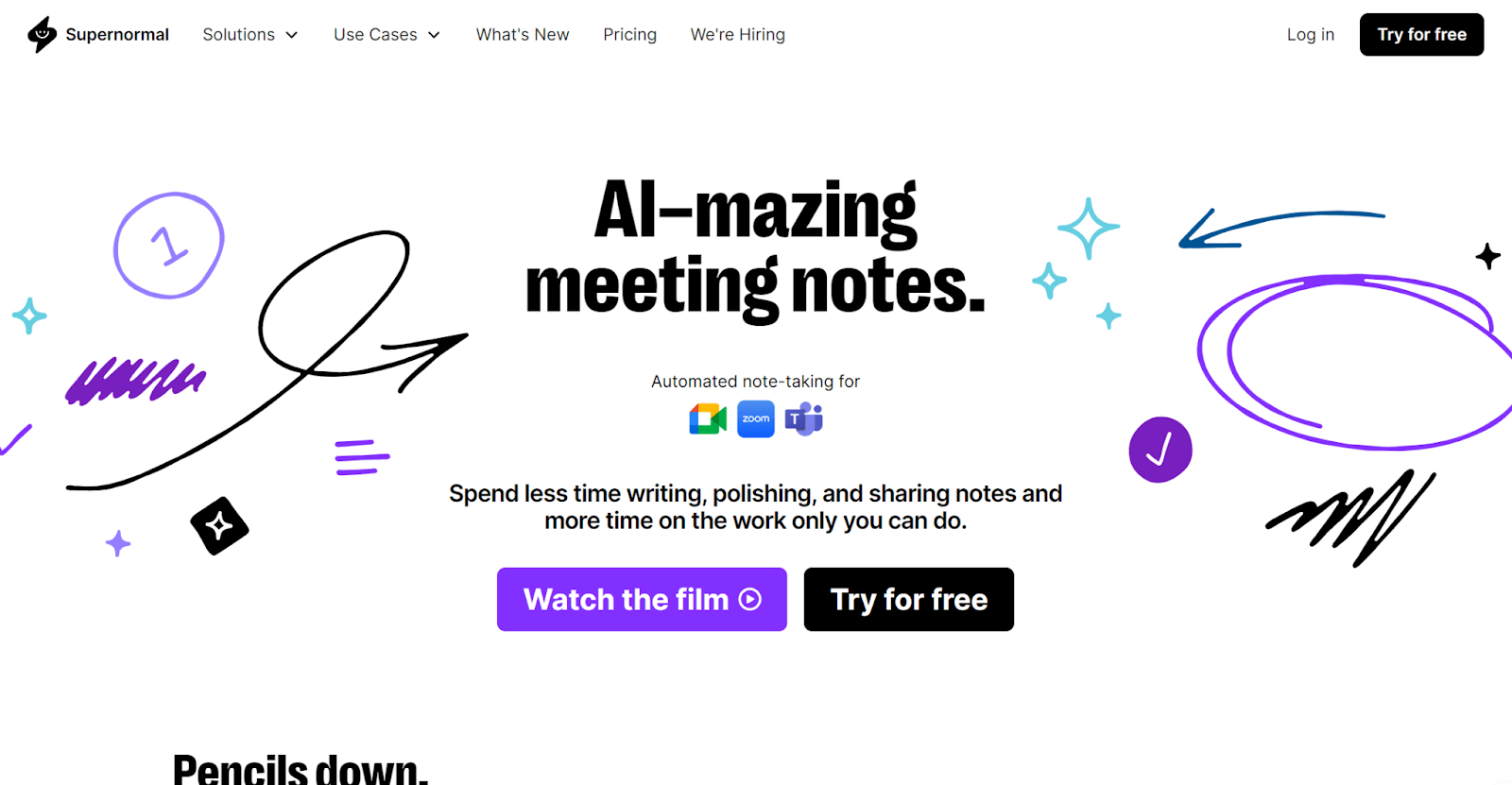
Supernormal is an AI-powered tool that can help you streamline your meeting note-taking process.
With Supernormal, you can easily record, transcribe, and generate notes from meetings on Google Meet, Zoom, and MS Teams without taking notes manually.
Plus, you have easy access to all your meeting notes from one central location, so you never have to worry about losing important information.
It will also help you manage action items, create customizable templates, and share notes after meetings.
Supernormal Features
- Automatically join your meetings and record them on Google Meet, MS Teams, and Zoom.
- Share your recorded meeting and notes with colleagues.
- Access and review notes and recordings anytime.
- Receive the most critical points and action items from your meetings.
- You can also create templates that fit your unique note-taking style.
Supernormal Pros
- Supernormal offers templates for note-taking that match different meeting types, including 1:1, client, interview, or team sync.
- It offers a helpful way to access your notes after the meeting and share them with others.
- You can sync your meeting notes directly with different CRM tools, like Hubspot, including key insights and action items.
Supernormal Cons
- Currently, language support is not equally available on every platform.
- You may experience unexpected results if you speak a different language while recording than the one you set in your language preferences settings.
Supernormal Pricing
Supernormal offers three pricing plans for different use cases:
- Starter: This free option allows you to try out Supernormal. You can use its AI meeting assistant in Google Meet, Zoom, and Teams. This plan gives you 10 monthly meetings and 1000 minutes of storage.
- Pro: This version costs $18 per member billed monthly and includes everything in the Starter plan plus a few more features. It also gives you unlimited meetings and 10K minutes of storage.
- Business: This plan costs $29 per member billed monthly and is designed for companies that need to connect multiple teams and tools.
Supernormal vs. Fellow.app
Supernormal is a tool that helps you take automated notes during your meetings and format them automatically, making it easy to use in different situations. Also, it provides a centralized location where you can access all your meeting notes and convert them into actionable items.
Fellow is a solution that offers full meeting management. It allows you to prepare for your meetings, share real-time feedback during meetings, and gain detailed insights.
If you want a tool that covers all your team management needs, Fellow might be your go-to. But if you just want a meeting assistant, then you can check out Supernormal.
#2 Meeting and People Management
Are you looking for platforms to help manage your team and foster collaboration during and after meetings?
Here are some options you may find useful:
4. HyperContext - The App Built for Managers
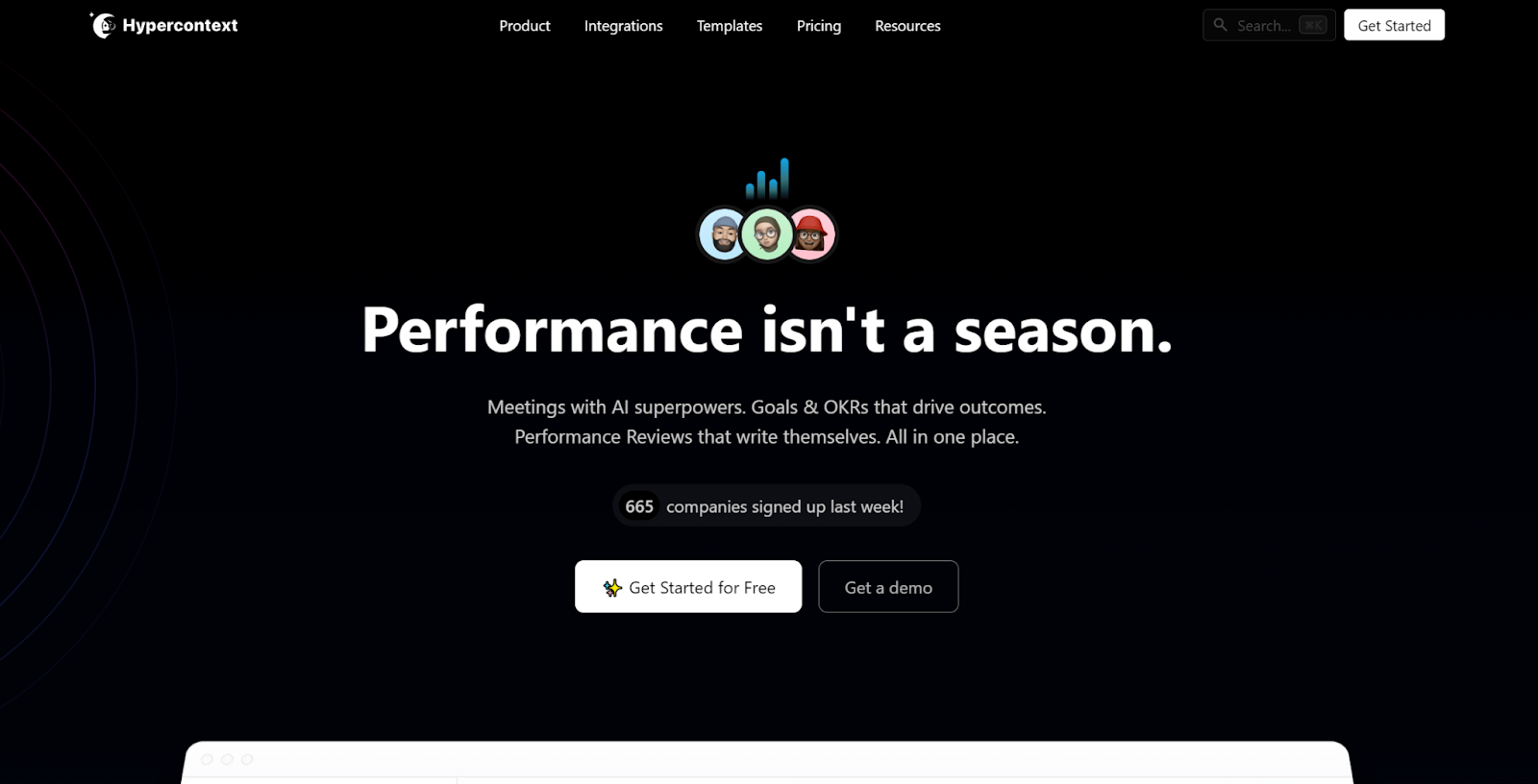
HyperContext is an app that helps managers run team meetings and one-on-one sessions more easily so you don't waste your time.
It's a dedicated place to work together on meeting agendas, take automated notes, share feedback, and plan what to do after the meeting.
Plus, HyperContext can help you stay on track with your goals by letting you set them up and connecting them automatically to your team meetings.
This tool also provides automatically generated reports that offer detailed insights into the relationships between managers and team members.
HyperContext Features
- Collaborate on a shared agenda with your team, take notes, and assign tasks.
- Send post-meeting surveys to track your employees' motivation levels automatically.
- Generate detailed reports with goals and performance reviews to gain insights about your employees and understand team dynamics.
HyperContext Pros
- Excellent support for meetings, 1-on-1s, and OKRs.
- Detailed but easy-to-process reports that can give managers additional insights.
- The platform offers an excellent option to set individual and team goals that are easy to measure.
- HyperText offers a Chrome extension and integrates with different calendars.
HyperContext Cons
- Unfortunately, HyperContext isn't available for Windows yet. However, you can use it as a MacOS app.
HyperContext Pricing
Hypercontext provides three paid plans with different features:
- Basic: This is a free plan that allows you to try Hypercontext. It includes unlimited 1:1 and team meetings as well as 500+ conversation starters.
- Pro: This plan costs $7 per user billed monthly, and it comes with all the Basic plan features plus additional benefits such as AI-powered conversation insights.
- Business: The monthly charge for each user is $11, which covers all features included in the Pro plan, along with goal-setting, milestones, and priority support features.
HyperContext vs. Fellow.app
Both HyperContext and Fellow are comprehensive applications that can be used for different types of meetings, whether you're chatting one-on-one or getting the whole team together.
However, there are some differences between them, like integrations. For example, Fellow offers an option to integrate with popular CRMs like Salesforce, which HyperContext does not provide.
Also, Fellow offers applications for both Windows and MacOS, while currently, HyperContext offers only a MacOS app.
On the other hand, HyperContext emphasizes detailed reports and performance reviews that are easy to understand and help managers gain insights into their relationships with team members.
5. Charma - Managing People and Meetings

Charma is an AI-powered people management software that helps managers enhance performance and team collaboration.
They prioritize team relationships by providing valuable feedback, AI-powered agendas that inspire deeper conversations, and goal-tracking to ensure everyone's aligned.
You can use Charma and its AI tools, such as Agenda AI, to become a better manager who enables greater clarity and more effective team operations.
Charma Features
- AI-Powered People Management: Charma uses artificial intelligence to provide managers with tools, templates, and analytics for more effective people management.
- One-on-One Meeting Enhancement: The tool offers AI-driven agendas to supercharge one-on-one meetings. This includes consistent, AI-driven agendas facilitating deeper conversations about achievement and growth.
- Feedback Management: Charma includes tools to provide valuable feedback quickly. AI-assisted tools help create meaningful feedback, promote alignment, and foster inclusion within the team.
- Employee Well-Being Focus: Charma is designed to contribute to employee well-being. Capable managers who use Charma may feel appreciated by their teams, which can lead to new paths for growth.
Charma Pros:
- Charma offers features prioritizing people and their needs, like AI-assisted feedback tools or employee recognition.
- The platform has a lot of AI-driven agendas for one-on-one meetings, which can help improve their effectiveness.
- Real-time oversight of team goals can enhance transparency, ensuring tasks align with company objectives.
Charma Cons:
- Currently, Charma is only accessible through a browser and doesn't offer a desktop or mobile application.
Charma Pricing:
Charma provides three pricing options, which are:
- Free: This free plan allows you to create unlimited meeting workspaces.
- Pro: For $8 monthly, you can access additional features such as a manager dashboard, analytics, and a free onboard session.
- Enterprise: This plan is customized for teams and organizations. The pricing is tailored according to their specific requirements.
Charma vs. Fellow.app
Charma is a platform that focuses on workplace relationships. It suggests various best practices, such as continuous feedback, 360 reviews, and employee recognition.
On the other hand, Fellow is more flexible in certain areas. For example, it allows customization of notes and provides a desktop application for both Windows and MacOS.
Both of these apps can be a great addition to a manager's toolkit. To figure out which one is right for you, think about the types of meetings you have the most and if any particular features matter to you, like customizing notes or giving feedback.
6. Range - All Team Communication In One Place

Range is a centralized hub designed to help you run fewer meetings, enabling you to get more work done in less time.
This doesn't mean that Range won't assist you with meetings. You can use their collaborative agendas, notes, and tools to create an environment where everyone is involved and your calls are more productive.
However, what sets Range apart is its ability to keep you in sync with your team members asynchronously and ensure that everyone is aware of their team's goals. This is achieved through check-ins, meeting agendas, and automated goal-tracking.
Range Features
- Check-ins: short, 5-minute asynchronous updates that allow you to share your current focus and accomplishments with your remote team.
- Goals: a straightforward method to communicate, manage, and track your progress toward your objectives, enabling you to see where all your efforts are headed
- Meetings: Range offers options to run more efficient meetings, such as meeting agendas or tools to get your team more engaged, like icebreaker rounds.
Range Pros:
- Provides interesting tools to engage your team and make meetings more inclusive.
- Offers great options for meeting planning.
- Emphasizes team goals and regularly monitors whether they are on the right track.
Range Cons:
- Range offers fewer meeting-related solutions than platforms like Fellow. For example, there is no option to edit notes in real-time by numerous people.
Range Pricing
Range offers three different pricing plans:
- Free: This plan is ideal for those who wish to start and test out various features such as check-ins or goal tracking. It is free for up to 12 users.
- Pro: The Pro plan costs $8 per team member and provides access to all the features available in the Free plan. It also offers the ability to scale to more teams or provide unlimited goals.
- Enterprise: This is a custom option for companies that want full control, support, and even more advanced features.
Range vs. Fellow.app
Fellow is a tool that emphasizes the entire meeting process, from the beginning to the end. On the other hand, Range focuses on the asynchronous part of your day, allowing you to reduce the number of meetings.
Of course, Range also provides effective solutions for unproductive meetings, like icebreaker rounds, to engage participants. But, the general approach of each tool towards achieving a collaborative workplace is a little bit different.
You may want to consider which tool better aligns with your meeting philosophy.
7. Adam.ai - All-In-One Meeting Management Platform
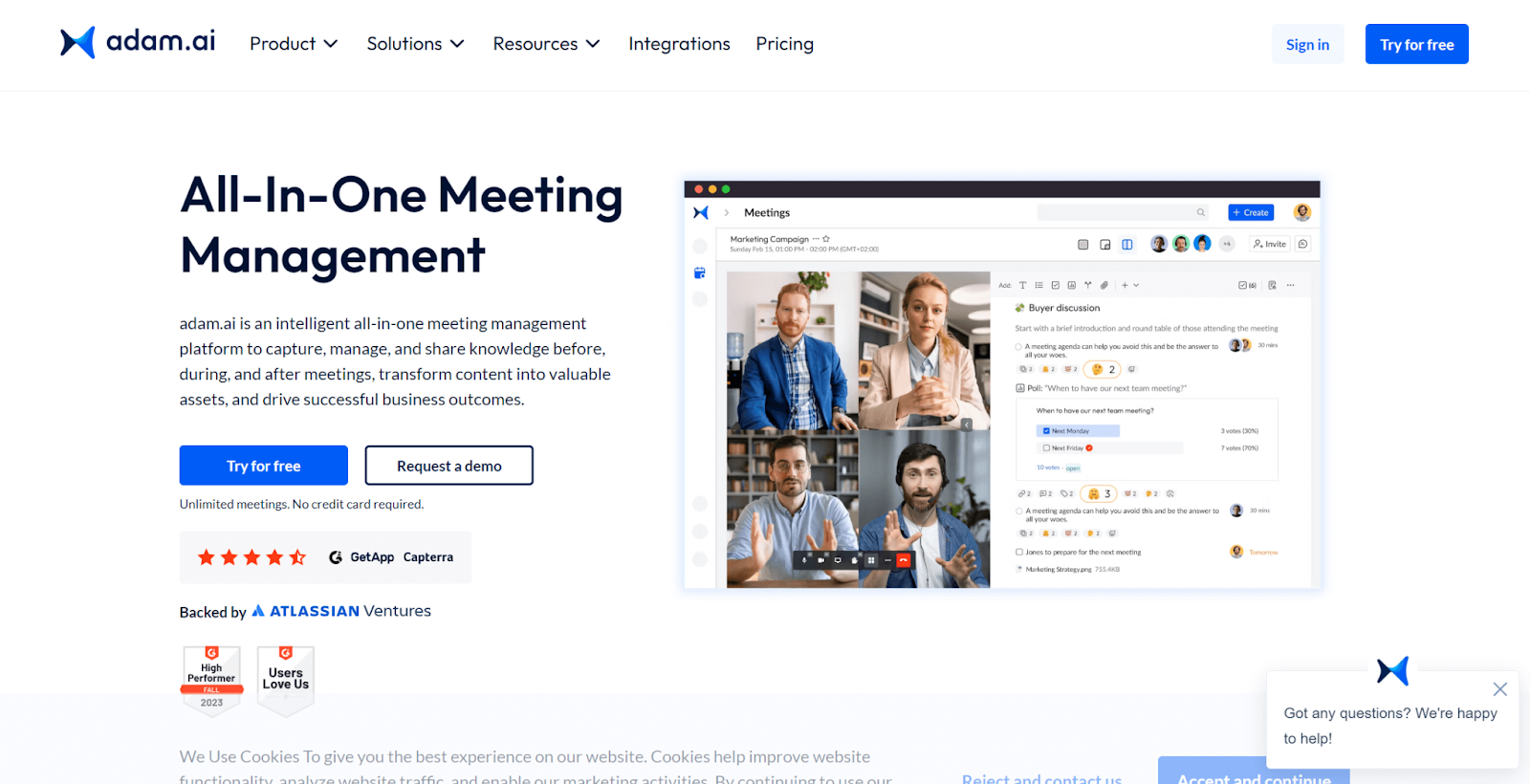
adam.ai is an intelligent platform that helps with all aspects of meeting and task management.
It is designed to streamline the entire meeting lifecycle, from capturing, managing, and sharing knowledge before, during, and after meetings. The platform also transforms content into valuable assets to drive successful business outcomes.
In addition to its core features, adam.ai offers built-in booking pages that ensure accurate booking processes or meeting templates to keep meetings organized.
Another interesting feature of adam.ai is guest support - guests can access meeting content, be assigned tasks, and quickly return to any meeting they were invited to. This can be done without compromising confidential data or requiring access to the company's internal communication tools.
Adam Features
- A comprehensive set of pre-meeting features, such as customizable meeting agendas, will help you ensure your meetings stay on track.
- Great features for seamless guest experience and collaboration with people outside the organization.
- Adam AI assistant can help you change how you prepare for meetings or capture your meeting notes and summaries.
- Built-in video conferencing allows you to participate in meetings with both meeting content and video calls, making it easier to manage the meetings.
Adam Pros
- Excellent action tracking and follow-up features to help you improve decision-making.
- Built-in booking pages so you can manage all your meetings from one convenient platform and be in control.
- Built-in video conferencing tool with collaboration features for a more productive meeting experience.
- AI-powered meeting assistant.
Adam Cons
- Right now, there are some missing integrations like Trello or Slack.
Adam Pricing
Adam offers three paid plans with different features, user limits, and storage options.
- Free: This option allows you to try adam.ai for free. You can add up to 10 users but have unlimited meetings with basic integrations.
- Business: This option costs $19.99 per user billed monthly and includes everything in the Free plan plus additional features such as access to Adam Assistant.
- Enterprise: This option provides advanced features for teams and organizations with a custom price.
Adam vs. Fellow.app
Both adam.ai and Fellow are similar tools that help manage meetings and turn meeting content into actionable items.
While they both offer these core features, their integrations have some minor differences. For instance, adam.ai integrates with Microsoft Exchange for calendar management, while Fellow integrates with Trello, which is currently unavailable in adam.ai.
Fellow also provides a broader range of meeting agenda templates, making it easier to prepare for meetings. On the other hand, adam.ai has other unique features, such as built-in booking pages that allow users to book meetings easily through shareable links.
The differences here are not significant and mostly come down to individual preferences or some specific features.
#3 Collaborative Workspaces
Finally, some tools aim to help you collaborate more efficiently with others. These platforms allow you to work together in real-time on shared notes, create documentation, and even manage agile sprints or time-tracking.
Check out this list of some of the best ones:
8. ClickUp - One App to Replace Them All
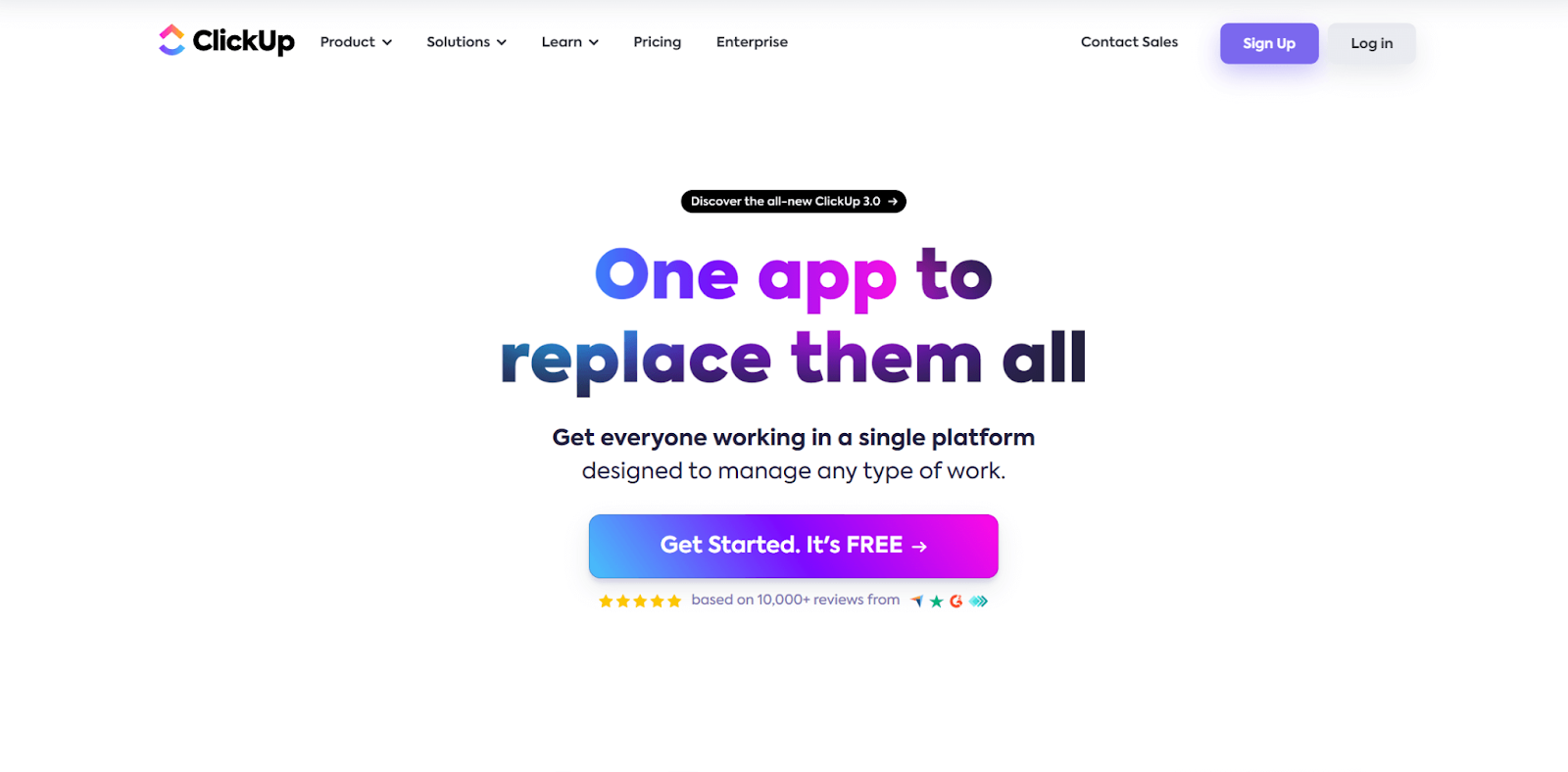
ClickUp is a comprehensive productivity platform that simplifies work processes and eliminates the need for multiple applications. It offers a unified solution for managing tasks, documents, goals, and chats, making it attractive for businesses.
You can use ClickUp to assign tasks to team members, set deadlines, communicate with your team in real-time, collaborate on documents, and more.
ClickUp can also help manage meetings. It has several powerful features that allow you to take notes, keep track of agendas, and assign action items for your team.
ClickUp Features
- Project Management: ClickUp emphasizes project management, providing features like sprints, time tracking, and custom fields. It aims to help teams streamline work processes and improve efficiency.
- Team Collaboration: This platform focuses on enhancing collaboration among team members. It offers tools like whiteboards and collaborative documents to improve communication and brainstorming.
- AI-powered Productivity: ClickUp incorporates AI-powered assistants tailored to different roles to enhance productivity and efficiency.
ClickUp Pros
- ClickUp strives to provide a comprehensive solution by integrating various tools and organizing all your work in one place.
- The Whiteboards feature allows for visual collaboration and helps turn ideas into actions.
- An in-built chat window facilitates better and more convenient collaboration.
- Tools for tracking progress and goals, such as sprint progress, provide a clear view of what's going on even without meetings.
ClickUp Cons
- ClickUp is an all-in-one application that offers a wide range of features. However, if you are new to the app and prefer something simple, it may appear overwhelming at first. It has a steep learning curve, so keep that in mind.
ClickUp Pricing
ClickUp offers four different pricing plans:
- Free: Ideal for personal use, with 100MB storage and unlimited tasks.
- Unlimited: For $10 per member billed monthly, you can enjoy unlimited storage, integrations, and dashboards.
- Business: This plan costs $19 per member billed monthly and includes everything in Unlimited plus more advanced features.
- Enterprise: Best suited for large teams, this plan offers custom pricing tailored to specific needs.
ClickUp vs. Fellow.app
While ClickUp and Fellow can be integrated together for improved work efficiency, they are also effective when used separately.
ClickUp can help you enhance team collaboration and communication by offering features like chat, whiteboards, and collaborative documents. It aims to be a complete solution for teams by bringing all team members together in one place.
On the other hand, Fellow focuses on managing meetings by helping create agendas, taking automated notes, and tracking action items.
The choice between using one or both of these tools depends on whether you need a meeting solution, a team collaboration solution, or both.
9. Notion - Connected Workspace Where Better, Faster Work Happens
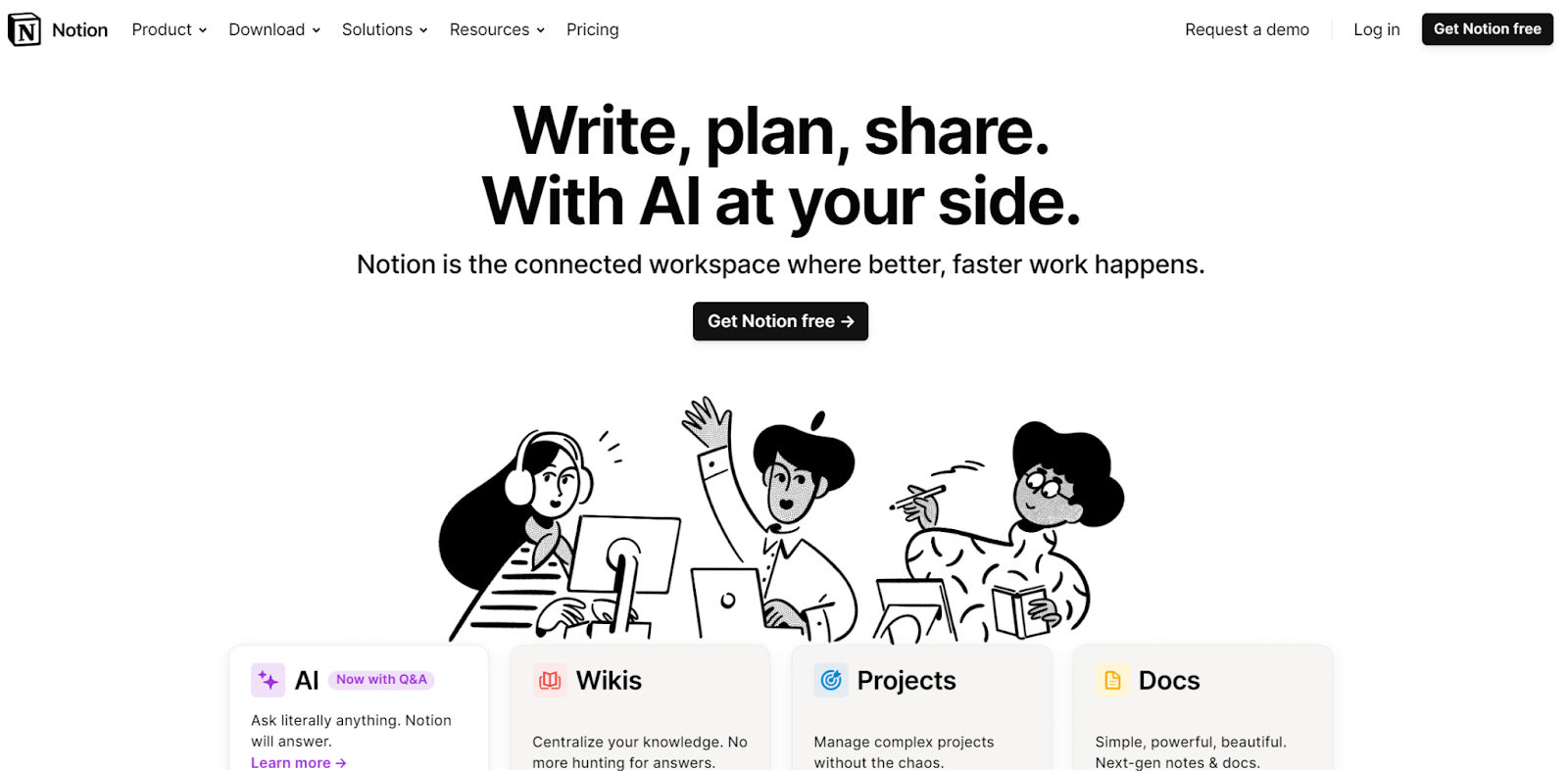
Notion is a collaboration tool offering a customizable workspace for teams and individuals.
You can use it for everything from simple to-do lists to more complex tasks like managing databases or planning out content.
It's also great for teams because you can replace many different tools with just one - you can take notes, manage documents, keep track of tasks, and more, all in the same place.
Even though Notion wasn't made especially for planning meetings, there are still many templates and features that can help you get organized.
Notion Features
- Modular Workspace: Notion offers a modular and flexible workspace, allowing users to create databases, documents, notes, and more within a single platform.
- Customizable Blocks: Notion operates on a block-based system, where users can create and customize different types of content blocks to structure information as per their requirements.
- Personal Productivity: This tool is often used for personal productivity and note-taking, providing a versatile platform to organize their thoughts and tasks.
- Team Wiki: Notion can also be used as a team wiki or knowledge base, making it easy for teams to document and share information.
Notion Pros
- Notion is flexible, suitable for various use cases, and adaptable to different team workflows.
- It’s also very customizable, so you can organize different workflows or create reusable templates for more specific scenarios.
- Notion is available on the desktop, mobile, and web.
- There are a lot of great real-time collaboration features, like the ability to comment, mention team members, and work on content simultaneously.
Notion Cons
- Notion may not be the best choice if you specifically need a meeting assistant. It's more of a universal tool for different types of workspaces rather than specifically for meeting management.
Notion Pricing
Notion provides users with four different pricing plans:
- Free: This plan offers unlimited individual blocks, a collaborative workspace, integrations, and more.
- Plus: This plan costs $10 per user billed monthly, including everything in the Free plan, plus unlimited blocks for teams and unlimited file uploads.
- Business: This plan costs $18 per user billed monthly, including everything in the Plus plan and more advanced features, such as inviting up to 250 guests.
- Enterprise: This plan offers advanced controls for teams and organizations.
Notion vs. Fellow.app
Fellow is a platform designed to streamline meeting management, enhance collaboration, and boost productivity during meetings.
On the other hand, Notion is an all-in-one workspace that allows you to create various documents, notes, calendars, and databases.
While Notion can be used for meeting notes and collaboration, Fellow.app is focused on optimizing the whole meeting cycle and would be the better choice for this purpose.
However, if you already enjoy using Notion for your daily tasks, you may want to continue doing so by exploring various templates explicitly made for effective meetings.
Final Thoughts: Key Questions To Ask
As you can see, many tools can improve team productivity, meeting experience, and collaboration among team members, each offering something unique.
If you're still having trouble deciding on the right software, try asking yourself a few questions:
- What feature is most important to me?
- Do I need something more niche that most tools may not offer?
- Which integrations are essential to me?
- What types of meetings do I usually attend?
- What are the biggest daily struggles for me and my team?
Hopefully, this has helped you out, and you are now equipped with the power to drive your business forward.
Kajetan Domagała, the owner of kajetandomagala.com, delves deeply into the fascinating world of AI, technology, and programming while navigating various other technical topics. He aims to inspire and empower his audience by delivering compelling and informative content through his articles.
Read more
3 min to save 1000 hours
Download Jamie now
Start your meeting
Super-charge your workday




.png)
.png)


.-p-500.png)


