The AI Note Taker for In-Person Meetings
For everyone that likes to have their meetings in-person, but still want to receive outstanding AI generated meeting notes.
Take your AI Note Taker offline
3 min to save 1000 hours
Download Jamie now
Start your meeting
Super-charge your workday




Works for
any meeting.
On- and offline.
Use Jamie in any meeting, online or in-person. Works seamlessly across all your tools and never intrudes your calls with annoying bots.











Get meeting notes, wherever you go
Jamie creates meeting notes for you where ever you go. If it's online or in-person, Jamie makes sure you will never miss a thing. With Jamie by your side, you can fully focus on the meeting, confident that every important point is being captured.

Get answers across all your meetings
Looking for a specific decisions or tasks from your last meeting? Simply ask Jamie and you will get the answers you are looking for. Jamie retrieves precise information from any past meeting, but can also help you draft follow-up emails, or brainstorm new ideas, in seconds.




Make your in-person meetings fun again
Without Jamie



With Jamie



Note Sharing

Reminders
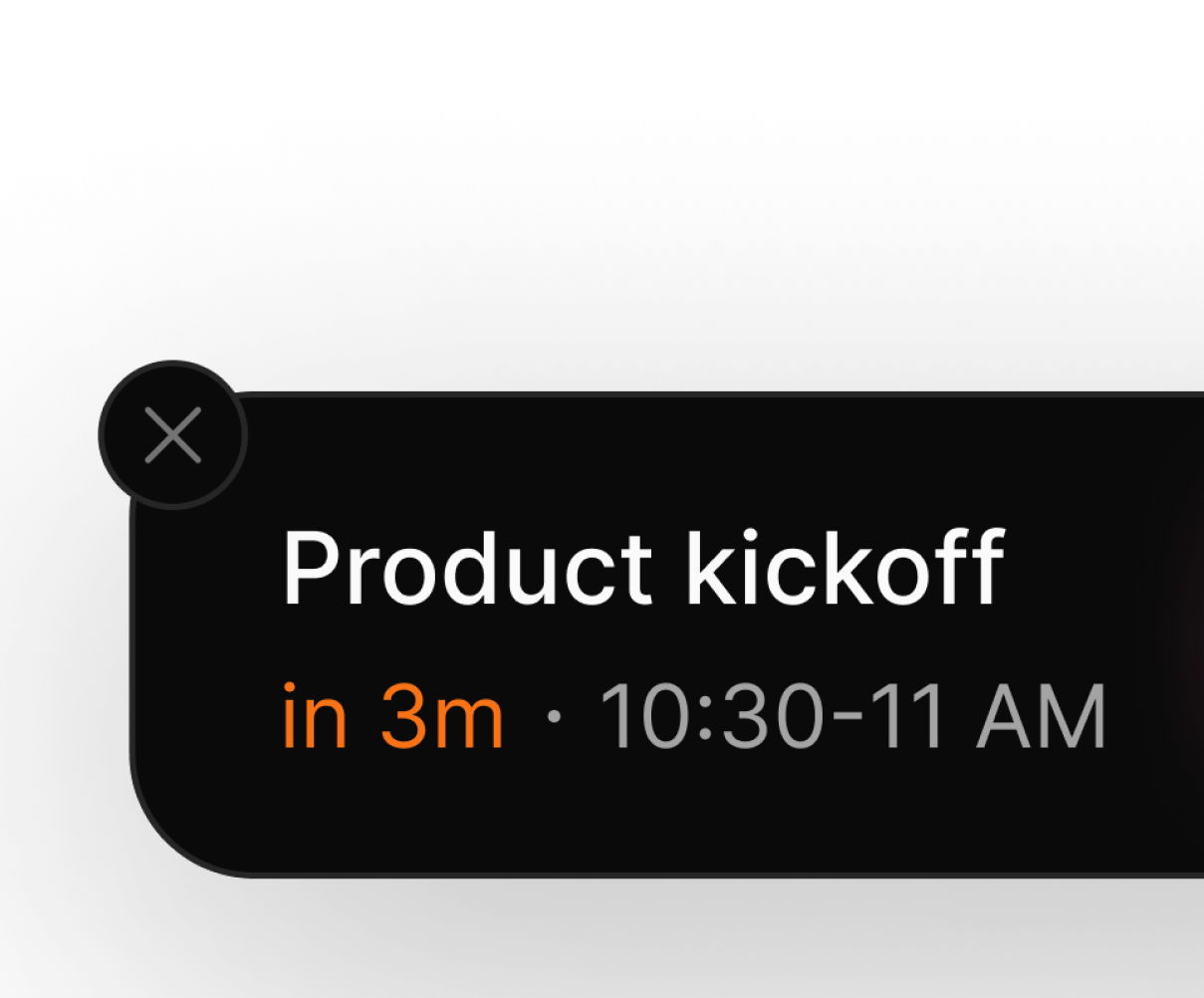
Europe

compliant

Templates

20+ languages

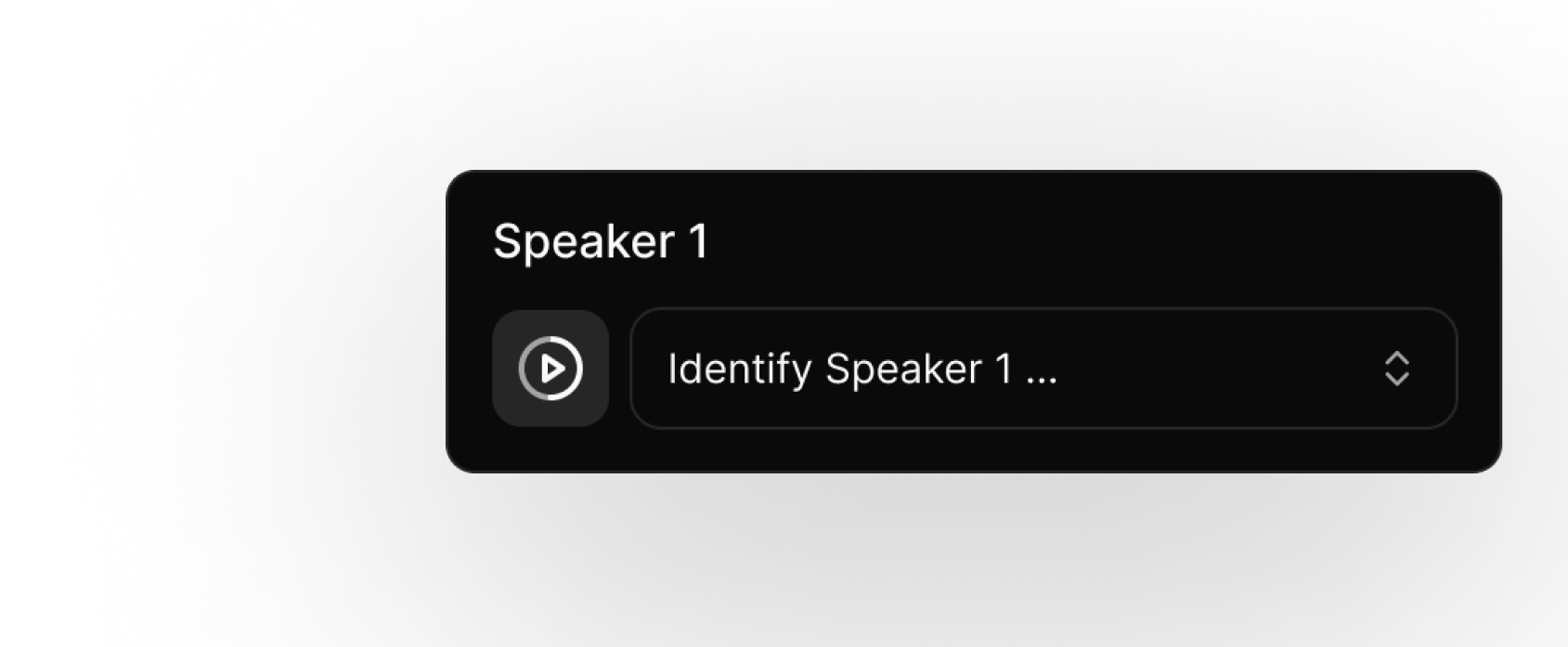
recognition
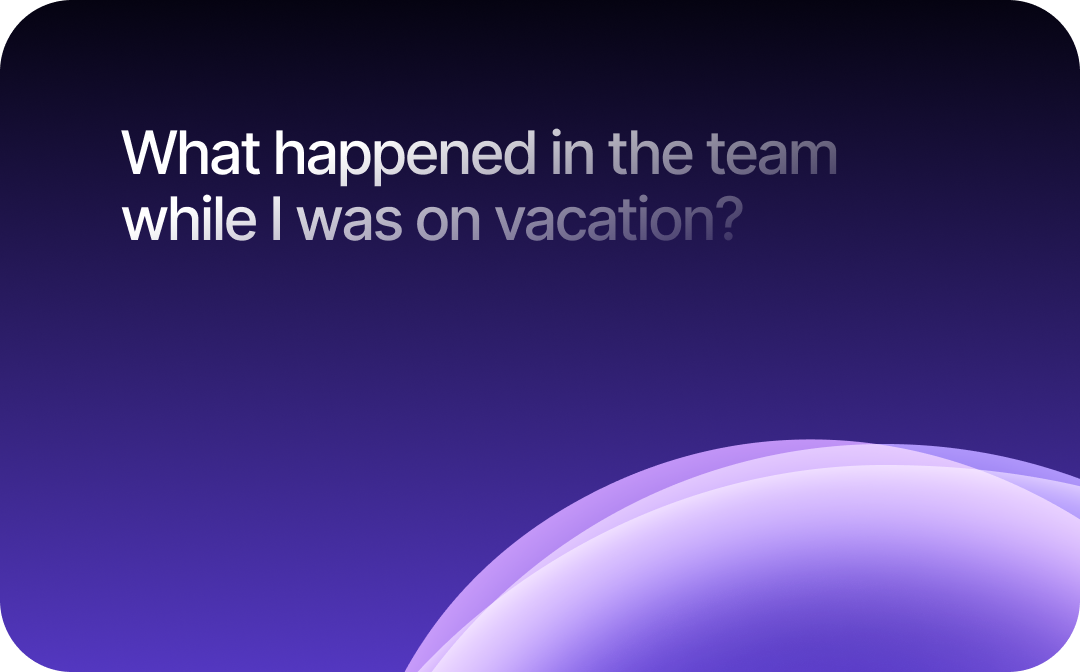
FAQ
How can I use Jamie in my in-person meetings?
You only need to download the Jamie app on your Windows or macOS and you are good to go. Jamie will record your meeting using your system audio (internal speaker or external speaker). All you have to do is to start Jamie and fully focus on your meeting. After the meeting is done you can stop the recording to get outstanding meeting notes, action items and a full transcript of the whole meeting.
What can I do to ensure good audio quality for in-person meetings?
Ensuring clear audio quality is essential for accurate meeting notes. Here are some tips to help you achieve the best results:
- Use a High-Quality Microphone: External microphones, tend to capture voices more clearly than built-in laptop microphones.
- Position the Microphone Centrally: Place the microphone in the center of the table to ensure it picks up everyone’s voice equally, especially in larger meetings.
- Minimize Background Noise: Try to hold meetings in a quiet space and reduce sources of noise, such as fans, open windows, or other devices. If background noise is unavoidable, consider using noise-canceling microphones.
- Avoid Overlapping Conversations: Encourage participants to speak one at a time, as overlapping voices can be difficult to distinguish, even for high-quality microphones.
- Test Audio Levels Before the Meeting: Do a quick audio test before starting, especially if you're using a new device or setup. Adjust microphone sensitivity if needed.
How does Jamie recognize speakers in in-person meetings?
Jamie uses smart speaker recognition to differentiate between voices and attribute contributions accurately. It even remembers names of speakers you’ve previously met with, so recurring meetings are automatically more organized and personalized. This makes your summaries clear, well-structured, and easy to follow.



.-p-500.png)


