%20(4).png)
This guide will show you how to get an organized, searchable, and accurate YouTube video transcript of any YouTube video—complete with highlights and summaries—delivered right to you in seconds.
In this article, you’ll learn:
- How to get the basic transcript from YouTube's in-built transcription method.
- The easy way to get transcripts along with summaries, speaker IDs, and more in just one click.
Ready? Buckle Up! 💺🏁
Why You Need YouTube Video Transcripts
Accessibility
Transcripts support people with hearing impairments. They allow everyone to access the content equally.
SEO Rankings
Search engines can’t watch videos, but they can read text!
A transcript allows search engines like Google to index your video’s content, making it search-friendly. This can increase views and rankings for creators and brands!
Taking Notes & Summarization
You can summarize a meeting or a training YouTube video for a report or research. A transcript allows you to scan, search, and copy snippets of the audio into documents like Google Docs and Microsoft Word.
Repurposing Content
A transcript allows you to turn your video content into a blog post, newsletter, or social media update. And no, it won't be caught for duplicate content. Because it's a different type of information retrieval. It's a text version of the video. You can reach a wider audience who prefers to read vs watch.
Language Learning & Comprehension
Reading along with a transcript is a huge help for language learners. It helps you understand the video better. Especially if you are a student and you watch educational videos to understand or learn new languages. Transcripts help a lot by directing the key points, helping you save time in understanding new languages.
How to Get YouTube Video Transcripts
Using YouTube's Built-in Transcript Feature
YouTube recently updated how to access video transcripts, moving the feature into the video description section. Here’s the new way to find it:
Step 1: Open the YouTube Video of Your Choice
I am going to open up my favorite YouTuber, Matt Diggity's latest video.
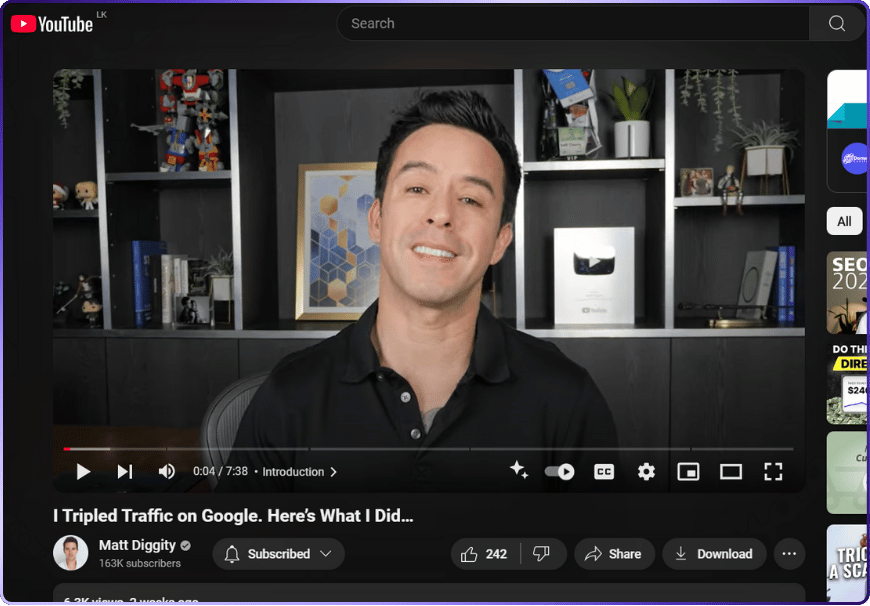
Step 2: Click "More" Under the Description
Underneath the video, click the “More” button to expand the full video description.

Step 3: Scroll to "Show Transcript."
Near the bottom of the expanded description, look for an option labeled “Show Transcript” and click on it. This will open a panel with the video’s transcript on the right side.
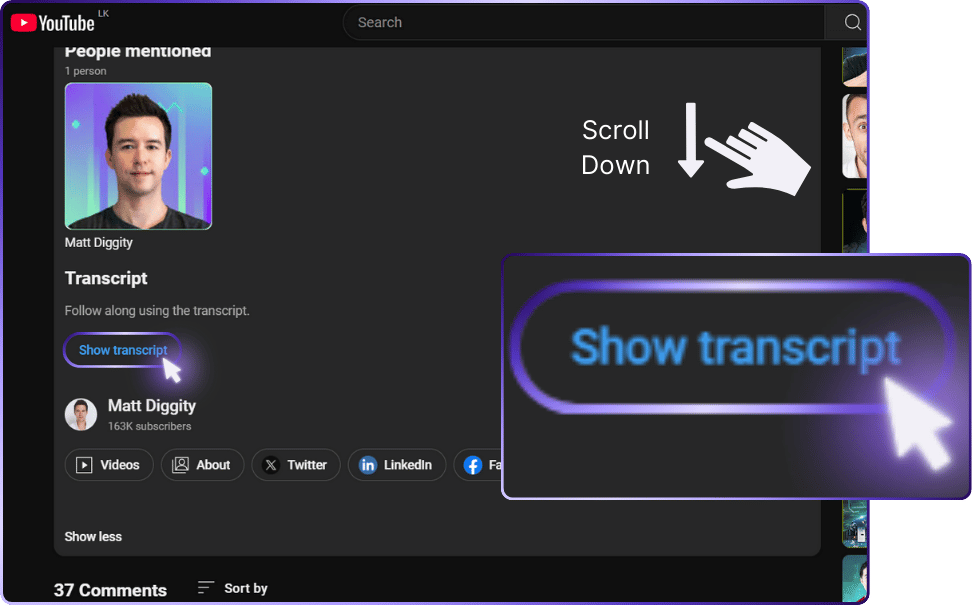
Step 4: Options to Choose From | Timeline, Chapter, Transcript
- If you want timestamps to follow along, select “Timeline.”
- If you want to jump to a specific chapter, select "Chapters."
- If you want the transcript, then select "Transcript."

Easy right? That's the simplest way to get the transcripts on YouTube.
BUT... ✋🤕✋
There are some limitations that you might want to know about.👇
Limitations | Jamie Vs. Youtube Video Transcript
No Actionable Summaries or Key Points
❌ YouTube transcripts give you a raw text transcript. You’re left to sift through the text to identify key points, which is time-consuming and inefficient.
✔️ Jamie provides summaries, highlights key points, and even creates organized notes that are ready for immediate use.
No Speaker Identification or Context
❌ YouTube’s auto-generated video transcripts lack speaker identification, making it impossible to distinguish who said what. This is especially challenging in educational content or video tutorials with multiple speakers.
✔️ Jamie’s AI tools offer precise speaker tagging, making sure every word is attributed correctly, saving you from sorting through contextless text.
Not Searchable for Quick Access
❌ A copied YouTube transcript is just another text file—hard to retrieve once saved.
✔️ With Jamie, all your video transcripts are stored in cloud storage and fully searchable, so you can quickly access and extract details from past meetings or video content. Additionally, using YouTube subtitles can enhance accessibility and convenience for users needing to interact with video content more effectively.
Lacks Customization for Specific Parts or Summaries
❌ YouTube transcripts offer no control over format or customization.
✔️ Jamie allows users to create polished notes, tag specific parts of the conversation, and organize content for easy reference. For content creators and teams, this means you can customize transcripts to fit your project’s needs, including support for multiple languages.
Limited Translation and Editing Options
❌ YouTube offers basic closed captions and limited language support.
✔️ Jamie goes beyond that, allowing for easy translation of transcripts, editing capabilities, and formatting for further use in reports, tutorials, or text-based content. With Jamie, you can edit, format, and create tailored summaries, turning a simple video transcript into an asset that saves valuable time.
Using Jamie: The Free YouTube Transcript Generator
Step 1: Download Jamie
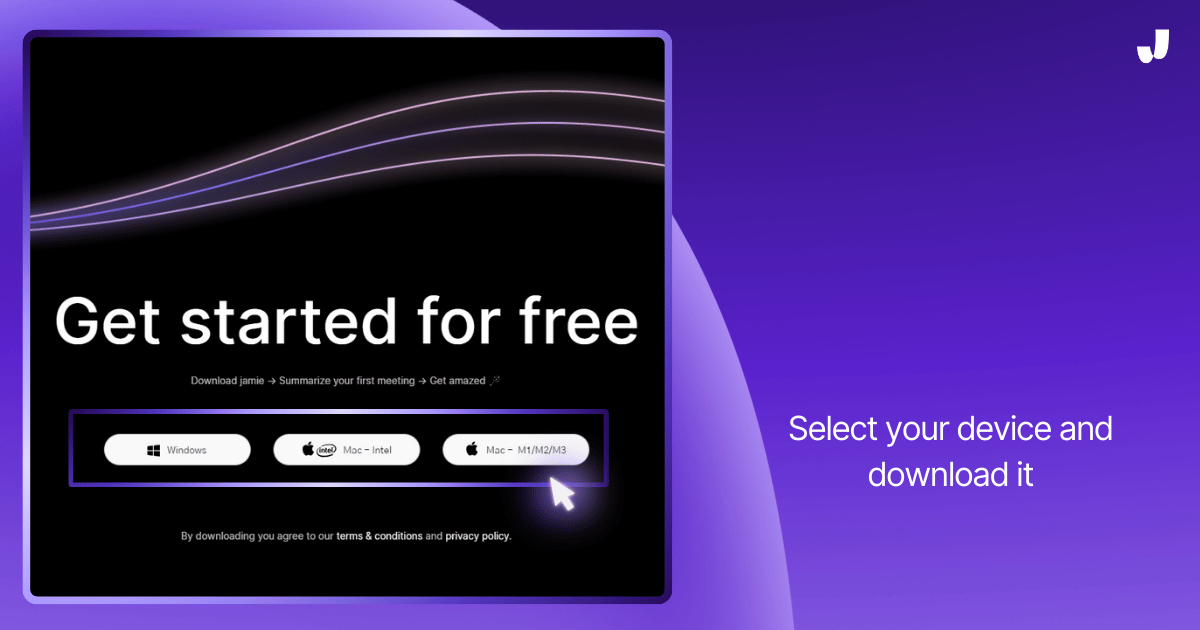
Step 2: Open Jamie
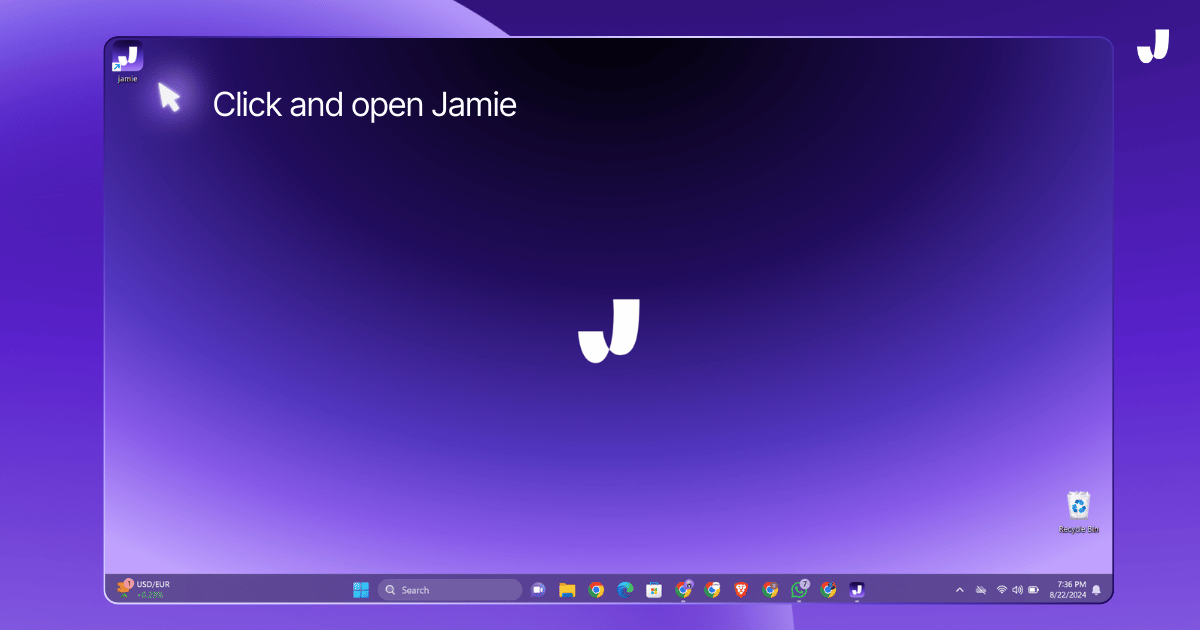
Step 3: Click "Start Meeting"
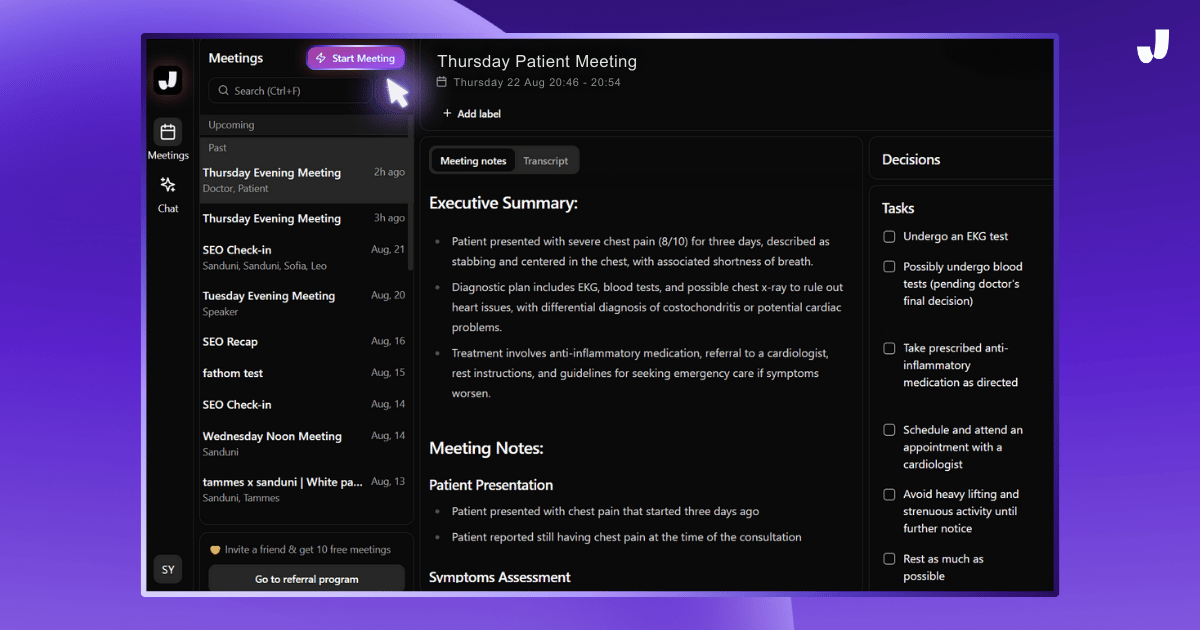
Step 4: Open Your YouTube Video And Enjoy The Video
Now it's time to enjoy the video without thinking about taking notes. If you look at the image below, you will see a floating bar.
That's Jamie transcribing the YouTube video.
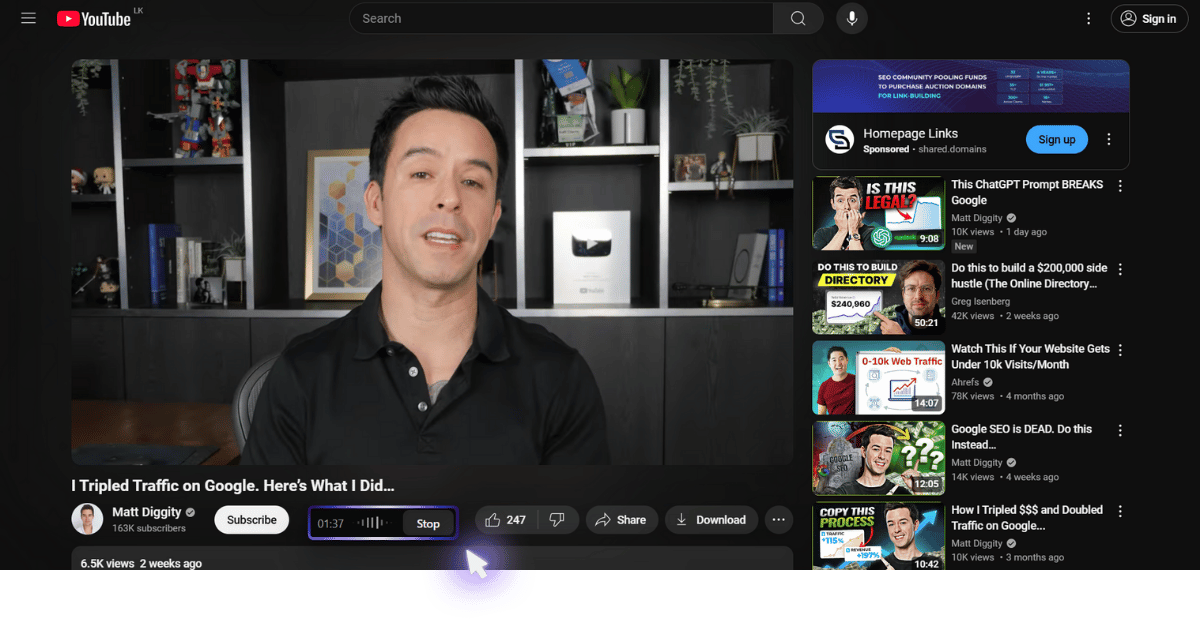
Once the video is over, you can click "Stop."
Step 5: Enjoy Accurate Transcripts After.
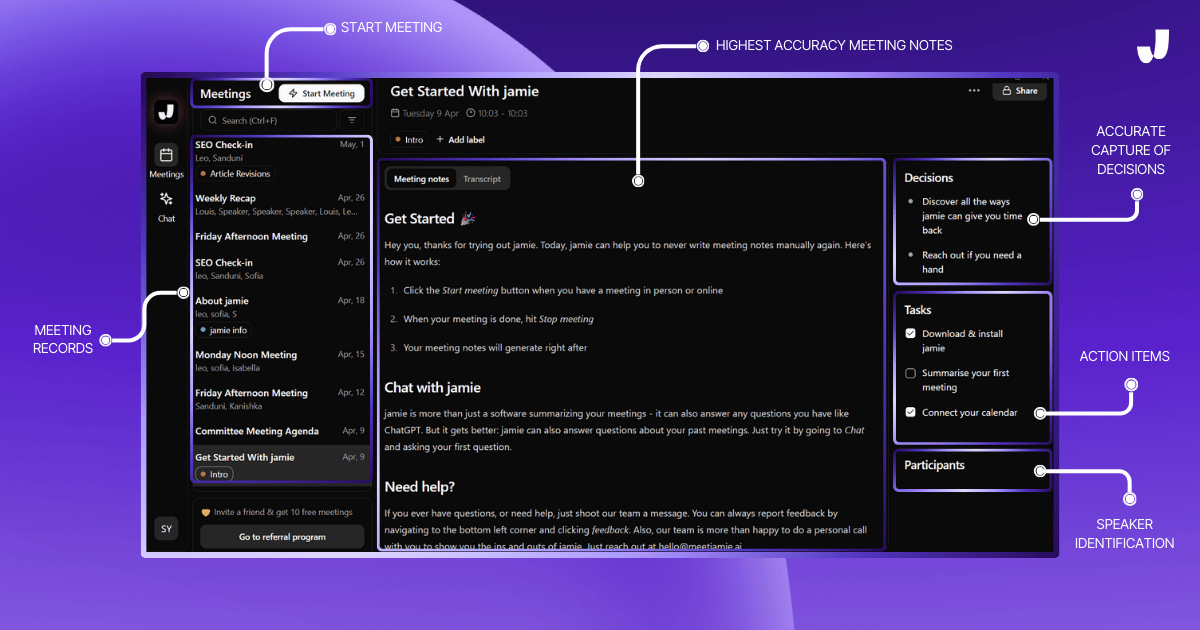
After the transcription process is over. You will have an amazing summary of the YouTube video you watched.
All you have to do is watch your favorite video content while Jamie takes care of the rest.
Wanna see how Jamie transcribed Matt Diggity's YouTube? Check the notes here.
Jamie Compared to Other YouTube Transcript Generator Tools
.png)
Let me show you how Jamie compares to its competitors—SubtitleBee, Rev, Maestra, and YouTube's auto-transcribe feature.
Transcribe YouTube Video Offline
Jamie transcribes videos offline even if you are working on a plane or a remote mountaintop!
Highly Accurate Transcripts
As for Accuracy, Jamie and Maestra are neck and neck. They're both reliable apps that do a fantastic job of getting every word and detail correct.
Knows Who Spoke What
Moving on to identifying speakers. Jamie offers speaker identification, so you'll know who's saying what.
Amazing Summaries + Topic Detection
What makes Jamie truly unique is the ability to provide summaries & key points. This means you can skip the boring transcript and get straight into the meeting highlights—what a time-saver!
Search Your Notes And Have A Conversation With Your Notes
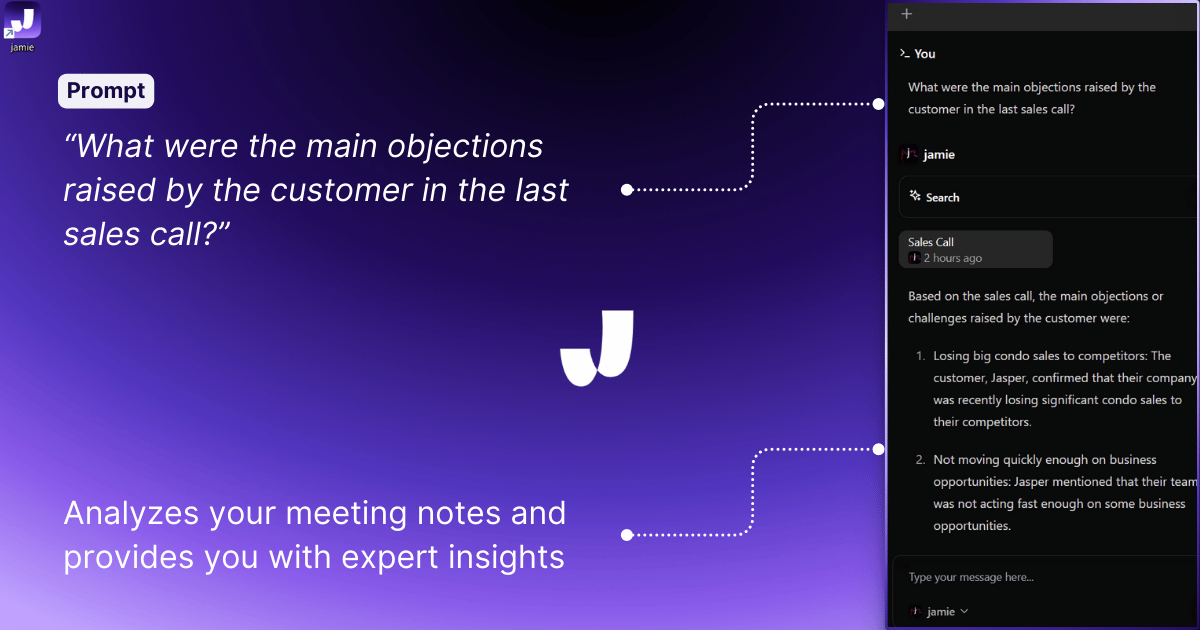
Jamie's Sidebar feature has got you covered with its searchable feature. You can easily find past meeting notes or previous transcripts. You can also use Jamie's conversation intelligence through the sidebar feature to interact with your meeting notes.
Get Your Notes To Talk Like You
When it comes to customization, Jamie allows you to adjust settings, train the AI with industry terms, and create templates to fit your workflow. Maestra is the only other app that offers some customization options.
Transcribe YouTube Video in +20 Languages
If you want to transcribe YouTube videos in other languages, multi-language support is a must. Jamie supports multiple languages, while SubtitleBee and YouTube's auto-transcribe only offer a few options.
Get Your YouTube Video Transcript Instantly with Jamie
Jamie isn’t just another YouTube video transcription app—it’s your personal AI assistant. With Jamie, you get accurate transcripts, summaries, speaker IDs, and smart search so your content is more accessible, searchable, and shareable.
From SEO to language learning and content repurposing, Jamie saves you time and effort. Wherever you are—even offline—Jamie has got you covered with high-quality transcripts and custom options. And with the Executive Assistant Sidebar, Jamie can help you brainstorm, summarise, and even “talk” to your notes.
Leave the YouTube transcription limits behind and try Jamie today! 😊
FAQs: YouTube Video Transcript
Can I Get a Transcript of a YouTube Video?
Yes! Many YouTube videos have built-in transcripts you can access by selecting "Show transcript" under the YouTube video description. But if you need a more polished or editable version, tools like Jamie, Descript, and Maestra can help.
Jamie not only generates transcripts but also organizes them into clear, concise notes—perfect for busy professionals who need actionable insights.
How Do You Transcribe a Video on YouTube?
To transcribe a YouTube video, you can:
- Use YouTube’s own captions by clicking the “Show transcript” option.
- Or, watch the YouTube video while Jamie runs in the background. Jamie instantly transforms audio into text and can even summarize the main points, saving you the time of reading through the entire transcript.
How to Convert a YouTube Video to Text?
Converting YouTube videos to text is easy with transcription tools. Simply watch the YouTube video while Jamie AI Tool runs in the background. Yes, Jamie transcribes your YouTube video.
Jamie also helps you highlight key takeaways, so you get a digestible summary instead of raw text. It’s like having your own executive assistant for YouTube content.
How to Search YouTube Video Transcript?
When using YouTube’s "Show transcript" option, you can search keywords with “Ctrl+F” to find specific parts.
But if you’re using Jamie for transcripts, you can simply press the shortcut "CTRL+J", and the sidebar will be there to assist you.
You can simply ask, "What did Elon Musk say during his speech in the YouTube video?" Jamie's sidebar will answer you instantly.
What Is the Alternative to YouTube Transcripts?
If YouTube’s auto-transcripts don’t cut it, third-party options like Jamie offer a more powerful alternative. Unlike basic transcripts, Jamie provides a detailed summary, making it easier to focus on what matters. Plus, with Jamie, you can brainstorm, extract action items, and generate summaries from any video, not just YouTube.
What Can I Use to Transcribe YouTube Videos?
You can try several tools, but Jamie stands out if you need more than just a transcript. While Descript and Maestra offer standard transcription, Jamie provides a full suite of AI-driven tools to help you transform YouTube content into structured notes, brainstorms, or emails. Jamie’s unique Sidebar feature even lets you quickly find and review past notes—all with a simple shortcut.
What Is the AI That Transcribes YouTube Videos Into Notes?
If you’re looking for an AI that goes beyond transcription, Jamie is your answer. Jamie not only transcribes YouTube videos but also organizes them into insightful notes, making it ideal for studying or work meetings. Need a quick summary or want to brainstorm ideas? Jamie’s got you covered, helping you turn video content into actionable information effortlessly.
Sanduni Yureka is a Growth Content Editor at Jamie, known for driving a 10x increase in website traffic for clients across Singapore, the U.S., and Germany. With an LLB Honors degree and a background in law, Sanduni transitioned from aspiring lawyer to digital marketing expert during the 2019 lockdown. She now specializes in crafting high-impact SEO strategies for AI-powered SaaS companies, particularly those using large language models (LLMs). When she’s not binge-watching true crime shows, Sanduni is obsessed with studying everything SEO.
3 min to save 1000 hours
Download Jamie now
Start your meeting
Super-charge your workday




.png)


.-p-500.png)


